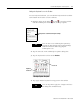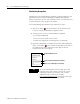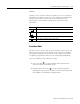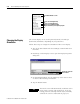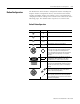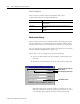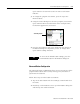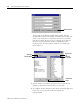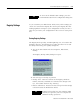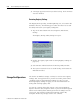User Manual Owner manual
Publication 2727-UM001D-EN-P - March 2004
3-12 General Tablet Operation and Configuration
Button Combinations
There are three possible button combinations that can be
programmed that have the following defaults.
Quick Launch Settings
There are four Quick Launch settings available. By default, the Quick
Launch settings are associated with the four Program Buttons and in
the instructions below, it is assumed that is how they are being used.
You can change the Quick Launch button associations as described in
Advanced Button Configuration on page 3-13.
Follow these steps to change the Quick Launch settings:
1. Tap on the Start button and select Settings, Control Panel from
the menu.
2. Double-tap on the Buttons icon to open the Buttons dialog box.
Indicators for the four program buttons are shown on the left
side of the dialog box. They represent Quick Launch 1, 2, 3, and
4 accordingly. The program currently associated with each
Button Combination Function
left and right Performs the same function as pressing the Esc (Escape) key on
a PC keyboard
right and + Performs the same function as pressing the Tab key on a PC
keyboard
left and previous Performs the same function as pressing the Tab key on a PC
keyboard
Associated program (text box)
Load Defaults button
Browse button
Quick Launch button indicator