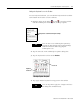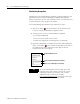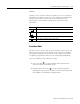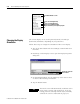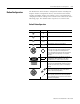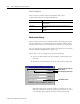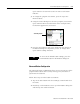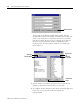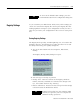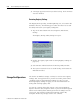User Manual Owner manual
Publication 2727-UM001D-EN-P - March 2004
General Tablet Operation and Configuration 3-7
Adding the Keyboard Icon to the Taskbar
To ease keyboard selection, you can add the keyboard to the taskbar
at the bottom of the touch screen as follows:
1. Hold the stylus on the Stylus or Pen icon in the taskbar
until the CalliGrapher menu appears, then tap Options.
2. Tap the Icons tab in the CalliGrapher Options dialog box.
3. Tap the keyboard check box under Actions.
4. Tap Apply and the keyboard icon appears in the taskbar.
Tap Options to customize CalliGrapher settings
TIP
You can also access CalliGrapher Options by
tapping the Start button and selecting Settings
Control Panel then double-tapping the
CalliGrapher icon.
Keyboard
check box
Icons tab
CalliGrapher Options Dialog Box
TIP
You can tap OK to apply the changes and close
the dialog box simultaneously.