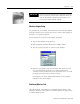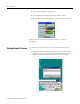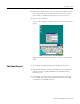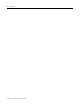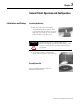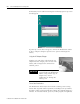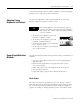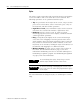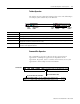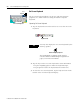User Manual Owner manual
Publication 2727-UM001D-EN-P - March 2004
General Tablet Operation and Configuration 3-5
Taskbar Operation
The taskbar appears along the bottom of the screen. The following is
an example; your taskbar may look different.
Command Bar Operation
The command bar appears at the top of the screen when an
application is running. Its appearance is dependent on the
application. In general, there is a toolbar and a menu bar. See your
application’s on-line Help for more information.
Start Input
Status
Desktop Status
buttons icons buttoniconbutton
Application
button
Item Operation
Start button Tap the Start button to display the Start menu.
Application button Tap an application button to restore or minimize an open application.
Input buttons Tap the Stylus, Pen, or Keyboard button to select the input method.
Status icons Double-tap a status icon to display information about the status of the Tablet, such as date/time, power
management information, and communication status.
Desktop button Tap the desktop button to display or minimize the active application (depending on the current status) - similar to
the function of the application button.
Menu bar Toolbar
Tap to show toolbar alone
Tap to show menu bar and toolbar
Command bar