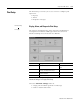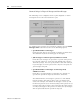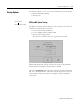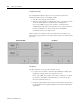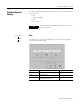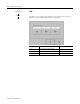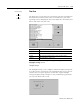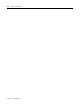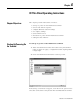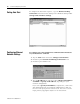User guide
Table Of Contents
- 2727-UM002D-EN-P, MobileView Guard G750 Terminal User Manual
- Important User Information
- Table of Contents
- Preface
- Chapter 1 - Overview
- Chapter 2 - Safety Precautions and Elements
- Chapter 3 - Terminal Connections
- Chapter Objectives
- Mounting and Connecting the Junction Box
- Accessing/Wiring the MobileView Connection Compartment
- Connecting a Computer using the RS-232 Serial Port
- Making an Ethernet Connection
- Using the PC Card Slot
- Connecting a Keyboard / Printer Using the IrDA Interface
- Installing the Mounting Bracket
- Chapter 4 - Configuring the MobileView Terminal
- Chapter 5 - Using RSView ME Station
- Chapter 6 - CE Thin Client Operating Instructions
- Chapter 7 - Windows CE Applications
- Chapter 8 - Maintenance and Troubleshooting
- A - Specifications
- B - Security Considerations
- C - Available Fonts for Terminal Applications
- Index
- Back Cover
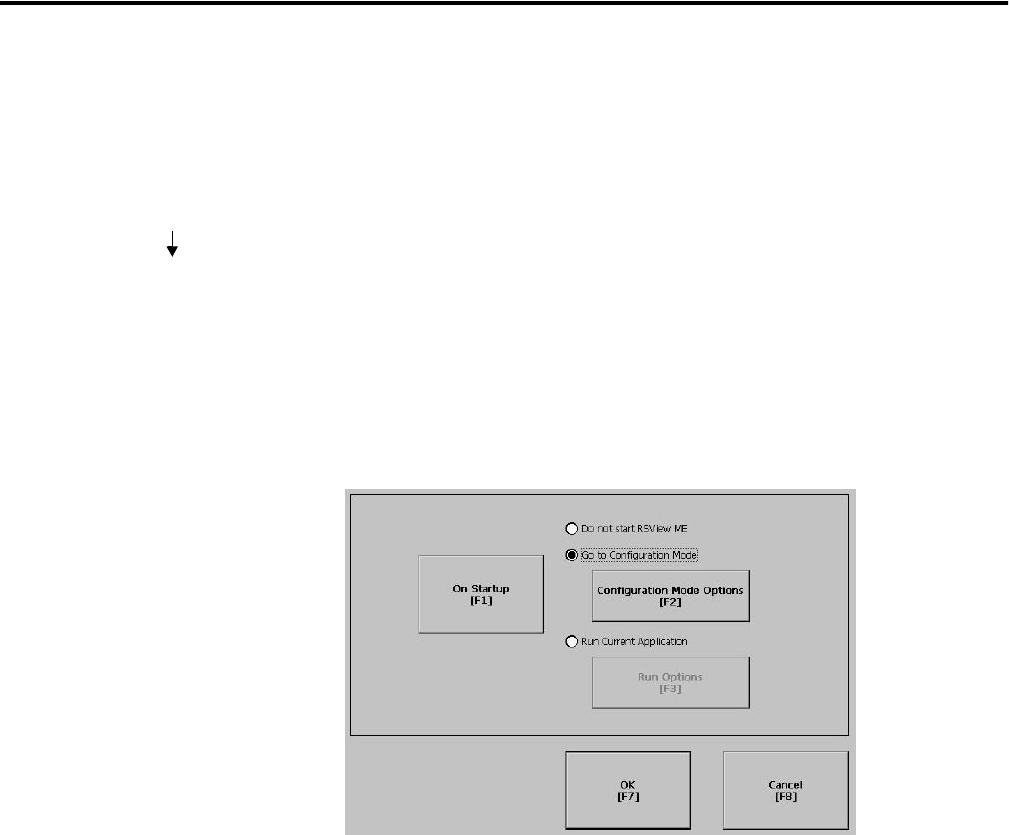
Publication 2727-UM002D-EN-P
Using RSView ME Station 5-23
Startup Options
The Startup Options screen accesses the following screens to modify:
• RSView ME Station Startup
• Startup Tests
RSView ME Station Startup
The RSView Machine Station Startup screen specifies what action the
MobileView terminal takes on startup:
• Do not start RSView ME Station
• Go to Configure Mode of RSView ME
• Run the Current Application
This option is available only if an application is loaded.
RSView ME Station will start up based on shortcuts in the Windows
Startup folder and whether an application is loaded.
Select the On Startup button to switch between Do not start RSView
ME, Go to Configure Mode, or Run the Current Application. Select the
button under the last two options to configure specific settings for
each mode.
Terminal Settings
RSView ME Station Startup