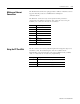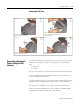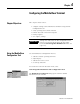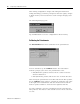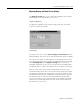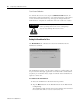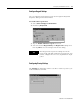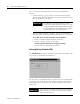User guide
Table Of Contents
- 2727-UM002D-EN-P, MobileView Guard G750 Terminal User Manual
- Important User Information
- Table of Contents
- Preface
- Chapter 1 - Overview
- Chapter 2 - Safety Precautions and Elements
- Chapter 3 - Terminal Connections
- Chapter Objectives
- Mounting and Connecting the Junction Box
- Accessing/Wiring the MobileView Connection Compartment
- Connecting a Computer using the RS-232 Serial Port
- Making an Ethernet Connection
- Using the PC Card Slot
- Connecting a Keyboard / Printer Using the IrDA Interface
- Installing the Mounting Bracket
- Chapter 4 - Configuring the MobileView Terminal
- Chapter 5 - Using RSView ME Station
- Chapter 6 - CE Thin Client Operating Instructions
- Chapter 7 - Windows CE Applications
- Chapter 8 - Maintenance and Troubleshooting
- A - Specifications
- B - Security Considerations
- C - Available Fonts for Terminal Applications
- Index
- Back Cover
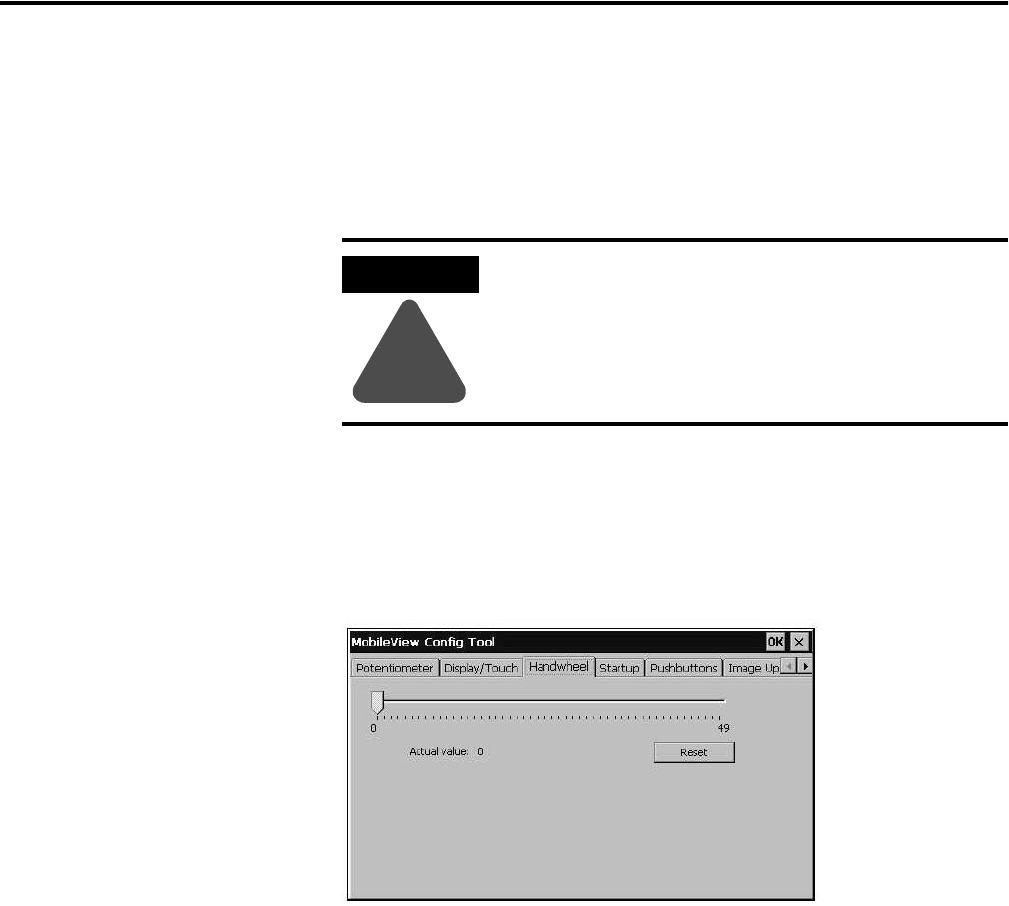
Publication 2727-UM002D-EN-P
4-4 Configuring the MobileView Terminal
Touch Screen Calibration
To calibrate the touch screen, tap the Calibrate Touch button. An
image with a white background, a cross hair target in the center of the
screen, and instructions at the top, will appear. Simply follow the
instructions to complete the calibration. For best results use a stylus.
Setting the Handwheel to Zero
The Handwheel tab calibrates the electronic handwheel of the
MobileView terminal.
The handwheel registers a 16-bit value (-32768 to +32768) which can
be processed in the target application as needed and is calibrated for
50 pulses per revolution. Every single increment of the handwheel is
equal to a value of 1.
To calibrate the handwheel:
1. Move the handwheel to the desired start position.
2. Tap the Reset button on the Handwheel tab of the MobileView
Config dialog.
The handwheel slide bar will move to the leftmost tick mark and
the actual value will be reset to a start value of 0.
ATTENTION
!
Do not use a sharp object, such as a screw driver
when operating the touch screen. Using sharp
objects may damage the touch screen.