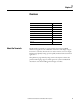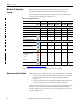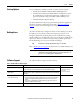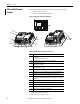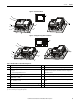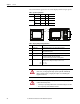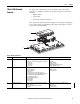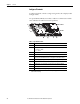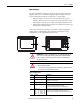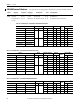User Manual Owner's manual
16 Rockwell Automation Publication 2711P-UM006C-EN-P - April 2013
Chapter 1 Overview
The terminals feature grayscale or color LCD displays with these input options.
Table 5 - Operator Input Options
Terminal Display Type Keypad Touch Key and Touch
400 Grayscale •
Color • •
600 Grayscale • • •
Color • • •
Table 6 - Display and Operator Input Features
Item Feature Description
1 Product label Product identification label can be replaced with custom label.
2 Display/touch screen Color or grayscale display with or without a resistive, 4-wire, touch screen
(catalog number dependent)
3 Numeric keypad 0…9, Backspace, Enter, Left and Right Tab, Esc, Shift, Ctrl, Alt keys
4 Navigation keys Use arrow keys for navigation. Use Alt+arrow to initiate these functions:
• Alt+left arrow (Home), Alt+right arrow (End)
• Alt+up arrow (Page Up), Alt+down arrow (Page Down)
5Function keys
400
600
Keys that can be configured in the application to perform operations. For
example, F1 can be configured to navigate to another screen.
• F1…F8
• F1…F10
ATTENTION: Use a finger or gloved finger to operate the keypad. To operate the
touch screen, use a finger, gloved-finger or plastic stylus with a minimum tip
radius of 1.3 mm (0.051 in.). Using any other object or tool can damage the
keypad or touch screen.
ATTENTION: Do not carry out multiple operations simultaneously. Doing so can
result in unintended operation:
• Touch only one operating element on the screen with one finger at one time.
• Press only one key on the terminal at one time.
F1
F2
F4F3 F5
F6
F7
F9F8 F10
1
2
3
4
5