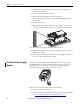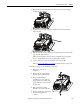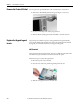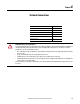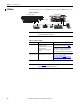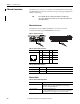User Manual Owner's manual
136 Rockwell Automation Publication 2711P-UM006C-EN-P - April 2013
Chapter 5 Install and Replace Components
Follow these steps to install an SD card in the card slot.
1. Verify that the SD card is locked or unlocked according to your preference:
• If unlocked, the terminal can write data to or read data from the card.
• If locked, the terminal can only read data from the card.
2. Insert the SD card firmly into the slot until you hear a click.
Press and release the SD card to eject the card from the slot.
Clean the Display
Use a protection antiglare overlay for easier cleaning of the display screen.
Follow these steps to clean the display screen.
1. Disconnect power from the terminal.
2. Use a clean sponge or soft cloth with mild soap or detergent to clean the
display.
3. Dry the display with a chamois or moist cellulose sponge to avoid water
spots.
Remove fresh paint splashes and grease before drying by rubbing lightly with
isopropyl alcohol (70% concentration). Then wash the display by using mild soap
or detergent. Rinse with clean water.
ATTENTION: Orient the SD card correctly before inserting into slot.
Forcing the card into the slot can damage the card or the terminal.
Unlocked
Locked
TIP
• SD card volumes are named StorageCard2, StorageCard3,...
• SD card volumes and their physical characteristics are consistent with the
CompactFlash card used by other PanelView Plus products.
You can migrate
applications on CompactFlash cards to an SD card.
ATTENTION: Abrasive cleaners or solvents can damage the display. Do not
scrub or use brushes on the display.