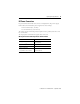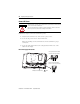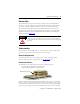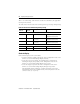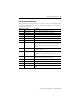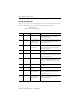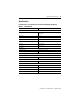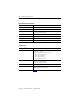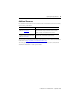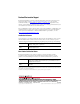Manual
22 High-bright Display Modules
Publication 2711P-IN026E-EN-P - September 2008
After a successful startup, both indicators are off and controlled by the application
running on the terminal.
The table shows indicator states if the terminal powers up and stops during startup.
Check the Display
If the terminal display is dim or unreadable:
• check the brightness setting of the display. From Configuration mode on the
terminal, access Terminal Settings>Display Intensity.
• check the Screen Saver settings. The backlight may be turning off or
dimming the display unexpectedly. From Configuration mode on the
terminal, access Terminal Settings>Display>Screen Saver.
• check the display temperature. From the Configuration mode on the
terminal, access Terminal Settings>Display>Display Temperature.
The high-bright display module has a built-in temperature sensor that
automatically reduces the backlight intensity if the temperature inside the
cabinet exceeds 55 °C (131 °F).
Indicator States if the Terminal Stops During Startup
Fault (Red)
Indicator
Comm (Green)
Indicator
Description Recommended Action
Blinking red indicator identifies a recoverable error.
Blinking Off Last firmware download failed. Reload firmware by using Firmware
Upgrade Wizard (FUW) utility.
Blinking Blinking EBC boot loader firmware failed
or is missing.
Reload firmware by using Firmware
Upgrade Wizard (FUW) utility.
Blinking On Windows CE OS firmware failed
or is missing.
Reload firmware by using Firmware
Upgrade Wizard (FUW) utility.
Solid red indicator identifies a nonrecoverable or fatal error.
On Off Fatal hardware error occurred. Replace the logic module.
On Blinking Fatal hardware error in display. Replace the display module.