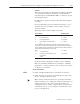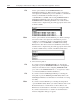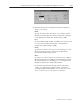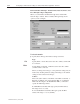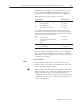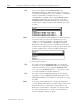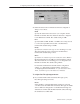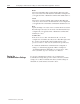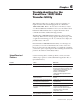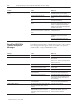User guide
Publication 2711E-6.8 – January 1998
Troubleshooting for the
PanelV iew 1200/1400e
Transfer Utility
This chapter describes how to diagnose and solve problems you
might encounter while transferring applications to PanelView
1000e/1200e/1400e. Refer to the PanelView 1200 Transfer Utility
User Manual (Publication Number 2711-811) for information about
PanelView 1200 terminals and for complete information about
communication, PLC, and Pass-Through problems.
The PanelView 1200/1400e Transfer Utility has context-sensitive
online help. When an error message appears during any stage of file
or application transferring, press
F1 on your keyboard to display the
probable causes of the error.
In the PanelView 1200/1400e Transfer Utility, error messages are
preceded by a colored icon that indicates the severity of the error.
Errors are categorized as either warnings or problems. For warnings,
you have the option of ignoring them and continuing the transfer. For
problems, the transfer is immediately halted.
Use the following table to identify problems you may encounter
while trying to upload or download PanelView application files, or
upload alarm history.
Problem Cause What to do
Application file won’t download or upload. You are using the wrong serial cable. Check the serial cable.
The application file is too large. Ensure the memory size of the application
file does not exceed the User Memory Limit.
For information on application file size, see
Chapter 1, Introducing PanelView
Terminals, in the PanelView
1000e/1200e/1400e Operator Terminals
User Manual.
The computer is not connected to the
PanelView terminal.
Connect the computer to the PanelView
terminal.
The terminal’s serial communication port is
not configured for upload/download.
Configure the serial communication port for
upload/download.
The PanelView terminal is turned off. Turn on the PanelView terminal.
The PanelView terminal is in the wrong
mode when a serial upload/download is
attempted.
To transfer an application file serially,
ensure the PanelView terminal is in
Configure mode; then press the Transfer
Application button on the Terminal
Configuration screen.
The PanelView terminal is not in Run mode
when you attempt a network file transfer.
Put PanelView in Run mode.
Upload/Download
Problems