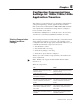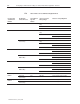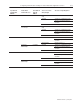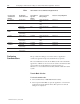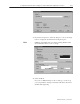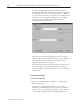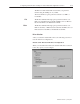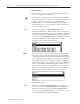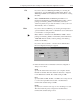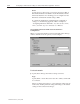User guide
5–4 Configuring Communications Settings for 1000e/1200e/1400e Application Transfers
Publication 2711E-6.8 – January 1998
Table 5.B Table of PC Host Hardware and Applicable Drivers
If you have this
communication
hardware
Decide which
transfer link to use
Select Network
Type and
Address
Choose one of these
driver packages
Select the corresponding driver
PC COM Port
RS-232 Serial DF1 Direct Internal File Transfer
Utility
Serial 1 or 2
1770-KF2 / KE Network Direct DH+ Internal File Transfer
Utility
Serial 1 or 2
Remote I/O
Pass-Through
DH+ Internal File Transfer
Utility
Serial 1 or 2
1784-KT / 1784-KTX /
PC K
Network Direct DH+ RSLinx 1784-KT/KTX(D)/PCMK/PKTX(D)
PCMK
Remote I/O
Pass-Through
DH+ RSLinx 1784-KT/KTX(D)/PCMK/PKTX(D)
1770-KFC Network Direct ControlNet Internal File Transfer
Utility
Serial 1 or 2
Remote I/O
Pass-Through
ControlNet Internal File Transfer
Utility
Serial 1 or 2
1784-KTC /
4K C
Network Direct ControlNet RSLinx 1784-KTC(X)
1784-KTCX
Remote I/O
Pass-Through
ControlNet RSLinx 1784-KTC(X)
Network Card Remote I/O
Pass-Through
Ethernet RSLinx AB-ETH-1
The procedure and dialog boxes are the same for application
downloads, application uploads, and alarm history uploads.
The screen illustrations are from the Windows NT environment.The
appearance of Windows 95 screens are th esame as the Windows NT
screens. There are slight differences in the appearance of
Windows 3.1 screens but the functionality remains identical in either
system.
Transfer Mode Selection
To select the transfer mode:
1. Select the PanelView 1200/1400e Transfer Utility.
2. Select Upload Alarm History, Upload Application, or Download
Application from the Transfer menu. The upload or download
dialog box is displayed.
FTU32
Configuring
Communications