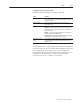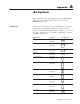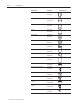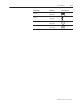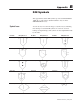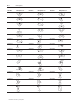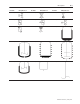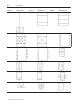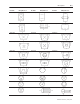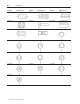Reference Manual
159Trends
Publication 2711E-820 – January 1998
Configuring the Pen Value Labels
Configure the Pen Value Labels according to this table:
Field Meaning
Fill Left With
Choose whether the left portion of the display will be filled with
zeros or blank spaces when fewer than the maximum number
of digits is displayed.
Number of Digits Specify the number of digits that can be displayed on the
screen, from 1 to 16.
Decimal Display Specify how you want decimal points to appear in the label:
Disabled—Select this option if you don’t want a decimal point
displayed. If the Pen Value control contains a decimal point, it
will be rounded off.
Implicit—The Pen Value will be displayed as it is, without any
external decimal position manipulation.
Fixed Position—Specify where the decimal point is positioned
in the display. See Digits after Decimal Point, next.
Digits after Decimal
Point
If you specify the Decimal Display as Fixed Position, enter the
number of digits that will appear after the decimal point. The
maximum is 15.
You can adjust the size of the Trend panel and format its background
color and border style. You can format each Trend label’s foreground
color, background color, font style, border style, and blink and
underline attributes. For more information about configuring objects,
see Chapter 9, “Creating Objects,” in the PanelBuilder 1400e
Configuration Software for Windows User Manual.