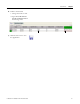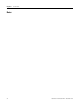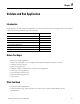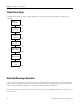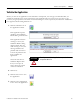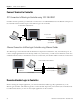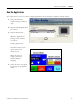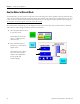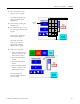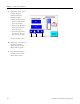Quick Start User Manual
Table Of Contents
- 2711C-QS001F-EN-P PanelView Component HMI Quick Start
- Where to Start
- Preface
- Chapter 1
- Chapter 2
- Chapter 3
- Chapter 4
- Chapter 5
- Chapter 6
- Create the Motor Status Screen
- Introduction
- Before You Begin
- What You Need
- Follow These Steps
- Change the Screen Name
- Change the Grid Attributes
- Create the Start Motor Push Button
- Create the Stop Motor Push Button
- Create the Motor Speed Screen Button
- Create a Goto Config Button
- Create the Motor Control List Selector
- Create the Motor Status Indicators
- Save the Motor Status Screen
- Create the Motor Status Screen
- Chapter 7
- Create the Motor Speed Screen
- Introduction
- Before You Begin
- What You Need
- Follow These Steps
- Create a New Screen
- Create the Motor Status Screen Button
- Create a Numeric Entry Object
- Create a Heading for the Numeric Entry Object
- Create a Increment Decrement Object
- Create Increment Decrement Keys
- Create a Bar Graph
- Create a Bar Graph Scale
- Create Text Labels for the Scale
- Create a Bar Graph Heading
- Create a Numeric Display
- Create a Heading for the Numeric Display
- Update the Motor Speed Screen Button
- Create the Motor Speed Screen
- Chapter 8
- Chapter 9
- Appendix A
- Back Cover
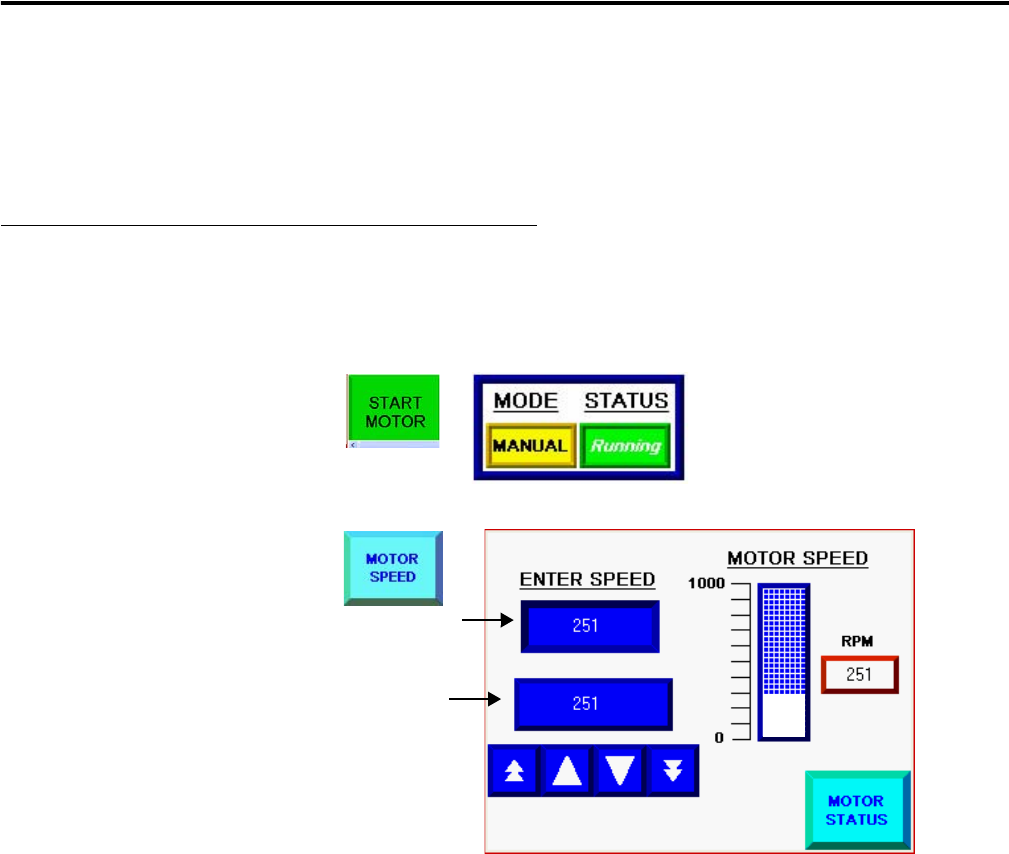
98 Publication 2711C-QS001F-EN-P - November 2010
Chapter 9 Validate and Run Application
Run the Motor in Manual Mode
In manual mode, you have control of the motor. You can change the motor speed by using the numeric entry
object or the numeric increment decrement object. The numeric entry object opens a keypad where you enter
a new value. The numeric increment decrement object lets you change the motor speed in steps using keys.
To view the new motor speed, you must restart the motor.
The alarm banner will pop up over the displayed screen if the motor speed rises to 850 or above. Click the
Ack button to acknowledge each alarm and close the banner.
1. Press the Start Motor button
to start the motor.
The indicators shows the
motor is running and in
manual mode.
2. Press the Motor Speed
button to go to the Motor
Speed screen.
The numeric entry objects
show the current speed,
which is also displayed in
the bar graph and
numeric display.