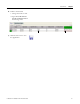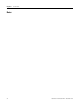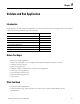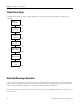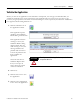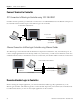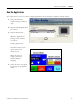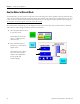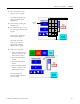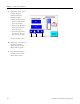Quick Start User Manual
Table Of Contents
- 2711C-QS001F-EN-P PanelView Component HMI Quick Start
- Where to Start
- Preface
- Chapter 1
- Chapter 2
- Chapter 3
- Chapter 4
- Chapter 5
- Chapter 6
- Create the Motor Status Screen
- Introduction
- Before You Begin
- What You Need
- Follow These Steps
- Change the Screen Name
- Change the Grid Attributes
- Create the Start Motor Push Button
- Create the Stop Motor Push Button
- Create the Motor Speed Screen Button
- Create a Goto Config Button
- Create the Motor Control List Selector
- Create the Motor Status Indicators
- Save the Motor Status Screen
- Create the Motor Status Screen
- Chapter 7
- Create the Motor Speed Screen
- Introduction
- Before You Begin
- What You Need
- Follow These Steps
- Create a New Screen
- Create the Motor Status Screen Button
- Create a Numeric Entry Object
- Create a Heading for the Numeric Entry Object
- Create a Increment Decrement Object
- Create Increment Decrement Keys
- Create a Bar Graph
- Create a Bar Graph Scale
- Create Text Labels for the Scale
- Create a Bar Graph Heading
- Create a Numeric Display
- Create a Heading for the Numeric Display
- Update the Motor Speed Screen Button
- Create the Motor Speed Screen
- Chapter 8
- Chapter 9
- Appendix A
- Back Cover
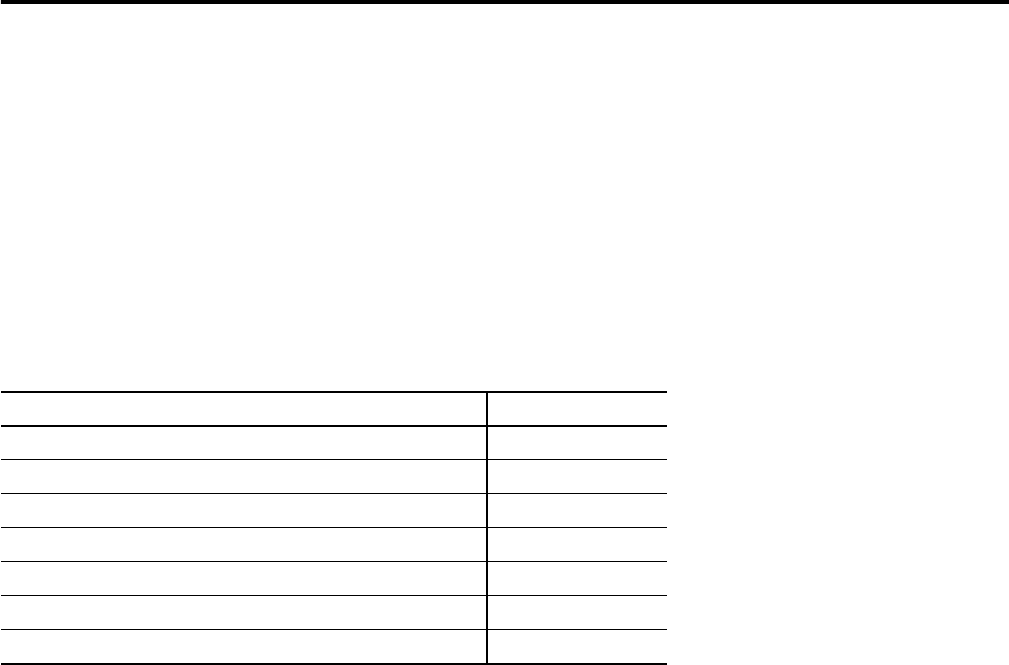
93Publication 2711C-QS001F-EN-P - November 2010 93
Chapter
9
Validate and Run Application
Introduction
In this chapter, you will validate the application for correct operation and run the application in the terminal
while connected to the MicroLogix 1100 controller.
Before You Begin
• Review the sample application.
• Connect your terminal to your computer and launch the PanelView Explorer software.
• Configure browser settings.
• Open a new application.
• Configure runtime communication settings for the application.
• Create tags for the application.
• Create the Motor Status screen.
• Create the Motor Speed screen.
• Create alarms.
What You Need
• Saved and validated application.
• Connected MicroLogix 1100 controller in run mode with required loaded ladder logic file,
QuickStart.rss.
Topic Page
Validate the Application 95
Connect Terminal to Controller 96
Download Ladder Logic to Controller 96
Run the Application 97
Run the Motor in Manual Mode 98
Run the Motor in Automatic Mode 101
Go to Configuration Mode 102