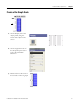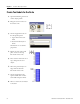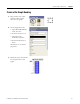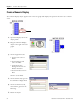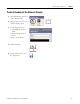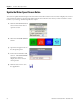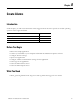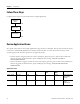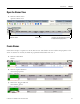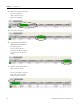Quick Start User Manual
Table Of Contents
- 2711C-QS001F-EN-P PanelView Component HMI Quick Start
- Where to Start
- Preface
- Chapter 1
- Chapter 2
- Chapter 3
- Chapter 4
- Chapter 5
- Chapter 6
- Create the Motor Status Screen
- Introduction
- Before You Begin
- What You Need
- Follow These Steps
- Change the Screen Name
- Change the Grid Attributes
- Create the Start Motor Push Button
- Create the Stop Motor Push Button
- Create the Motor Speed Screen Button
- Create a Goto Config Button
- Create the Motor Control List Selector
- Create the Motor Status Indicators
- Save the Motor Status Screen
- Create the Motor Status Screen
- Chapter 7
- Create the Motor Speed Screen
- Introduction
- Before You Begin
- What You Need
- Follow These Steps
- Create a New Screen
- Create the Motor Status Screen Button
- Create a Numeric Entry Object
- Create a Heading for the Numeric Entry Object
- Create a Increment Decrement Object
- Create Increment Decrement Keys
- Create a Bar Graph
- Create a Bar Graph Scale
- Create Text Labels for the Scale
- Create a Bar Graph Heading
- Create a Numeric Display
- Create a Heading for the Numeric Display
- Update the Motor Speed Screen Button
- Create the Motor Speed Screen
- Chapter 8
- Chapter 9
- Appendix A
- Back Cover
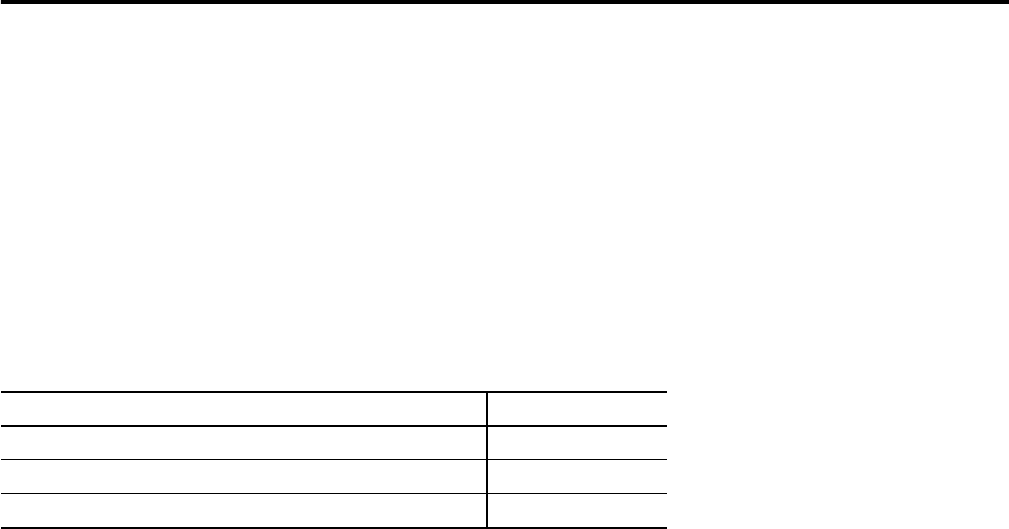
87Publication 2711C-QS001F-EN-P - November 2010 87
Chapter
8
Create Alarms
Introduction
In this chapter, you will create alarms that will be triggered when the motor speed is at its ideal operating
speed or near its upper threshold.
Before You Begin
• Review the sample application.
• Connect your terminal to your computer and launch the PanelView Explorer software.
• Configure browser settings.
• Open a new application.
• Configure runtime communication settings for the application.
• Create tags for the application.
• Create the Motor Status screen.
• Create the Motor Speed screen.
What You Need
• Motor_speed tag defined in the Tags view. This tag will be the trigger for two alarms.
Topic Page
Review Application Alarms 88
Open the Alarms View 89
Create Alarms 89