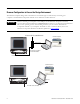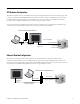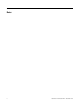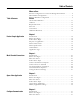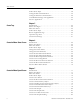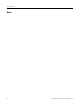Quick Start User Manual
Table Of Contents
- 2711C-QS001F-EN-P PanelView Component HMI Quick Start
- Where to Start
- Preface
- Chapter 1
- Chapter 2
- Chapter 3
- Chapter 4
- Chapter 5
- Chapter 6
- Create the Motor Status Screen
- Introduction
- Before You Begin
- What You Need
- Follow These Steps
- Change the Screen Name
- Change the Grid Attributes
- Create the Start Motor Push Button
- Create the Stop Motor Push Button
- Create the Motor Speed Screen Button
- Create a Goto Config Button
- Create the Motor Control List Selector
- Create the Motor Status Indicators
- Save the Motor Status Screen
- Create the Motor Status Screen
- Chapter 7
- Create the Motor Speed Screen
- Introduction
- Before You Begin
- What You Need
- Follow These Steps
- Create a New Screen
- Create the Motor Status Screen Button
- Create a Numeric Entry Object
- Create a Heading for the Numeric Entry Object
- Create a Increment Decrement Object
- Create Increment Decrement Keys
- Create a Bar Graph
- Create a Bar Graph Scale
- Create Text Labels for the Scale
- Create a Bar Graph Heading
- Create a Numeric Display
- Create a Heading for the Numeric Display
- Update the Motor Speed Screen Button
- Create the Motor Speed Screen
- Chapter 8
- Chapter 9
- Appendix A
- Back Cover

8 Publication 2711C-QS001F-EN-P - November 2010
Table of Contents
Follow These Steps . . . . . . . . . . . . . . . . . . . . . . . . . . . . . . . . . . . . . . . . 38
Configure DF1 Communication . . . . . . . . . . . . . . . . . . . . . . . . . . . . . . 39
Configure Ethernet Communication. . . . . . . . . . . . . . . . . . . . . . . . . . . 40
Load Runtime Settings with Application . . . . . . . . . . . . . . . . . . . . . . . 42
Save the Application. . . . . . . . . . . . . . . . . . . . . . . . . . . . . . . . . . . . . . . . 43
Chapter 5
Create Tags
Introduction . . . . . . . . . . . . . . . . . . . . . . . . . . . . . . . . . . . . . . . . . . . . . . 45
Before You Begin. . . . . . . . . . . . . . . . . . . . . . . . . . . . . . . . . . . . . . . . . . 45
What You Need . . . . . . . . . . . . . . . . . . . . . . . . . . . . . . . . . . . . . . . . . . . 45
Follow These Steps . . . . . . . . . . . . . . . . . . . . . . . . . . . . . . . . . . . . . . . . 46
Review Application Tags . . . . . . . . . . . . . . . . . . . . . . . . . . . . . . . . . . . . 46
Open the Tags View. . . . . . . . . . . . . . . . . . . . . . . . . . . . . . . . . . . . . . . . 47
Create External Tags . . . . . . . . . . . . . . . . . . . . . . . . . . . . . . . . . . . . . . . 47
Chapter 6
Create the Motor Status Screen
Introduction . . . . . . . . . . . . . . . . . . . . . . . . . . . . . . . . . . . . . . . . . . . . . . 49
Before You Begin. . . . . . . . . . . . . . . . . . . . . . . . . . . . . . . . . . . . . . . . . . 49
What You Need . . . . . . . . . . . . . . . . . . . . . . . . . . . . . . . . . . . . . . . . . . . 49
Follow These Steps . . . . . . . . . . . . . . . . . . . . . . . . . . . . . . . . . . . . . . . . 50
Change the Screen Name. . . . . . . . . . . . . . . . . . . . . . . . . . . . . . . . . . . . 51
Change the Grid Attributes . . . . . . . . . . . . . . . . . . . . . . . . . . . . . . . . . . 52
Create the Start Motor Push Button . . . . . . . . . . . . . . . . . . . . . . . . . . . 52
Create the Stop Motor Push Button . . . . . . . . . . . . . . . . . . . . . . . . . . . 54
Create the Motor Speed Screen Button . . . . . . . . . . . . . . . . . . . . . . . . 56
Create a Goto Config Button . . . . . . . . . . . . . . . . . . . . . . . . . . . . . . . . 58
Create the Motor Control List Selector. . . . . . . . . . . . . . . . . . . . . . . . . 59
Create the Motor Status Indicators . . . . . . . . . . . . . . . . . . . . . . . . . . . . 64
Save the Motor Status Screen . . . . . . . . . . . . . . . . . . . . . . . . . . . . . . . . 70
Chapter 7
Create the Motor Speed Screen
Introduction . . . . . . . . . . . . . . . . . . . . . . . . . . . . . . . . . . . . . . . . . . . . . . 71
Before You Begin. . . . . . . . . . . . . . . . . . . . . . . . . . . . . . . . . . . . . . . . . . 71
What You Need . . . . . . . . . . . . . . . . . . . . . . . . . . . . . . . . . . . . . . . . . . . 72
Follow These Steps . . . . . . . . . . . . . . . . . . . . . . . . . . . . . . . . . . . . . . . . 72
Create a New Screen . . . . . . . . . . . . . . . . . . . . . . . . . . . . . . . . . . . . . . . 73
Create the Motor Status Screen Button . . . . . . . . . . . . . . . . . . . . . . . . 74
Create a Numeric Entry Object. . . . . . . . . . . . . . . . . . . . . . . . . . . . . . . 75
Create a Heading for the Numeric Entry Object . . . . . . . . . . . . . . . . . 76
Create a Increment Decrement Object . . . . . . . . . . . . . . . . . . . . . . . . . 77
Create Increment Decrement Keys. . . . . . . . . . . . . . . . . . . . . . . . . . . . 78
Create a Bar Graph. . . . . . . . . . . . . . . . . . . . . . . . . . . . . . . . . . . . . . . . . 80
Create a Bar Graph Scale . . . . . . . . . . . . . . . . . . . . . . . . . . . . . . . . . . . . 81
Create Text Labels for the Scale . . . . . . . . . . . . . . . . . . . . . . . . . . . . . . 82
Create a Bar Graph Heading . . . . . . . . . . . . . . . . . . . . . . . . . . . . . . . . . 83