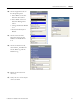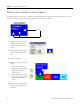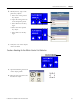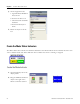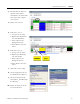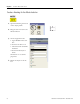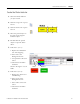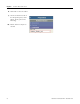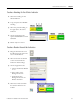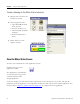Quick Start User Manual
Table Of Contents
- 2711C-QS001F-EN-P PanelView Component HMI Quick Start
- Where to Start
- Preface
- Chapter 1
- Chapter 2
- Chapter 3
- Chapter 4
- Chapter 5
- Chapter 6
- Create the Motor Status Screen
- Introduction
- Before You Begin
- What You Need
- Follow These Steps
- Change the Screen Name
- Change the Grid Attributes
- Create the Start Motor Push Button
- Create the Stop Motor Push Button
- Create the Motor Speed Screen Button
- Create a Goto Config Button
- Create the Motor Control List Selector
- Create the Motor Status Indicators
- Save the Motor Status Screen
- Create the Motor Status Screen
- Chapter 7
- Create the Motor Speed Screen
- Introduction
- Before You Begin
- What You Need
- Follow These Steps
- Create a New Screen
- Create the Motor Status Screen Button
- Create a Numeric Entry Object
- Create a Heading for the Numeric Entry Object
- Create a Increment Decrement Object
- Create Increment Decrement Keys
- Create a Bar Graph
- Create a Bar Graph Scale
- Create Text Labels for the Scale
- Create a Bar Graph Heading
- Create a Numeric Display
- Create a Heading for the Numeric Display
- Update the Motor Speed Screen Button
- Create the Motor Speed Screen
- Chapter 8
- Chapter 9
- Appendix A
- Back Cover
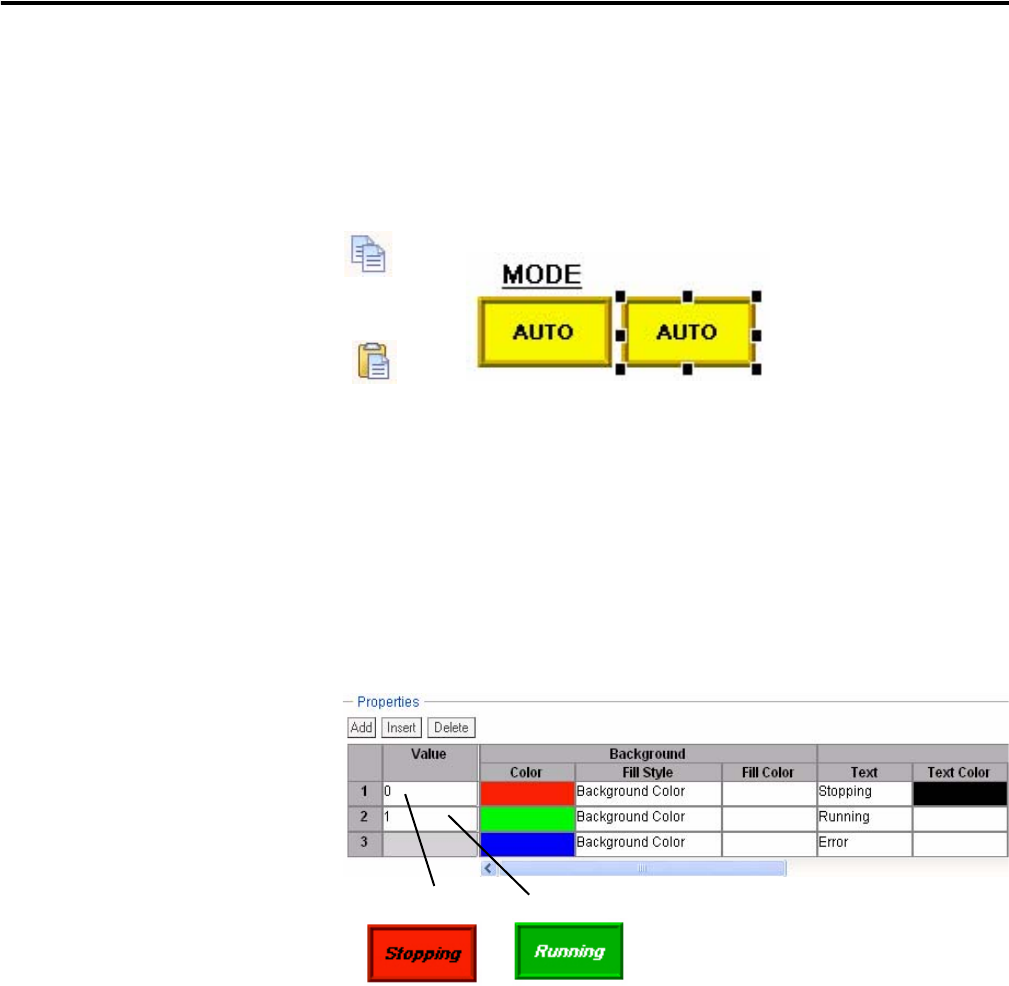
Publication 2711C-QS001F-EN-P - November 2010 67
Create the Motor Status Screen Chapter 6
Create the Status Indicator
1. Select the Mode indicator
you just created.
2. Click the Copy tool or press
Ctrl+C.
3. Click the Paste tool or press
Ctrl+V.
4. Move the pasted object to
the right of the original
indicator object.
5. Double-click the pasted
object to open the States
editor.
6. Edit state 1 (row 1).
a. Replace the MANUAL
text with Stopping.
b. Select red as the
Background Color.
c. Accept black as the Text
Color.
d. Check the Font Italics
checkbox.
Scroll to the right to see all
fields.
7. Edit state 2 (row 2).
a. Replace the AUTO text
with Running.
b. Select green as the
Background Color.
c. Select white as the Text
Color.
d. Check the Font Italics
checkbox.
State 2
State 1