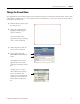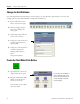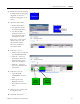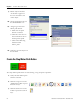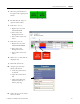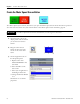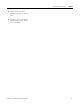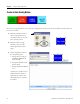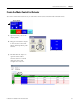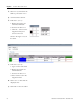Quick Start User Manual
Table Of Contents
- 2711C-QS001F-EN-P PanelView Component HMI Quick Start
- Where to Start
- Preface
- Chapter 1
- Chapter 2
- Chapter 3
- Chapter 4
- Chapter 5
- Chapter 6
- Create the Motor Status Screen
- Introduction
- Before You Begin
- What You Need
- Follow These Steps
- Change the Screen Name
- Change the Grid Attributes
- Create the Start Motor Push Button
- Create the Stop Motor Push Button
- Create the Motor Speed Screen Button
- Create a Goto Config Button
- Create the Motor Control List Selector
- Create the Motor Status Indicators
- Save the Motor Status Screen
- Create the Motor Status Screen
- Chapter 7
- Create the Motor Speed Screen
- Introduction
- Before You Begin
- What You Need
- Follow These Steps
- Create a New Screen
- Create the Motor Status Screen Button
- Create a Numeric Entry Object
- Create a Heading for the Numeric Entry Object
- Create a Increment Decrement Object
- Create Increment Decrement Keys
- Create a Bar Graph
- Create a Bar Graph Scale
- Create Text Labels for the Scale
- Create a Bar Graph Heading
- Create a Numeric Display
- Create a Heading for the Numeric Display
- Update the Motor Speed Screen Button
- Create the Motor Speed Screen
- Chapter 8
- Chapter 9
- Appendix A
- Back Cover
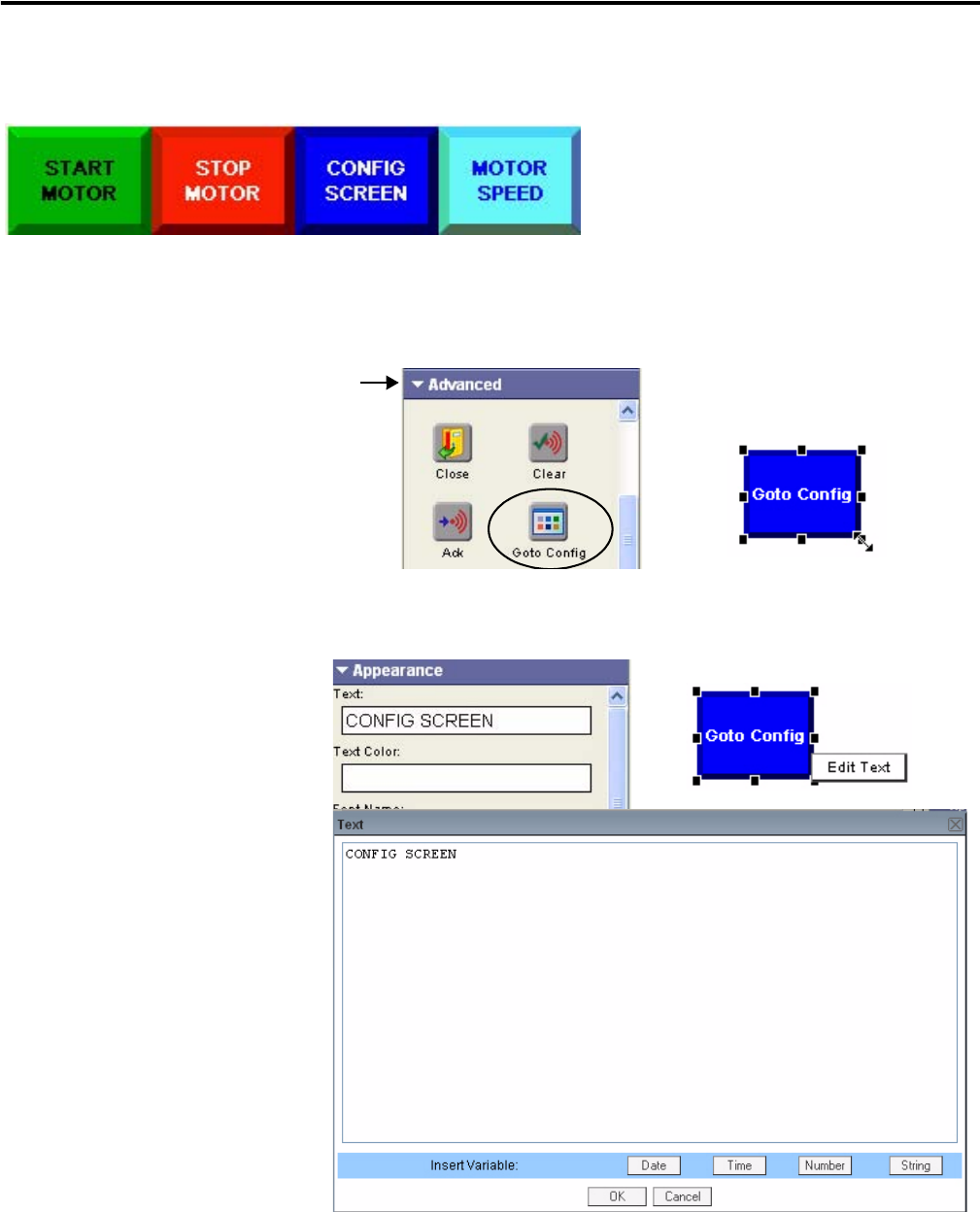
58 Publication 2711C-QS001F-EN-P - November 2010
Chapter 6 Create the Motor Status Screen
Create a Goto Config Button
The Goto Config button lets you access the configuration mode screens of the terminal when the button is
pressed at runtime.
1. Click the Advanced cursor
on the object palette and
scroll down until you see the
Goto Config button.
2. Drag the Goto Config
button to the left of the
Motor Speed button and
resize.
3. On the Appearance tab of
the Properties panel:
a. Change Goto Config to
CONFIG SCREEN in
the Text field.
b. Accept the default colors
for the object.
c. Change the Border Width
to 6.
Another way to edit text is to
double-click the object or
right-click the object and
select Edit Text to open the
text editor.