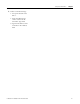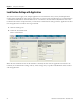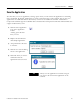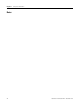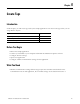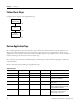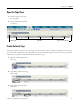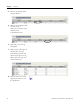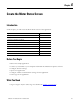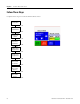Quick Start User Manual
Table Of Contents
- 2711C-QS001F-EN-P PanelView Component HMI Quick Start
- Where to Start
- Preface
- Chapter 1
- Chapter 2
- Chapter 3
- Chapter 4
- Chapter 5
- Chapter 6
- Create the Motor Status Screen
- Introduction
- Before You Begin
- What You Need
- Follow These Steps
- Change the Screen Name
- Change the Grid Attributes
- Create the Start Motor Push Button
- Create the Stop Motor Push Button
- Create the Motor Speed Screen Button
- Create a Goto Config Button
- Create the Motor Control List Selector
- Create the Motor Status Indicators
- Save the Motor Status Screen
- Create the Motor Status Screen
- Chapter 7
- Create the Motor Speed Screen
- Introduction
- Before You Begin
- What You Need
- Follow These Steps
- Create a New Screen
- Create the Motor Status Screen Button
- Create a Numeric Entry Object
- Create a Heading for the Numeric Entry Object
- Create a Increment Decrement Object
- Create Increment Decrement Keys
- Create a Bar Graph
- Create a Bar Graph Scale
- Create Text Labels for the Scale
- Create a Bar Graph Heading
- Create a Numeric Display
- Create a Heading for the Numeric Display
- Update the Motor Speed Screen Button
- Create the Motor Speed Screen
- Chapter 8
- Chapter 9
- Appendix A
- Back Cover
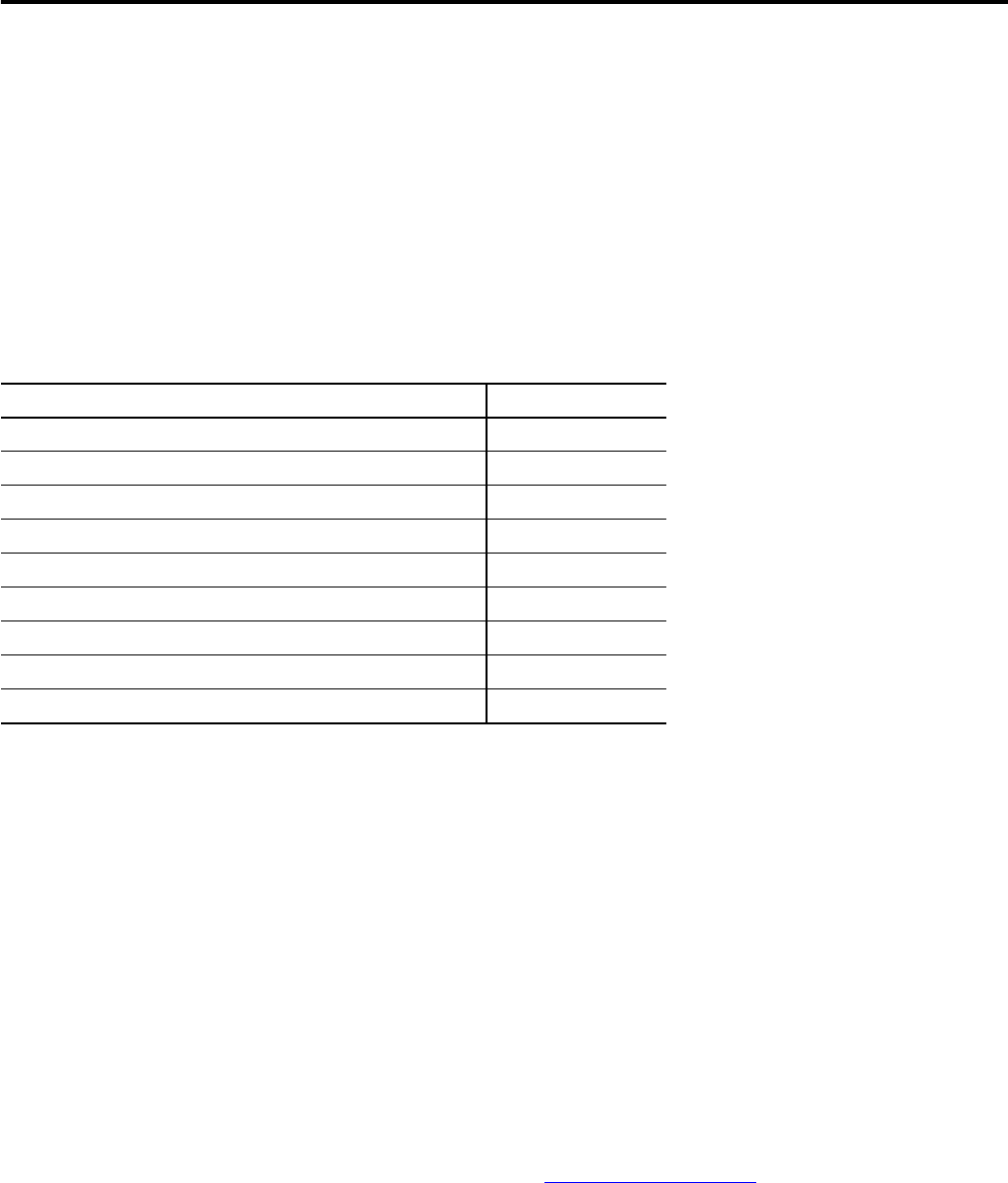
49Publication 2711C-QS001F-EN-P - November 2010 49
Chapter
6
Create the Motor Status Screen
Introduction
In this chapter, you will create the Motor Status screen of the application.
Before You Begin
• Review the sample application.
• Connect your terminal to your computer and launch the PanelView Explorer software.
• Configure browser settings.
• Open a new application.
• Configure runtime communication settings for the application.
• Create tags for the application.
What You Need
• Tags to assign to objects. These tags were defined in Chapter 5, Create Tags.
Topic Page
Change the Screen Name 51
Change the Grid Attributes 52
Create the Start Motor Push Button 52
Create the Stop Motor Push Button 54
Create the Motor Speed Screen Button 56
Create a Goto Config Button 58
Create the Motor Control List Selector 59
Create the Motor Status Indicators 64
Save the Motor Status Screen 70