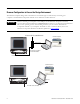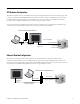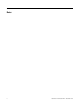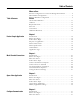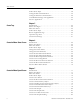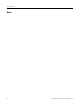Quick Start User Manual
Table Of Contents
- 2711C-QS001F-EN-P PanelView Component HMI Quick Start
- Where to Start
- Preface
- Chapter 1
- Chapter 2
- Chapter 3
- Chapter 4
- Chapter 5
- Chapter 6
- Create the Motor Status Screen
- Introduction
- Before You Begin
- What You Need
- Follow These Steps
- Change the Screen Name
- Change the Grid Attributes
- Create the Start Motor Push Button
- Create the Stop Motor Push Button
- Create the Motor Speed Screen Button
- Create a Goto Config Button
- Create the Motor Control List Selector
- Create the Motor Status Indicators
- Save the Motor Status Screen
- Create the Motor Status Screen
- Chapter 7
- Create the Motor Speed Screen
- Introduction
- Before You Begin
- What You Need
- Follow These Steps
- Create a New Screen
- Create the Motor Status Screen Button
- Create a Numeric Entry Object
- Create a Heading for the Numeric Entry Object
- Create a Increment Decrement Object
- Create Increment Decrement Keys
- Create a Bar Graph
- Create a Bar Graph Scale
- Create Text Labels for the Scale
- Create a Bar Graph Heading
- Create a Numeric Display
- Create a Heading for the Numeric Display
- Update the Motor Speed Screen Button
- Create the Motor Speed Screen
- Chapter 8
- Chapter 9
- Appendix A
- Back Cover
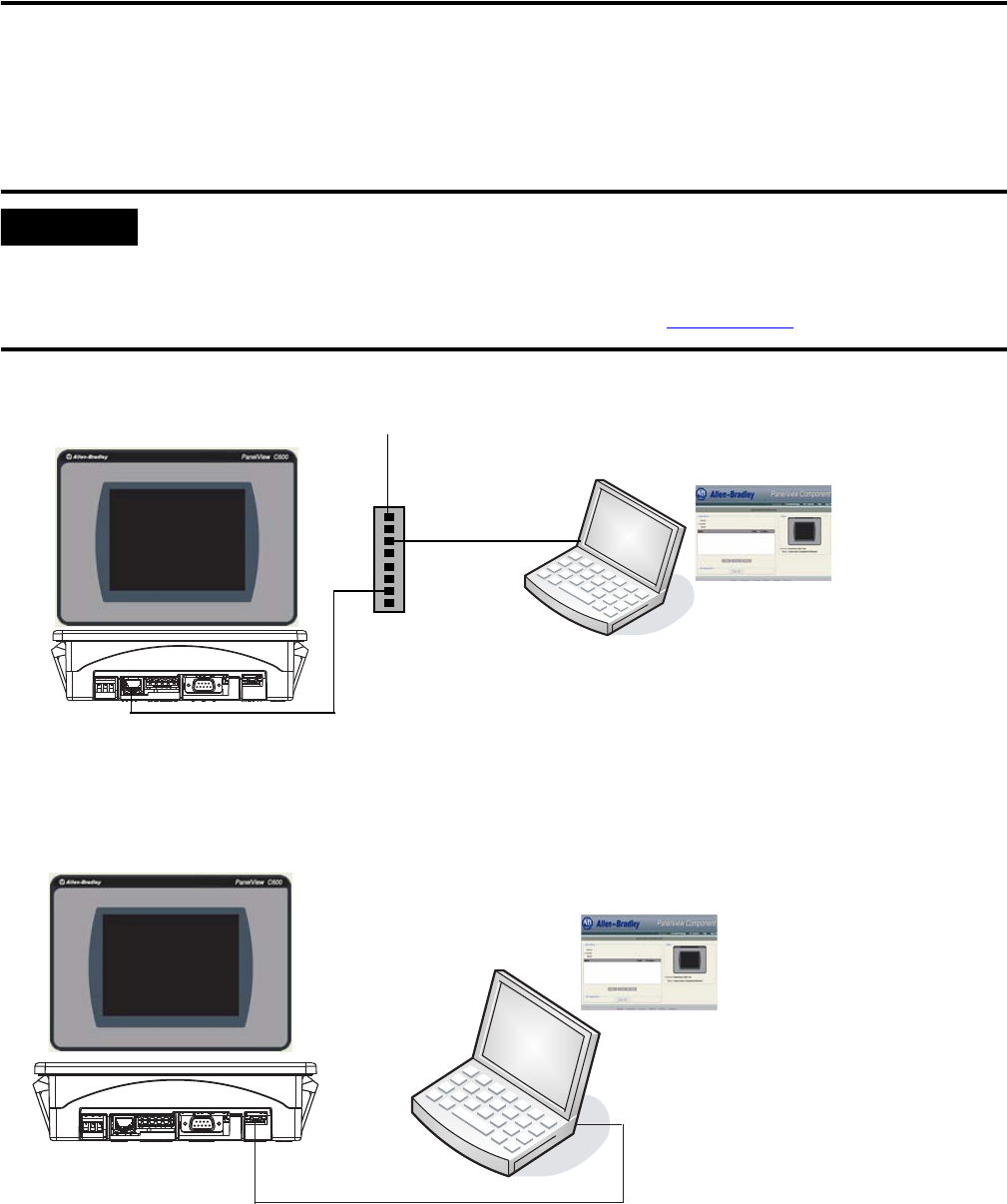
4 Publication 2711C-QS001F-EN-P - November 2010
Browser Configuration to Access the Design Environment
The PanelView Explorer design-time environment is accessed through a web browser by connecting your
computer to the PanelView Component terminal over an Ethernet or USB connection.
IMPORTANT
Before connecting your computer to the USB port of the PanelView Component terminal,
you must first install the "PanelView USB RNDIS Device" driver on a computer with the Windows
XP or Vista operating system. After installing the driver, you can connect the PanelView
Component terminal to your computer. For details on how to install the driver, refer to the
PanelView Component Terminal User Manual, publication 2711C-UM001
.
Standard Ethernet Cable or
2711P-CBL-EX04 Cable
Ethernet Port
Ethernet Port
USB Port
USB Port
2711C-CBL-UU02 USB Cable
To Ethernet DHCP-enabled Network
Ethernet Cable
PanelView Explorer
Startup Window
PanelView Explorer
Startup Window