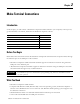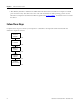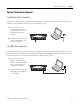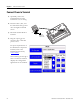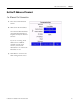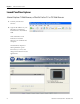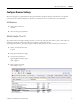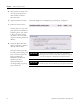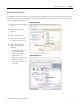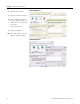Quick Start User Manual
Table Of Contents
- 2711C-QS001F-EN-P PanelView Component HMI Quick Start
- Where to Start
- Preface
- Chapter 1
- Chapter 2
- Chapter 3
- Chapter 4
- Chapter 5
- Chapter 6
- Create the Motor Status Screen
- Introduction
- Before You Begin
- What You Need
- Follow These Steps
- Change the Screen Name
- Change the Grid Attributes
- Create the Start Motor Push Button
- Create the Stop Motor Push Button
- Create the Motor Speed Screen Button
- Create a Goto Config Button
- Create the Motor Control List Selector
- Create the Motor Status Indicators
- Save the Motor Status Screen
- Create the Motor Status Screen
- Chapter 7
- Create the Motor Speed Screen
- Introduction
- Before You Begin
- What You Need
- Follow These Steps
- Create a New Screen
- Create the Motor Status Screen Button
- Create a Numeric Entry Object
- Create a Heading for the Numeric Entry Object
- Create a Increment Decrement Object
- Create Increment Decrement Keys
- Create a Bar Graph
- Create a Bar Graph Scale
- Create Text Labels for the Scale
- Create a Bar Graph Heading
- Create a Numeric Display
- Create a Heading for the Numeric Display
- Update the Motor Speed Screen Button
- Create the Motor Speed Screen
- Chapter 8
- Chapter 9
- Appendix A
- Back Cover
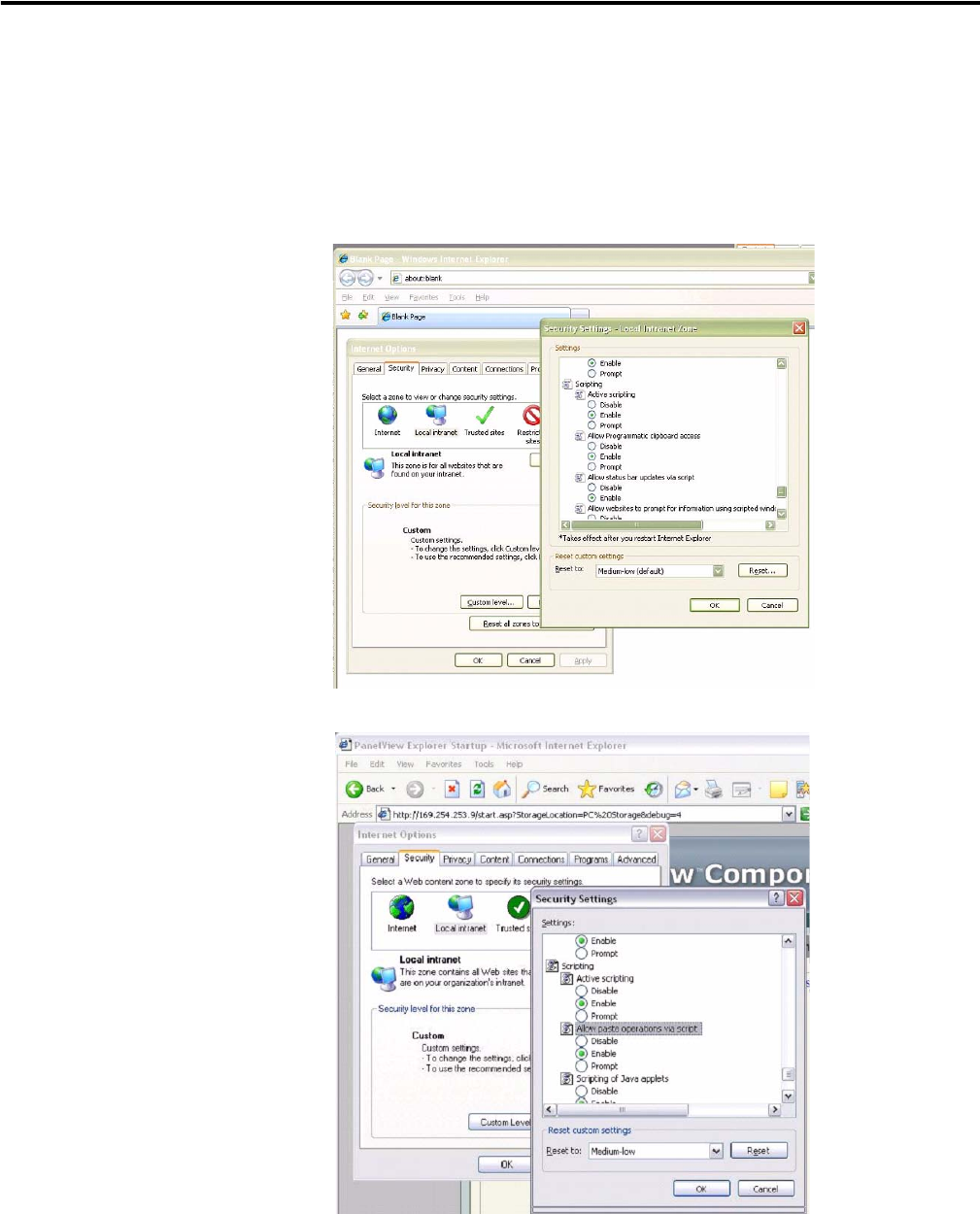
Publication 2711C-QS001F-EN-P - November 2010 29
Make Terminal Connections Chapter 2
Internet Explorer 6 and 7
The Windows clipboard is used to copy and paste data in applications such as Excel and text documents. To
copy and paste data between PanelView Explorer and Windows applications, you must enable your browser
to access the Windows clipboard.
1. Make sure Internet Explorer
is open.
2. Select Tools>Internet
Options.
3. Click the Security tab.
4. Click Local Intranet, then
the Custom Level button.
5. In the Security Settings
dialog, scroll down to
Scripting.
a. For Internet Explorer 7,
click Enable under
Allow Programmatic
clipboard access.
b. For Internet Explorer 6,
click Enable under
Allow paste operations
via script.
Internet Explorer 7
Internet Explorer 6