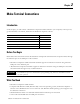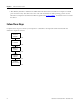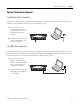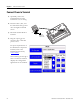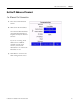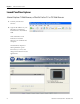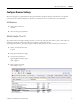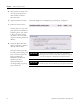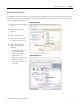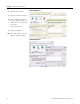Quick Start User Manual
Table Of Contents
- 2711C-QS001F-EN-P PanelView Component HMI Quick Start
- Where to Start
- Preface
- Chapter 1
- Chapter 2
- Chapter 3
- Chapter 4
- Chapter 5
- Chapter 6
- Create the Motor Status Screen
- Introduction
- Before You Begin
- What You Need
- Follow These Steps
- Change the Screen Name
- Change the Grid Attributes
- Create the Start Motor Push Button
- Create the Stop Motor Push Button
- Create the Motor Speed Screen Button
- Create a Goto Config Button
- Create the Motor Control List Selector
- Create the Motor Status Indicators
- Save the Motor Status Screen
- Create the Motor Status Screen
- Chapter 7
- Create the Motor Speed Screen
- Introduction
- Before You Begin
- What You Need
- Follow These Steps
- Create a New Screen
- Create the Motor Status Screen Button
- Create a Numeric Entry Object
- Create a Heading for the Numeric Entry Object
- Create a Increment Decrement Object
- Create Increment Decrement Keys
- Create a Bar Graph
- Create a Bar Graph Scale
- Create Text Labels for the Scale
- Create a Bar Graph Heading
- Create a Numeric Display
- Create a Heading for the Numeric Display
- Update the Motor Speed Screen Button
- Create the Motor Speed Screen
- Chapter 8
- Chapter 9
- Appendix A
- Back Cover
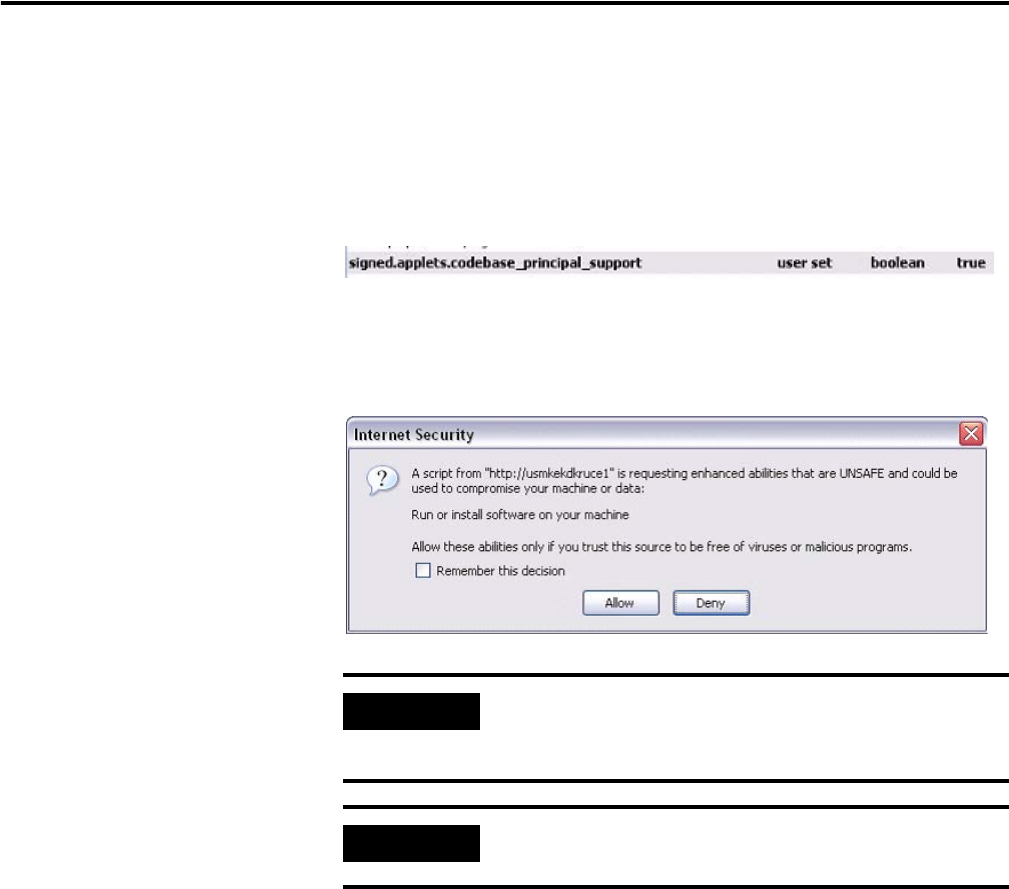
28 Publication 2711C-QS001F-EN-P - November 2010
Chapter 2 Make Terminal Connections
5. If the preference name does
not exist, right-click in the
main window and select
New>Boolean.
6. Type this preference name. signed.applets.codebase_principal_support
7. Enter true for the Value.
The first time you copy and
paste data from a PanelView
Explorer grid or state editor
to Excel, a security dialog
will open to alert you that a
script is requesting enhanced
abilities.
8. Check the Remember this
decision checkbox, and then
click the Allow button.
The Allow button prevents
the dialog from opening each
time you want to paste into
Excel. Checking the
Remember this decision
checkbox prevents
double-pasting from
occurring during copy and
paste operations.
IMPORTANT
Always check the URL in the dialog that opens before
clicking the Allow button. Only allow trusted sites such as
your local computer or PanelView Component device.
IMPORTANT
If you do not check the Remember this decision checkbox,
double-pasting will occur during copy and paste operations.