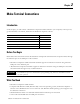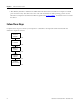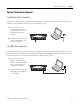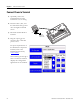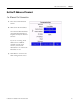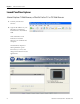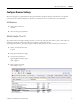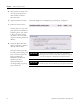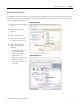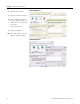Quick Start User Manual
Table Of Contents
- 2711C-QS001F-EN-P PanelView Component HMI Quick Start
- Where to Start
- Preface
- Chapter 1
- Chapter 2
- Chapter 3
- Chapter 4
- Chapter 5
- Chapter 6
- Create the Motor Status Screen
- Introduction
- Before You Begin
- What You Need
- Follow These Steps
- Change the Screen Name
- Change the Grid Attributes
- Create the Start Motor Push Button
- Create the Stop Motor Push Button
- Create the Motor Speed Screen Button
- Create a Goto Config Button
- Create the Motor Control List Selector
- Create the Motor Status Indicators
- Save the Motor Status Screen
- Create the Motor Status Screen
- Chapter 7
- Create the Motor Speed Screen
- Introduction
- Before You Begin
- What You Need
- Follow These Steps
- Create a New Screen
- Create the Motor Status Screen Button
- Create a Numeric Entry Object
- Create a Heading for the Numeric Entry Object
- Create a Increment Decrement Object
- Create Increment Decrement Keys
- Create a Bar Graph
- Create a Bar Graph Scale
- Create Text Labels for the Scale
- Create a Bar Graph Heading
- Create a Numeric Display
- Create a Heading for the Numeric Display
- Update the Motor Speed Screen Button
- Create the Motor Speed Screen
- Chapter 8
- Chapter 9
- Appendix A
- Back Cover
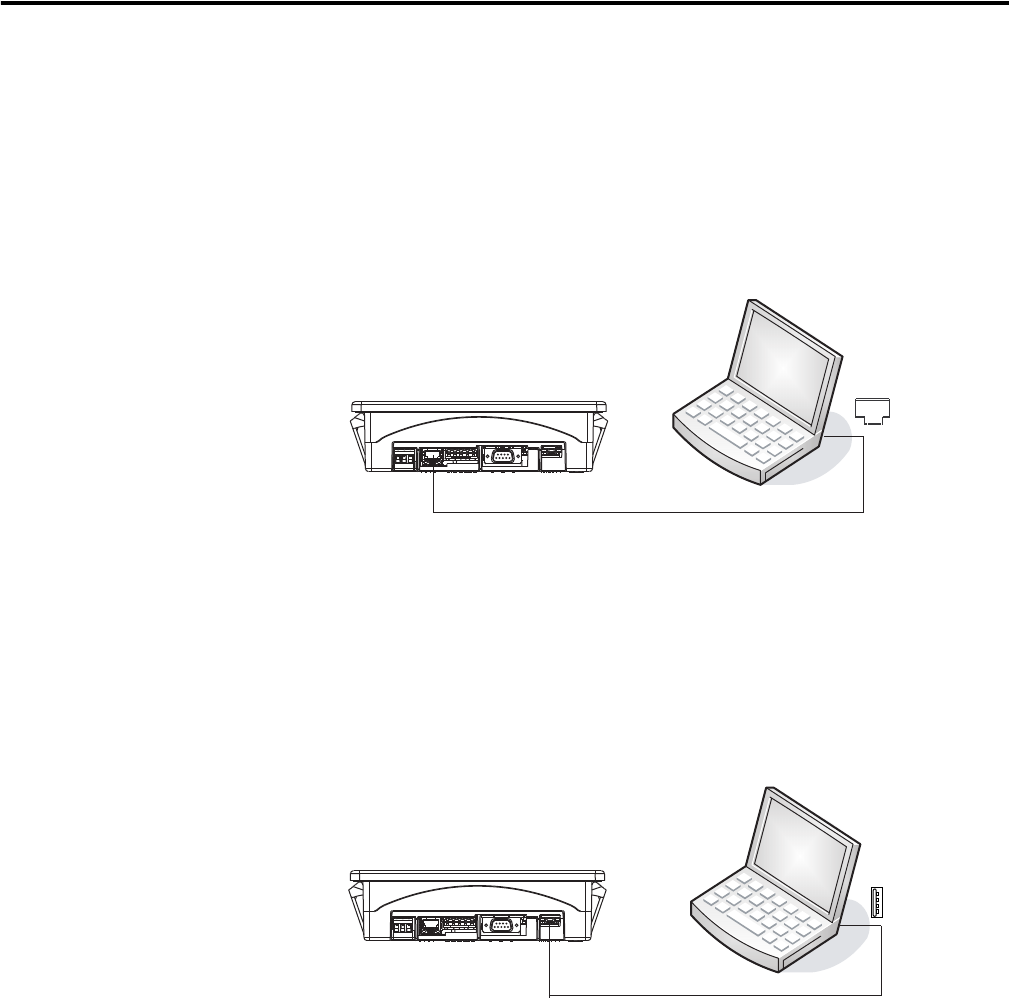
Publication 2711C-QS001F-EN-P - November 2010 23
Make Terminal Connections Chapter 2
Connect Terminal to Computer
For Ethernet Cable Connection
PanelView Component C600 and C1000 terminals support an Ethernet port connection and will require a
computer with the Windows 2000, XP, or Vista operating system.
1. Connect one end of a
standard Ethernet cable to
the Ethernet port on your
PanelView Component
terminal.
2. Connect the other end of the
cable to the Ethernet port
on your computer.
For USB Cable Connection
All PanelView Component terminals support a USB port connection and will require a computer with the
Windows XP or Vista operating system, and the ‘PanelView USB RNDIS Device’ driver installed. The driver
cannot be installed on a computer with the Windows 2000 operating system.
1. Connect one end of a
2711C-CBL-UU02 USB
cable to the mini USB device
port on your PanelView
Component terminal.
2. Connect the other end of the
USB cable to a USB port on
your computer.