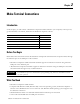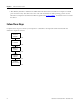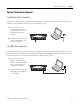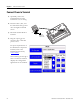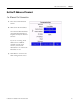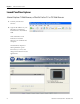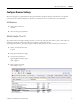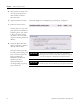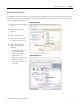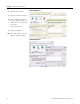Quick Start User Manual
Table Of Contents
- 2711C-QS001F-EN-P PanelView Component HMI Quick Start
- Where to Start
- Preface
- Chapter 1
- Chapter 2
- Chapter 3
- Chapter 4
- Chapter 5
- Chapter 6
- Create the Motor Status Screen
- Introduction
- Before You Begin
- What You Need
- Follow These Steps
- Change the Screen Name
- Change the Grid Attributes
- Create the Start Motor Push Button
- Create the Stop Motor Push Button
- Create the Motor Speed Screen Button
- Create a Goto Config Button
- Create the Motor Control List Selector
- Create the Motor Status Indicators
- Save the Motor Status Screen
- Create the Motor Status Screen
- Chapter 7
- Create the Motor Speed Screen
- Introduction
- Before You Begin
- What You Need
- Follow These Steps
- Create a New Screen
- Create the Motor Status Screen Button
- Create a Numeric Entry Object
- Create a Heading for the Numeric Entry Object
- Create a Increment Decrement Object
- Create Increment Decrement Keys
- Create a Bar Graph
- Create a Bar Graph Scale
- Create Text Labels for the Scale
- Create a Bar Graph Heading
- Create a Numeric Display
- Create a Heading for the Numeric Display
- Update the Motor Speed Screen Button
- Create the Motor Speed Screen
- Chapter 8
- Chapter 9
- Appendix A
- Back Cover
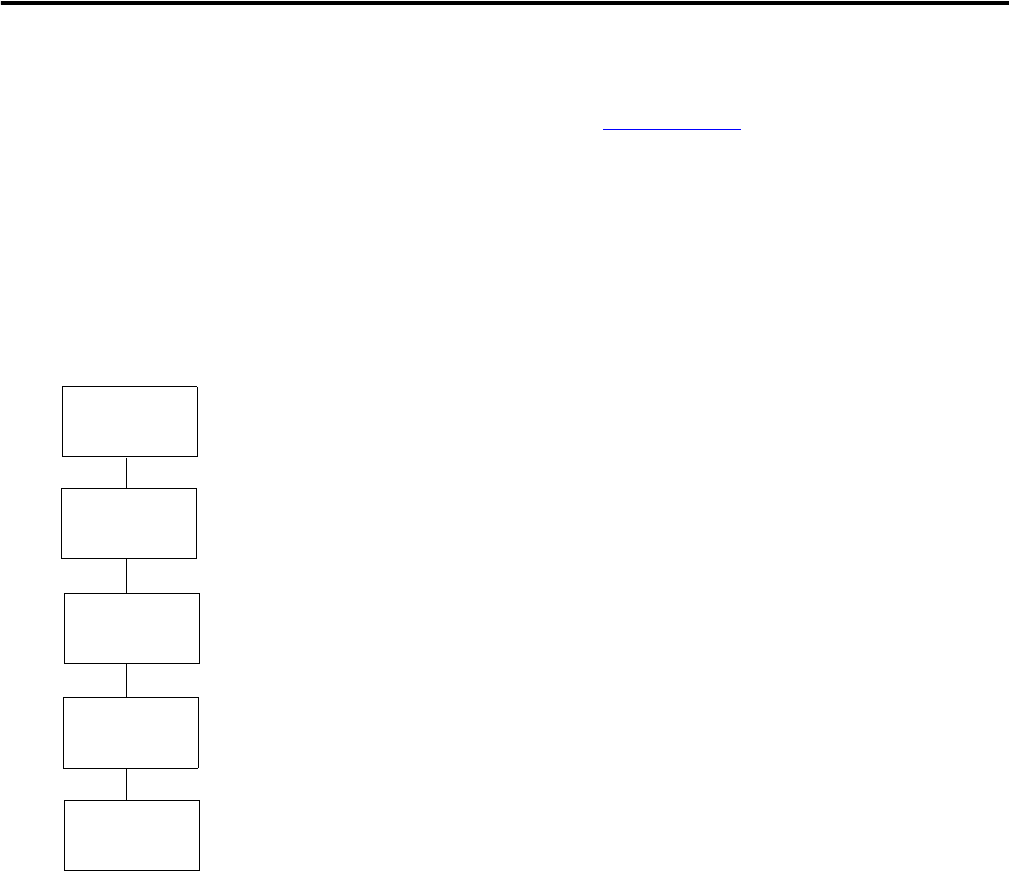
22 Publication 2711C-QS001F-EN-P - November 2010
Chapter 2 Make Terminal Connections
• Allen-Bradley PanelView USB remote NIDS Network Device driver installed on computer for USB
port connection only. This driver does not work with the Windows 2000 operating system. See the
PanelView Component Terminal User Manual, publication 2711C-UM001, for details on how to install
this driver.
Follow These Steps
Complete these steps to connect your computer to a PanelView Component terminal and launch the
PanelView Explorer software.
page 23
Connect
Terminal to
Computer
Connect Power
to Terminal
page 24
page 25
Get the IP
Address of
Terminal
page 26
Launch
PanelView
Explorer
page 27
Configure
Browser Settings