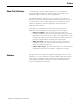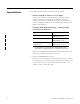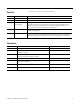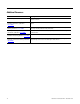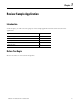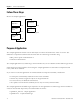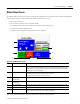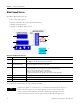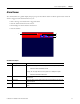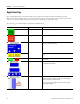Quick Start User Manual
Table Of Contents
- 2711C-QS001F-EN-P PanelView Component HMI Quick Start
- Where to Start
- Preface
- Chapter 1
- Chapter 2
- Chapter 3
- Chapter 4
- Chapter 5
- Chapter 6
- Create the Motor Status Screen
- Introduction
- Before You Begin
- What You Need
- Follow These Steps
- Change the Screen Name
- Change the Grid Attributes
- Create the Start Motor Push Button
- Create the Stop Motor Push Button
- Create the Motor Speed Screen Button
- Create a Goto Config Button
- Create the Motor Control List Selector
- Create the Motor Status Indicators
- Save the Motor Status Screen
- Create the Motor Status Screen
- Chapter 7
- Create the Motor Speed Screen
- Introduction
- Before You Begin
- What You Need
- Follow These Steps
- Create a New Screen
- Create the Motor Status Screen Button
- Create a Numeric Entry Object
- Create a Heading for the Numeric Entry Object
- Create a Increment Decrement Object
- Create Increment Decrement Keys
- Create a Bar Graph
- Create a Bar Graph Scale
- Create Text Labels for the Scale
- Create a Bar Graph Heading
- Create a Numeric Display
- Create a Heading for the Numeric Display
- Update the Motor Speed Screen Button
- Create the Motor Speed Screen
- Chapter 8
- Chapter 9
- Appendix A
- Back Cover

Publication 2711C-QS001F-EN-P - November 2010 19
Review Sample Application Chapter 1
Alarm Banner
The alarm banner is a global display that pops up over the Motor Status or Motor Speed screen when an
alarm is triggered. The alarm banner lets you:
• read a message associated with a triggered alarm.
• clear the alarm banner from the screen.
• acknowledge an alarm and clear the banner.
• close the banner.
1
2
4
3
Alarm Banner Objects
# This object Performs this function
1 Message display Displays this message when the motor speed rises to 850 rpm or higher.
MOTOR AT IDEAL OPERATING SPEED!
Displays this message when the motor speed rises to 900 rpm or higher.
MOTOR SPEED NEAR THRESHOLD!
2 Ack button Acknowledges the alarm message when the button is pressed and closes the
alarm banner.
3 Clear button Clears the alarm from the alarm banner without acknowledging the alarm and
closes the banner.
4 Close button Closes the alarm banner when pressed without performing any action on the
alarm.