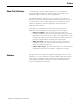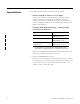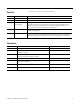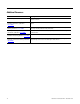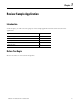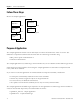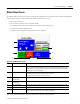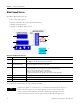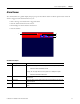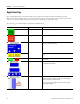Quick Start User Manual
Table Of Contents
- 2711C-QS001F-EN-P PanelView Component HMI Quick Start
- Where to Start
- Preface
- Chapter 1
- Chapter 2
- Chapter 3
- Chapter 4
- Chapter 5
- Chapter 6
- Create the Motor Status Screen
- Introduction
- Before You Begin
- What You Need
- Follow These Steps
- Change the Screen Name
- Change the Grid Attributes
- Create the Start Motor Push Button
- Create the Stop Motor Push Button
- Create the Motor Speed Screen Button
- Create a Goto Config Button
- Create the Motor Control List Selector
- Create the Motor Status Indicators
- Save the Motor Status Screen
- Create the Motor Status Screen
- Chapter 7
- Create the Motor Speed Screen
- Introduction
- Before You Begin
- What You Need
- Follow These Steps
- Create a New Screen
- Create the Motor Status Screen Button
- Create a Numeric Entry Object
- Create a Heading for the Numeric Entry Object
- Create a Increment Decrement Object
- Create Increment Decrement Keys
- Create a Bar Graph
- Create a Bar Graph Scale
- Create Text Labels for the Scale
- Create a Bar Graph Heading
- Create a Numeric Display
- Create a Heading for the Numeric Display
- Update the Motor Speed Screen Button
- Create the Motor Speed Screen
- Chapter 8
- Chapter 9
- Appendix A
- Back Cover
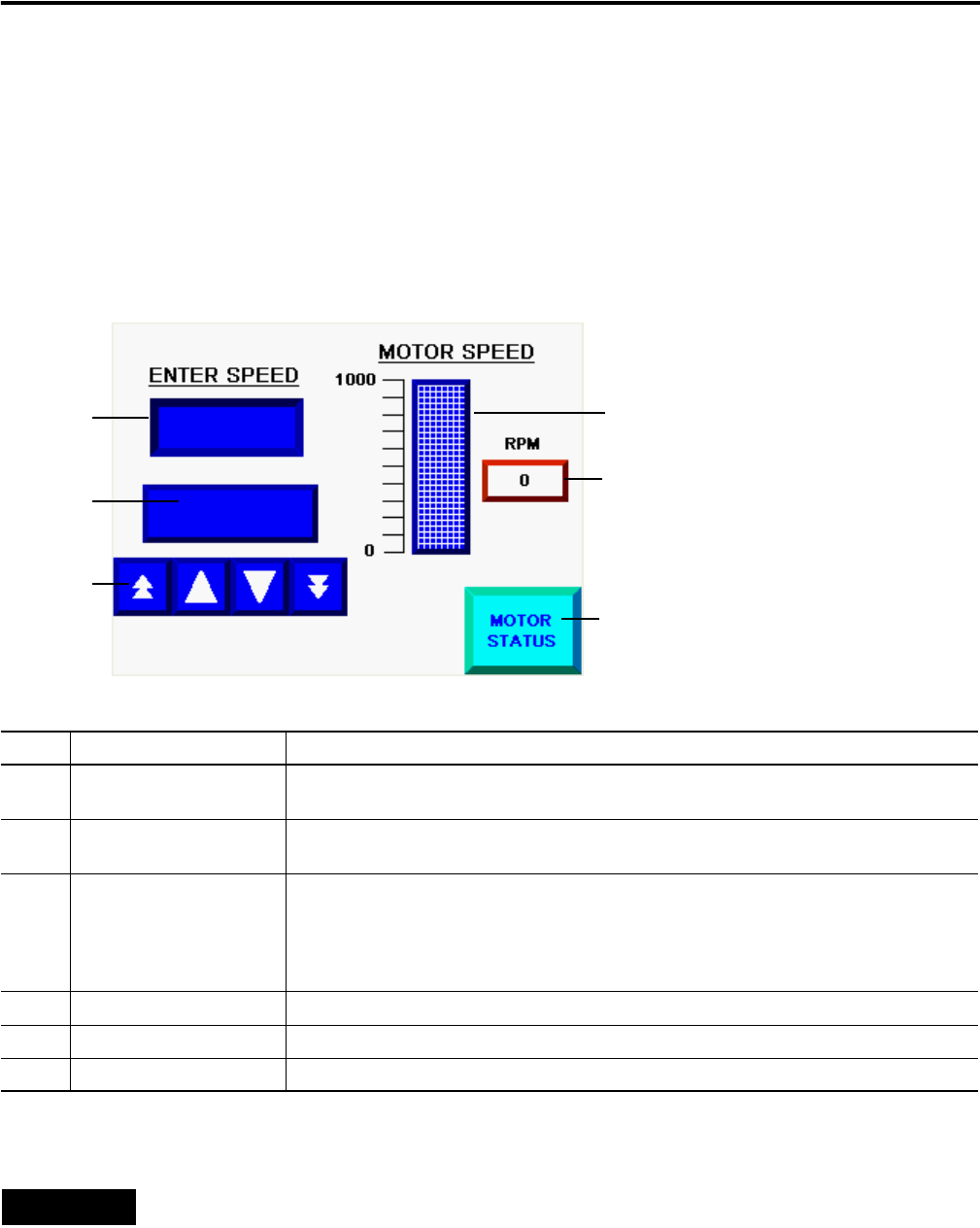
18 Publication 2711C-QS001F-EN-P - November 2010
Chapter 1 Review Sample Application
Motor Speed Screen
The Motor Speed screen lets you:
• enter a new motor speed.
• increase or decrease the motor speed in increments.
• monitor the motor speed.
• navigate to the Motor Status screen.
The screen also contains static text for headings and labels.
Objects on the Motor Speed Screen
# This object Performs this function
1 Numeric Entry Opens a numeric keypad, when selected, to change the speed of the motor to a value between 0
and 1000 rpm. This object works only in manual mode.
2 Numeric
Increment/Decrement
Increases or decreases the speed of the motor in increments of 1 or 10 rpm depending on the key
pressed. This object works only in manual mode.
3 Keys Increases or decreases the Motor Speed in incremental steps.
Page up key (double-cursor) - increases the speed in 10 rpm increments.
Up key - increases the speed in 1 rpm increments.
Down key - decreases the speed in 1 rpm increments.
Page down key (double-cursor) - decreases the speed in 10 rpm increments.
4 Goto Screen Button Displays the Motor Status screen when the button is pressed.
5 Numeric Data Display Displays the current rpm speed of the motor in a numeric format
6 Bar Graph and Scale Displays the current rpm speed of the motor in a graphic format.
TIP
Applications typically use a numeric entry or a numeric increment decrement object, not
both. For illustration purposes, the sample application uses both. The numeric entry
object is typically used in PanelView Component C600 and C1000 applications. The
numeric increment decrement object is typically used in C200 and C300 applications.
1
2
3
4
5
6