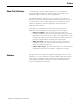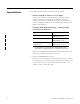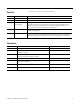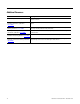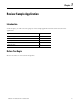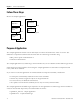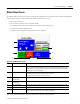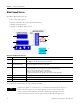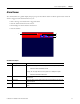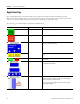Quick Start User Manual
Table Of Contents
- 2711C-QS001F-EN-P PanelView Component HMI Quick Start
- Where to Start
- Preface
- Chapter 1
- Chapter 2
- Chapter 3
- Chapter 4
- Chapter 5
- Chapter 6
- Create the Motor Status Screen
- Introduction
- Before You Begin
- What You Need
- Follow These Steps
- Change the Screen Name
- Change the Grid Attributes
- Create the Start Motor Push Button
- Create the Stop Motor Push Button
- Create the Motor Speed Screen Button
- Create a Goto Config Button
- Create the Motor Control List Selector
- Create the Motor Status Indicators
- Save the Motor Status Screen
- Create the Motor Status Screen
- Chapter 7
- Create the Motor Speed Screen
- Introduction
- Before You Begin
- What You Need
- Follow These Steps
- Create a New Screen
- Create the Motor Status Screen Button
- Create a Numeric Entry Object
- Create a Heading for the Numeric Entry Object
- Create a Increment Decrement Object
- Create Increment Decrement Keys
- Create a Bar Graph
- Create a Bar Graph Scale
- Create Text Labels for the Scale
- Create a Bar Graph Heading
- Create a Numeric Display
- Create a Heading for the Numeric Display
- Update the Motor Speed Screen Button
- Create the Motor Speed Screen
- Chapter 8
- Chapter 9
- Appendix A
- Back Cover
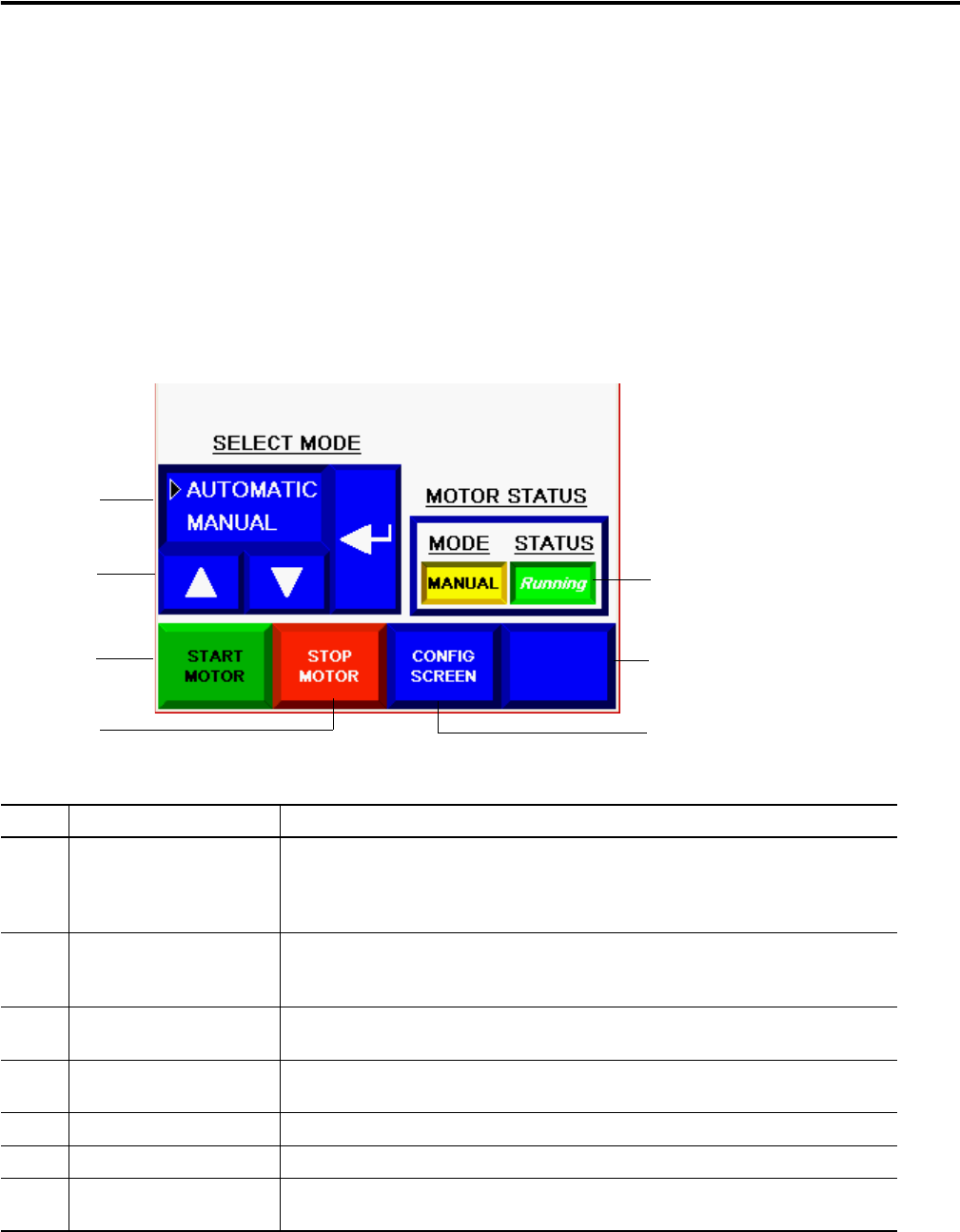
Publication 2711C-QS001F-EN-P - November 2010 17
Review Sample Application Chapter 1
Motor Status Screen
The Motor Status screen is one of two screens in the application. It is the startup screen when the application
is loaded and running in the terminal. The Motor Status screen lets you:
• start and stop a motor.
• set the motor control to auto or manual mode.
• monitor the start/stop status and the auto/manual mode of the motor.
• navigate to the Motor Speed screen.
• navigate to the configuration mode screens of the terminal.
The screen also contains static text for headings and a border to group objects.
Objects on the Motor Status Screen
# This object Performs this function
1 List Selector Sets the motor to auto or manual mode by selecting an item in the list. In auto mode,
the controller controls the speed of the motor. You can view the speed of the motor but
cannot change it. In manual mode, you control the speed of the motor by using numeric
entry objects to enter a new speed.
2 Keys The Up key moves the cursor up in the list selector.
The Down key moves the cursor down in the list selector.
The Enter key selects an item in the list selector.
3 Momentary Push Button
Normally Open
Starts the motor when the push button is pressed.
4 Momentary Push Button
Normally Open
Stops the motor when the push button is pressed.
5 Goto Config Button Displays the runtime configuration screens of the terminal when the button is pressed.
6 Goto Screen Button Displays the Motor Speed screen when the button is pressed.
7 Multistate Indicators One indicator shows the current mode of the motor; auto or manual. The other indicator
shows the current status of the motor; running or stopped.
1
2
3
4
7
5
6