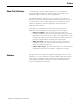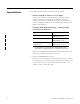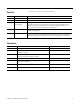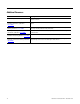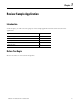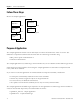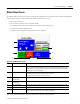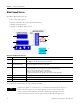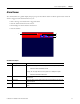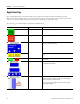Quick Start User Manual
Table Of Contents
- 2711C-QS001F-EN-P PanelView Component HMI Quick Start
- Where to Start
- Preface
- Chapter 1
- Chapter 2
- Chapter 3
- Chapter 4
- Chapter 5
- Chapter 6
- Create the Motor Status Screen
- Introduction
- Before You Begin
- What You Need
- Follow These Steps
- Change the Screen Name
- Change the Grid Attributes
- Create the Start Motor Push Button
- Create the Stop Motor Push Button
- Create the Motor Speed Screen Button
- Create a Goto Config Button
- Create the Motor Control List Selector
- Create the Motor Status Indicators
- Save the Motor Status Screen
- Create the Motor Status Screen
- Chapter 7
- Create the Motor Speed Screen
- Introduction
- Before You Begin
- What You Need
- Follow These Steps
- Create a New Screen
- Create the Motor Status Screen Button
- Create a Numeric Entry Object
- Create a Heading for the Numeric Entry Object
- Create a Increment Decrement Object
- Create Increment Decrement Keys
- Create a Bar Graph
- Create a Bar Graph Scale
- Create Text Labels for the Scale
- Create a Bar Graph Heading
- Create a Numeric Display
- Create a Heading for the Numeric Display
- Update the Motor Speed Screen Button
- Create the Motor Speed Screen
- Chapter 8
- Chapter 9
- Appendix A
- Back Cover
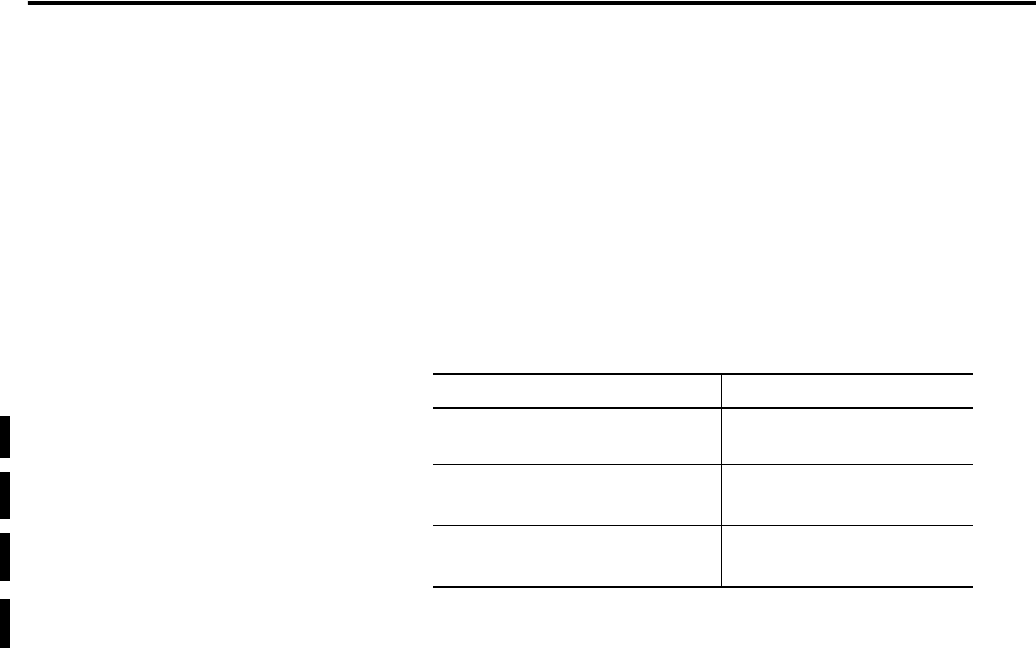
12 Publication 2711C-QS001F-EN-P - November 2010
Required Software
To complete this quick start, the following software is required:
• PanelView Explorer software, V1.0 or higher
This software is resident on your PanelView Component terminal.
Separate software is not required. After establishing an Ethernet
connection between your terminal and computer, you can launch the
PanelView Explorer software from your web browser by entering the IP
address of the terminal.
• Computer with Windows XP, Vista, or 2000 operating
system and a web browser
The browser is needed to launch the PanelView Explorer software while
connected to a PanelView Component terminal.
• PanelView USB RNDIS Device driver
This driver must be installed on your computer if you intend to connect
your computer to the terminal using the USB port on the terminal. You
can install the driver on a computer with the Windows XP or Vista
operating system, not Windows 2000.
Operating System Web Browser
Windows Vista Firefox 2.0 or 3.0
Internet Explorer 7 or 8
Windows XP SP2 Firefox 2.0 or 3.0
Internet Explorer 7 or 8
(1)
(1)
Internet Explorer 6 is supported but not recommended. For optimal
performance, use Internet Explorer 7 or 8, or Mozilla Firefox 2.0 or 3.0.
Windows 2000 SP4 or later
(Ethernet only)
Firefox 2.0 or 3.0
Internet Explorer 7 or 8
(1)