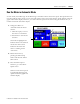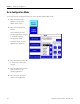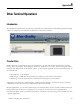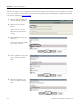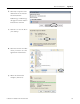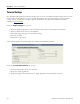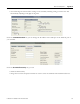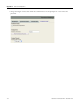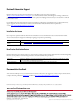Quick Start User Manual
Table Of Contents
- 2711C-QS001F-EN-P PanelView Component HMI Quick Start
- Where to Start
- Preface
- Chapter 1
- Chapter 2
- Chapter 3
- Chapter 4
- Chapter 5
- Chapter 6
- Create the Motor Status Screen
- Introduction
- Before You Begin
- What You Need
- Follow These Steps
- Change the Screen Name
- Change the Grid Attributes
- Create the Start Motor Push Button
- Create the Stop Motor Push Button
- Create the Motor Speed Screen Button
- Create a Goto Config Button
- Create the Motor Control List Selector
- Create the Motor Status Indicators
- Save the Motor Status Screen
- Create the Motor Status Screen
- Chapter 7
- Create the Motor Speed Screen
- Introduction
- Before You Begin
- What You Need
- Follow These Steps
- Create a New Screen
- Create the Motor Status Screen Button
- Create a Numeric Entry Object
- Create a Heading for the Numeric Entry Object
- Create a Increment Decrement Object
- Create Increment Decrement Keys
- Create a Bar Graph
- Create a Bar Graph Scale
- Create Text Labels for the Scale
- Create a Bar Graph Heading
- Create a Numeric Display
- Create a Heading for the Numeric Display
- Update the Motor Speed Screen Button
- Create the Motor Speed Screen
- Chapter 8
- Chapter 9
- Appendix A
- Back Cover
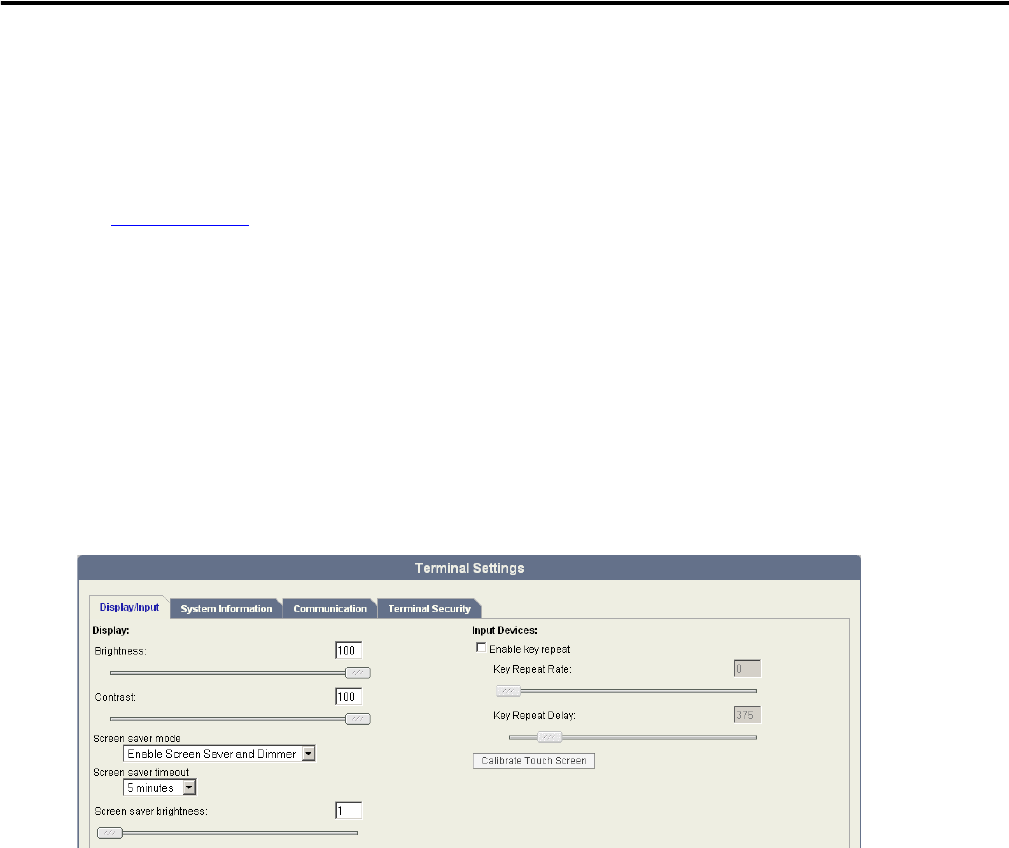
106 Publication 2711C-QS001F-EN-P - November 2010
Appendix A Other Terminal Operations
Terminal Settings
The Terminal Settings link in the Startup window lets you access and update terminal settings from your web
browser. Select from four tabs to view or modify information. For more information on these terminal
settings, refer to the PanelView Explorer help or the PanelView Component Terminal user manual,
publication 2711C-UM001.
From the Display/Input tab, you can:
• adjust the display brightness for color terminals or the contrast for monochrome terminals.
• enable or disable the screen saver and dimmer.
• enable and change key repeat rate and delay settings.
• reboot the terminal.
• calibrate the touch screen.
After making updates and clicking Apply, the terminal is immediately updated.
From the System Information tab, you can:
• view basic information about your terminal.
• change the startup application.
• change the language the terminal uses to display diagnostics and configuration screens.