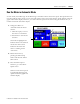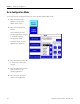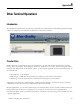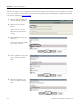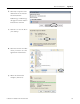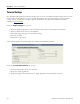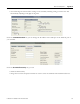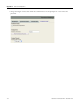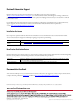Quick Start User Manual
Table Of Contents
- 2711C-QS001F-EN-P PanelView Component HMI Quick Start
- Where to Start
- Preface
- Chapter 1
- Chapter 2
- Chapter 3
- Chapter 4
- Chapter 5
- Chapter 6
- Create the Motor Status Screen
- Introduction
- Before You Begin
- What You Need
- Follow These Steps
- Change the Screen Name
- Change the Grid Attributes
- Create the Start Motor Push Button
- Create the Stop Motor Push Button
- Create the Motor Speed Screen Button
- Create a Goto Config Button
- Create the Motor Control List Selector
- Create the Motor Status Indicators
- Save the Motor Status Screen
- Create the Motor Status Screen
- Chapter 7
- Create the Motor Speed Screen
- Introduction
- Before You Begin
- What You Need
- Follow These Steps
- Create a New Screen
- Create the Motor Status Screen Button
- Create a Numeric Entry Object
- Create a Heading for the Numeric Entry Object
- Create a Increment Decrement Object
- Create Increment Decrement Keys
- Create a Bar Graph
- Create a Bar Graph Scale
- Create Text Labels for the Scale
- Create a Bar Graph Heading
- Create a Numeric Display
- Create a Heading for the Numeric Display
- Update the Motor Speed Screen Button
- Create the Motor Speed Screen
- Chapter 8
- Chapter 9
- Appendix A
- Back Cover
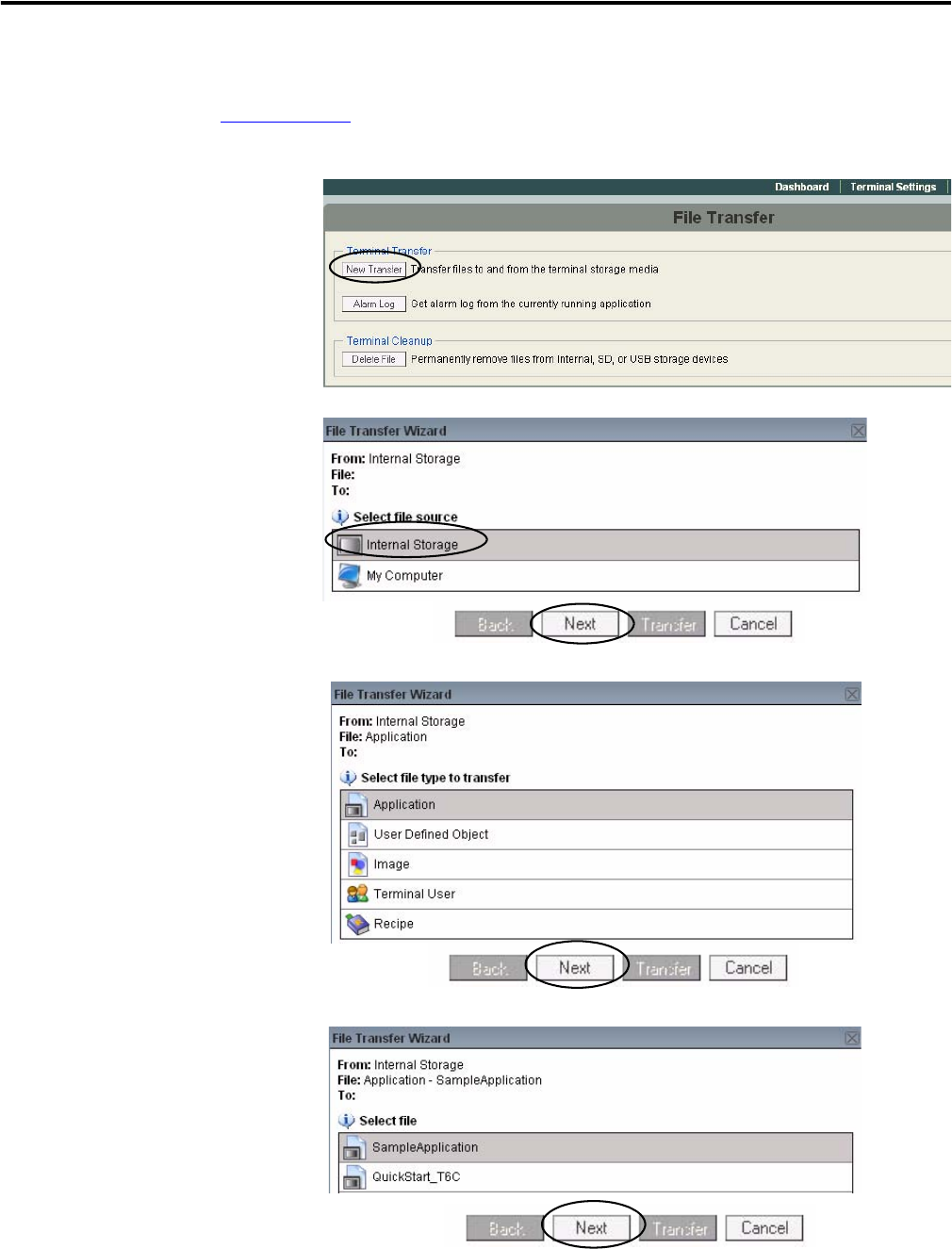
104 Publication 2711C-QS001F-EN-P - November 2010
Appendix A Other Terminal Operations
Follow these steps to copy an application from internal storage of the terminal to your computer. For details
on how to transfer other files, refer to the PanelView Explorer help or the PanelView Component Terminal
user manual, publication 2711C-UM001.
1. Click the File Transfer Link
from the Startup window.
2. Click the New Transfer
Button.
Notice that you can also
delete files from terminal
storage.
3. Select Internal Storage and
click Next.
This is the location of the file
you want to transfer.
4. Select Application as the file
type to transfer and click
Next.
5. Select the application you
want to transfer and click
Next.