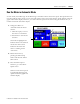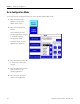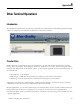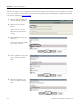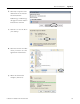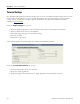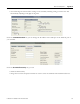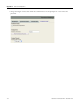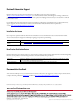Quick Start User Manual
Table Of Contents
- 2711C-QS001F-EN-P PanelView Component HMI Quick Start
- Where to Start
- Preface
- Chapter 1
- Chapter 2
- Chapter 3
- Chapter 4
- Chapter 5
- Chapter 6
- Create the Motor Status Screen
- Introduction
- Before You Begin
- What You Need
- Follow These Steps
- Change the Screen Name
- Change the Grid Attributes
- Create the Start Motor Push Button
- Create the Stop Motor Push Button
- Create the Motor Speed Screen Button
- Create a Goto Config Button
- Create the Motor Control List Selector
- Create the Motor Status Indicators
- Save the Motor Status Screen
- Create the Motor Status Screen
- Chapter 7
- Create the Motor Speed Screen
- Introduction
- Before You Begin
- What You Need
- Follow These Steps
- Create a New Screen
- Create the Motor Status Screen Button
- Create a Numeric Entry Object
- Create a Heading for the Numeric Entry Object
- Create a Increment Decrement Object
- Create Increment Decrement Keys
- Create a Bar Graph
- Create a Bar Graph Scale
- Create Text Labels for the Scale
- Create a Bar Graph Heading
- Create a Numeric Display
- Create a Heading for the Numeric Display
- Update the Motor Speed Screen Button
- Create the Motor Speed Screen
- Chapter 8
- Chapter 9
- Appendix A
- Back Cover
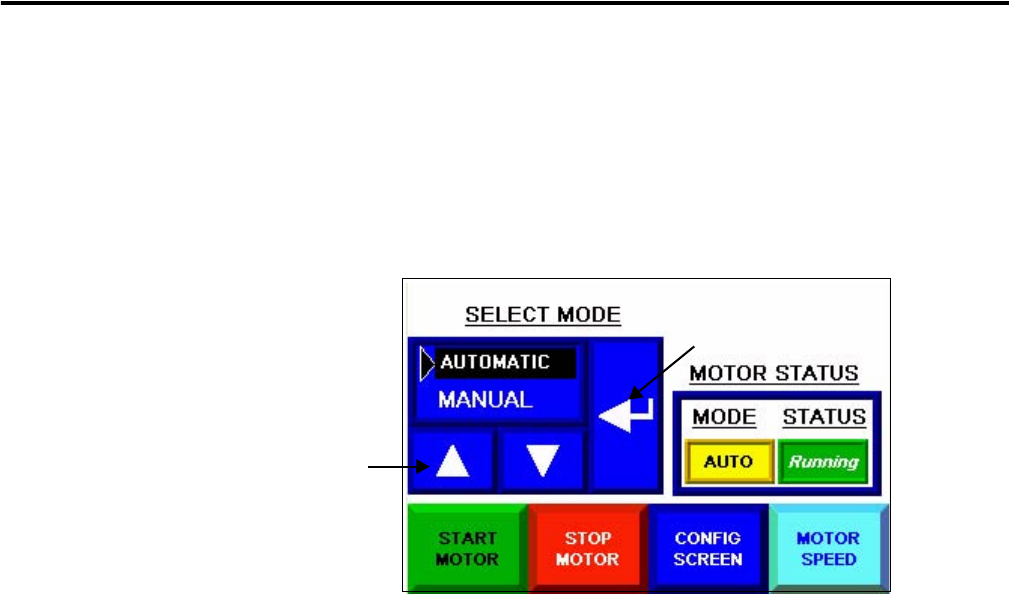
Publication 2711C-QS001F-EN-P - November 2010 101
Validate and Run Application Chapter 9
Run the Motor in Automatic Mode
In Auto mode, the ladder logic in the MicroLogix controller controls the motor speed. The speed will never
rise above 480. In Auto mode, you can start and stop the motor, and verify that the speed updates in the bar
graph and numeric display. However, you cannot alter the speed of the motor using the numeric entry or
numeric increment decrement objects.
1. Change the Motor to
Automatic mode in the list
selector.
a. Click the Up key to move
the cursor to Automatic.
b. Press Enter to activate the
selection.
The mode is highlighted to
indicate that it is the selected
mode. The motor status
indicators show that the
motor is running and in
Auto mode.
2. Restart the motor by
pressing the Motor Stop
button and then the Motor
Start button.
3. Press the Motor Speed
button to go to the Motor
Speed screen.
Notice how the motor speed
is continually changing and
updated in the bar graph and
numeric display.
b
a