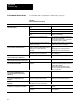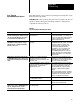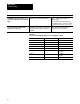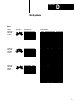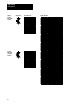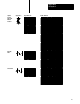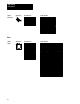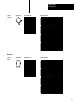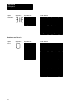SOFTWARE USER MANUAL
Troubleshooting
Appendix B
B-7
Table B.F identifies some problems in uploading/downloading files via the
PLC-5 Pass-Through feature.
IMPORTANT: Only specific models and revisions of PLC controllers are
capable of the Pass-Through download/upload. Refer to Table B.G for
compatible models and revisions.
Table B.F
PassThrough
Upload/Download Problems
Problem Cause What to do
While attempting a PassThrough Download,
a mistake window appears with the message
"The PassThrough utility was not found in
the specified PassThrough Directory."
The PassThrough utility was not installed in the
specified directory.
The PassThrough utility is not automatically
installed with PanelBuilder. It is contained in a
separate disk. Verify that the utility is installed in
the directory indicated in the Programming
Terminal Configuration menu.
While trying to download an application file,
PanelBuilder software appears to lock up,
with the message
Getting Terminal Data"
flashing on the screen.
Programming Terminal Configuration" is not set
up properly.
Wait a minute or two for the computer to display
a PROBLEM window with an Error code number.
(See below for what to do about the most
common Error Codes, 180 and 208.) Then
check that the Programming Terminal
Configuration is correct (see Chapter 6, File
Operations), and try the download again.
If no PROBLEM window appears, reboot the
computer, then make sure your Programming
Terminal Configuration is correct, and try the
download again.
While trying to download an application file,
a PROBLEM window appears, stating: Error
Code 180 was returned by the PassThrough
Utility".
The PLC5 is not communicating with the
PanelView terminal: the message PLC
communication lost" appears at the top of the
PanelView screen.
Make sure the PLC5 is in RUN mode and is
configured to recognize the PanelView on the
remote I/O link. (See Auto Config" in the PLC5
6200 Series software documentation).
The PassThrough Block Transfer assignment at
the target PanelView has not been assigned or
is different than the assignment in the
application file selected.
If the target PanelView has no PassThrough
Block Transfer assignment, you must download
the selected application file via an RS-232
Upload/Download cable connected directly
between the computer and the PanelView
terminal.
If the PassThrough Block Transfer assignment
at the target PanelView is different, change the
assignment in the selected application file to
match the assignment in the PanelView.
The model or revision of PLC does not support
PassThrough Block Transfer.
Use a compatible model or revision of PLC.
Data Highway Plus cable is disconnected. Ensure that the cable is securely connected at
both ends; try the download again.
While trying to upload or download with rack
numbers 10 or greater, a PROBLEM window
appears, stating Error Code 163 was
returned by the PassThrough Utility."
The PLC is unable to find rack because of wrong
PassThrough Utility.
Ensure that you are using PassThrough Utility
3.0.1.
PassThrough
Upload/Download Problems