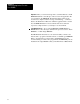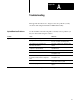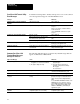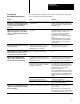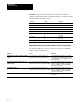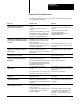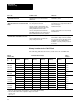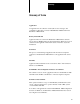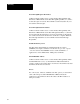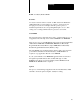User guide
Table Of Contents
- 2711-UM010B-EN-P, PanelBuilder 1200 Transfer Utility
- Important User Information
- Table of Contents
- Preface
- 1 - Introduction to the PanelView 1200 Transfer Utility
- 2 - Setting up the PanelView 1200 Transfer Utility
- 3 - Transferring Application Files Serially
- 4 - Transferring Via the Data Highway Plus and Remote I/O
- 5 - Transferring Application Files with User PROMs
- A - Troubleshooting
- Glossary of Terms
- Index
- Back Cover
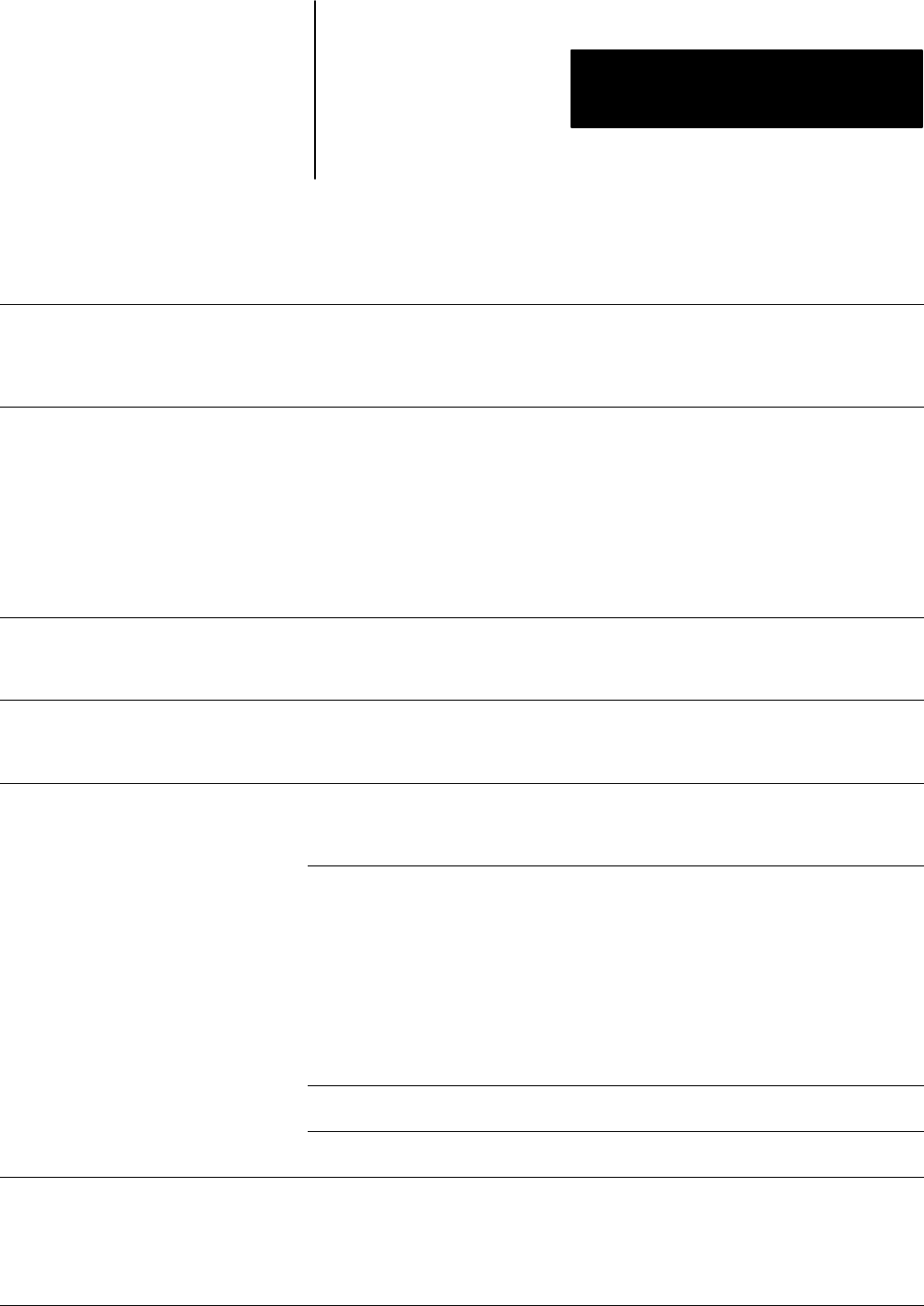
Troubleshooting
Appendix A
A-3
The following table identifies some problems in uploading/downloading
files via the PLC-5 Pass-Through feature.
Problem Cause What to do
While you’re attempting a Pass-Through
Download, an error window appears with the
message “The Pass-Through utility was not
found in the specified Pass-Through
Directory”.
The Pass-Through utility was not installed in the
specified directory.
The Pass-Through utility is not automatically
installed. Verify that the utility is installed in the
directory indicated in the Programming Terminal
Configuration menu.
While you’re trying to download an
application file, PanelView 1200 Transfer
Utility software appears to lock up, with the
message
“Getting Terminal Data” flashing
on the screen.
“Programming Terminal Configuration” is not set
up properly.
Wait a minute or two for the computer to display
a PROBLEM window with an Error code number.
(See below for what to do about the most
common Error Codes, 180 and 208.) Then
check that the Programming Terminal
Configuration is correct, and try the download
again.
If no PROBLEM window appears, reboot the
computer, then make sure your Programming
Terminal Configuration is correct, and try the
download again.
Immediately after a PLC-5 Pass-Through
Download is completed, a Minor Fault Status
bit is set in the PLC-5.
The rack assignment configuration of the
application file downloaded to the PanelView
1200 terminal did not exactly match the
application file that was overwritten.
Use the PLC-5 6200 Series software to clear the
Minor Fault; then reconfigure the PLC-5 to
recognize the new rack assignment.
While you’re trying to upload or download
with rack numbers 10 or greater, a PROBLEM
window appears, stating “Error Code 163
was returned by the Pass-Through Utility”.
The PLC controller is unable to find rack
because of wrong Pass-Through Utility.
Ensure that you are using Pass-Through Utility
3.01.
While you’re trying to download an
application file, a PROBLEM window
appears, stating: “Error Code 180 was
returned by the Pass-Through Utility”.
The PLC-5 is not communicating with the
PanelView 1200 terminal: the message “PLC
communication lost” appears at the top of the
PanelView 1200 screen.
Make sure the PLC-5 is in RUN mode and is
configured to recognize the PanelView 1200 on
the remote I/O link. (See “Auto Config” in the
PLC-5 6200 Series software documentation.)
The Pass-Through Block Transfer assignment at
the target PanelView 1200 terminal has not been
assigned or is different than the assignment in
the application file selected.
If the target PanelView 1200 terminal has no
Pass-Through Block Transfer assignment, you
must download the selected application file via
an RS–232 Upload/Download cable connected
directly between the computer and the
PanelView 1200 terminal.
If the Pass-Through Block Transfer assignment
at the target PanelView 1200 is different, change
the assignment in the selected application file to
match the assignment in the PanelView 1200
terminal.
The model or revision of PLC controller does not
support Pass-Through Block Transfer.
Use a compatible model or revision of PLC
controller. See the table below.
Data Highway Plus cable is disconnected. Ensure that the cable is securely connected at
both ends; try the download again.
While you’re trying to download an
application file, a PROBLEM window appears
stating: “Error code 208 was returned by the
Pass-Through Utility”.
The Pass-Through Utility has been unable to
establish DH+ communications with the PLC-5.
Make sure the “Programming Terminal DH+
Address” and the “PLC DH+ Address” are
properly assigned.
Make sure that you have selected the proper
“DH+ Hardware Driver” for your system, and that
the “DH+ Driver Card Location” code is correct.
Pass-Through
Upload/Download Problems