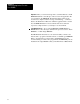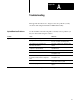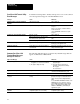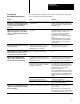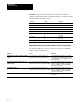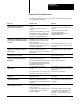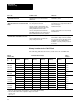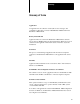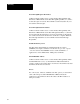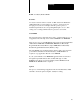User guide
Table Of Contents
- 2711-UM010B-EN-P, PanelBuilder 1200 Transfer Utility
- Important User Information
- Table of Contents
- Preface
- 1 - Introduction to the PanelView 1200 Transfer Utility
- 2 - Setting up the PanelView 1200 Transfer Utility
- 3 - Transferring Application Files Serially
- 4 - Transferring Via the Data Highway Plus and Remote I/O
- 5 - Transferring Application Files with User PROMs
- A - Troubleshooting
- Glossary of Terms
- Index
- Back Cover
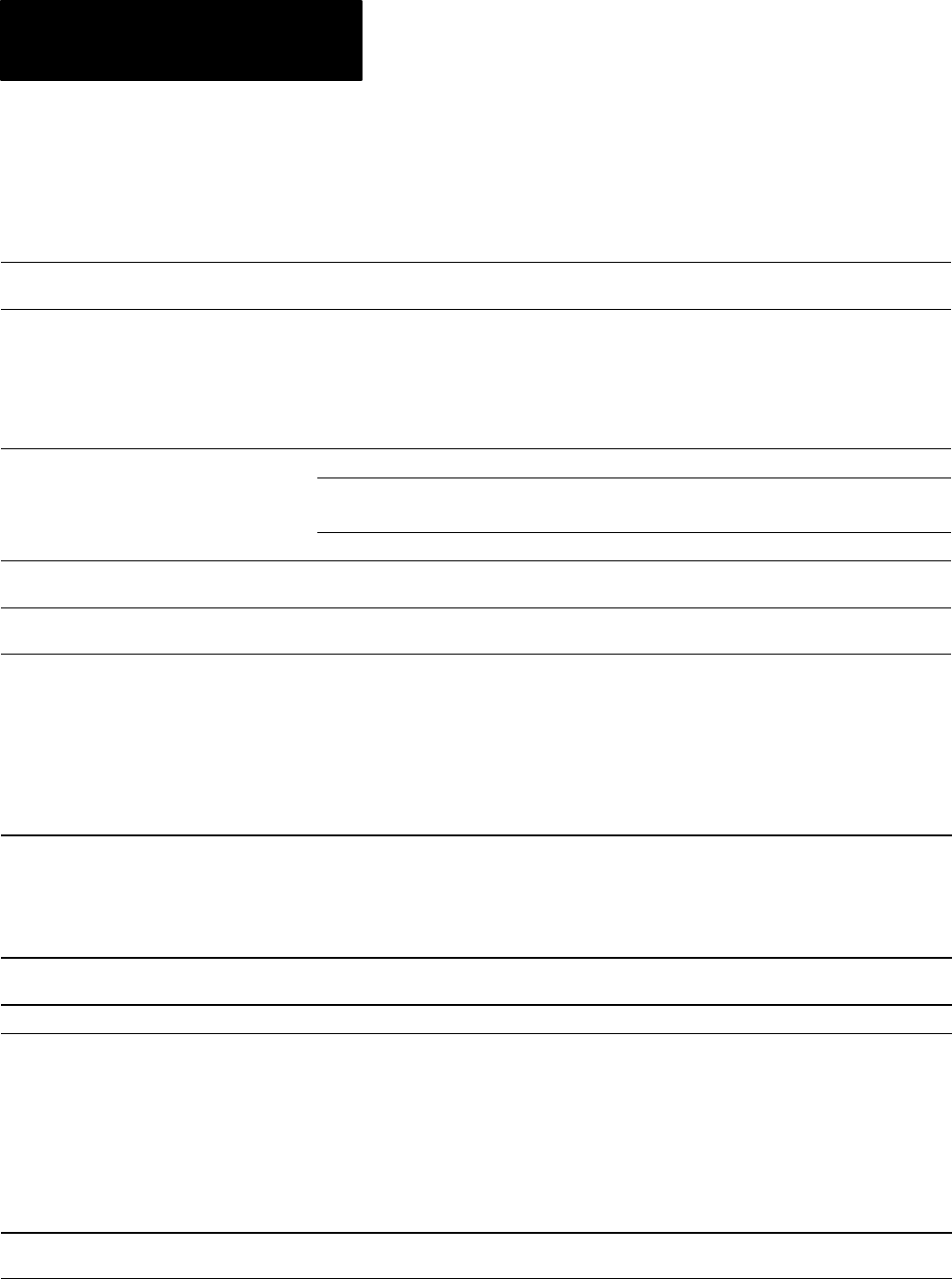
Troubleshooting
Appendix A
A-2
Consult the following table to identify and respond to some of the common
error messages that can appear on the PanelBuilder screen.
Message Cause What to do
Data Received Too Fast from PanelView
Terminal.
Upload speed too high. Reduce baud rate.
Invalid Baud. May not be accessing com port. Check other program or devices that use the
com port.
If there is one, check to see that the internal
modem is turned off.
Use the DOS MODE command to set up the
com port.
No Response from PanelView Terminal. Baud rate too high. Reduce baud rate.
Other possible causes are the same as the
items marked
* in the previous table.
See solutions for items marked * in the previous
table.
Possible corrupt application file. Try backup file or demo file.
Unknown Text Component. Application file may be corrupted. Use DOS CHKDSK command, and use a
backup copy of the application file.
Parity Error detected. Serial cable becomes disconnected during a
serial download.
Ensure the serial cable is properly connected,
and try the download again.
The following table lists the most common major fault messages that can
appear on a PanelView 1200 terminal.
Major Fault Message Cause What to do
Mismatched application file. Unit is disabled.
1.) The application file is for the wrong type, i.e.,
a Keypad file on a Touch Screen terminal.
2.) The jumper settings are wrong.
1.) Download an application file of the
appropriate type.
2.) Check the setting of JP2 (Series F
terminals) or JP5 (Series E terminals):
FB = Keypad
TS = Touch Screen
Application file corrupted. The system has not stored the file correctly. Download the file again or install new EEPROM,
or download from PCMCIA memory card.
Retentive data initialization failed. There is no valid application file. Go off-line and download the file again.
User EPROM/EEPROM is not installed or is
corrupted.
Optional EPROM or EEPROM was not found or
is faulty.
If no user EPROM or EEPROM is installed,
ignore this message. You can disable the test
and the message in the Configuration Mode
Menu.
If a user EPROM or EEPROM is installed, check
PROM jumpers, look for bent pins, check for
proper PROM notch alignment, and verify that
there is a valid program in the PROM. If the
PROM is an EEPROM, try downloading the
application file again.
Unable to write downloaded data to the
EEPROM.
The EEPROM is faulty or user memory
configuration jumpers are set incorrectly.
Check the EEPROM, and verify user memory
configuration jumper settings.
PanelView 1200 Transfer Utility
Error Messages
Common PanelView 1200
Terminal Error Messages
During File Transfers