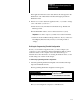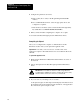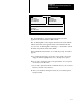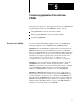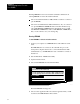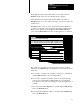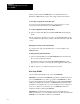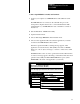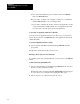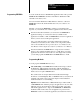User guide
Table Of Contents
- 2711-UM010B-EN-P, PanelBuilder 1200 Transfer Utility
- Important User Information
- Table of Contents
- Preface
- 1 - Introduction to the PanelView 1200 Transfer Utility
- 2 - Setting up the PanelView 1200 Transfer Utility
- 3 - Transferring Application Files Serially
- 4 - Transferring Via the Data Highway Plus and Remote I/O
- 5 - Transferring Application Files with User PROMs
- A - Troubleshooting
- Glossary of Terms
- Index
- Back Cover
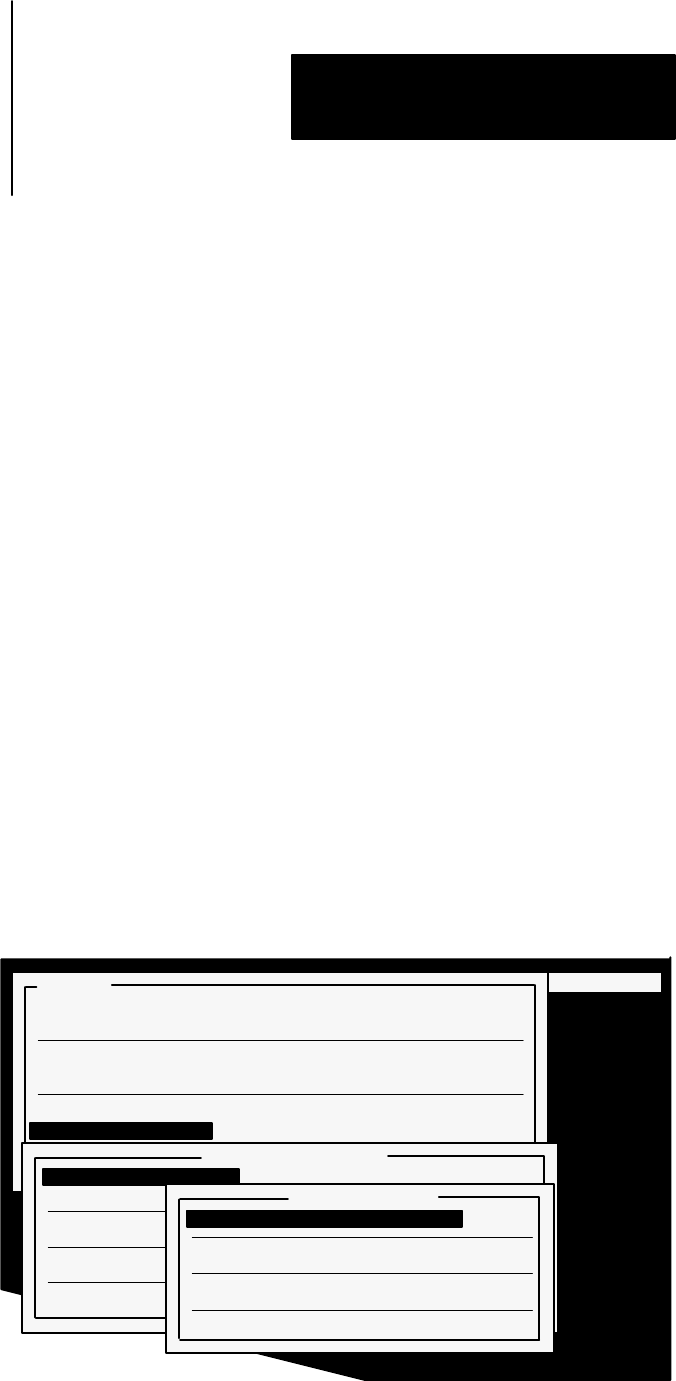
Transferring Application Files with
Chapter 5
User PROMs
5-5
To burn a single EPROM for Series D, E and F terminals:
1
Connect your computer to an EPROM burner with an RS-232 serial
cable.
The EPROM burner is connected to the same RS-232 port on the
development computer that is used to connect the PanelView 1200
terminal. Refer to your EPROM burner user’s manual for connection
instructions.
2
Start the PanelView 1200 Transfer Utility.
3
Open the Transfer menu.
4
Choose Burn Single EPROM from the Transfer menu.
5
Choose Select Application File and select the application you want to
download to the EPROM burner. Press
ENTER.
If the file is greater than 64K, a warning message appears: “This
application exceeds the memory limit (64K) for hex files or PROMs.
Delete one or more objects, messages, or screens to reduce size to 64K
or less”.
PanelBuilder takes a few seconds to generate the hex file. When the file
is created, a message appears, informing you that the hex files have been
generated successfully. The Burn FILENAME menu opens, (where
FILENAME is the name of the application you selected).
23625
$0&&-1 *-%.41 /2*.-1 .,,3-*$ 5*2
0#-1'&0
.4-+.#% 2. #-&+*&4
/+.#% '0., #-&+*&4
#11)0.3() .4-+.#% 2. #-&+*&4 #-% &,.2&
#11)0.3() /+.#% '0., #-&+*&4 #-% &,.2&
30-
30- *-(+&
3*2
30- *-(+&
&+&$2 //+*$#2*.- *+&
&+&$2 &5 *+&
&-&0#2& &5 *+&1
*0&$2.06
3*2
30-
&-% 1&0 &,.06 !"
.-'*(30& .02
//+*$#2*.- *7&
3*2