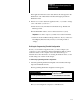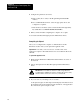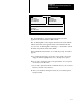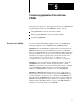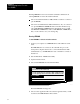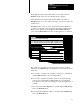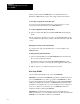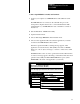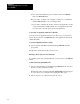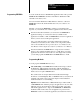User guide
Table Of Contents
- 2711-UM010B-EN-P, PanelBuilder 1200 Transfer Utility
- Important User Information
- Table of Contents
- Preface
- 1 - Introduction to the PanelView 1200 Transfer Utility
- 2 - Setting up the PanelView 1200 Transfer Utility
- 3 - Transferring Application Files Serially
- 4 - Transferring Via the Data Highway Plus and Remote I/O
- 5 - Transferring Application Files with User PROMs
- A - Troubleshooting
- Glossary of Terms
- Index
- Back Cover
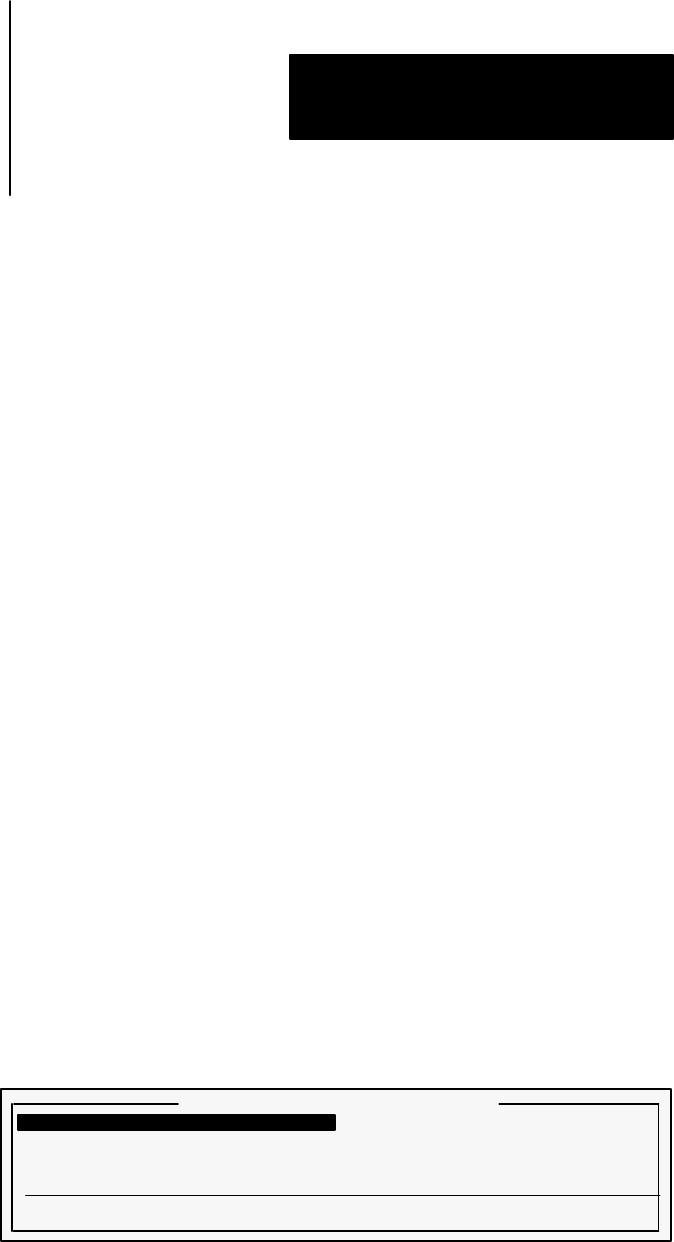
Transferring Via the Data Highway Plus
Chapter 4
and Remote I/O
4-15
If the application file has location data defined, this data appears in the
PanelView Location Data fields in the Pass-Through Upload From
PanelView menu.
2
If there is no location data in the application file, or you want to change
some of the fields, you can do so:
a
Enter the necessary information in the Rack, Group, Module and
PLC Type fields.
b
In the PLC DH+ Address, enter a value between 0–77 (octal).
Important
To be able to upload, you must enter a value in this field.
c
Define the Local and Remote Bridge Addresses only if you have two
Data Highway Plus networks joined by a connecting module or
“bridge”.
Defining the Programming Terminal Configuration
Before you can transfer an application file, you must configure your
computer so it can communicate with the Data Highway Plus. You must
define the address of the computer on the network and the type of
hardware driver. For information on selecting the hardware driver, see the
Downloading section earlier in this chapter.
To define the programming terminal configuration:
1
Select Programming Terminal Configuration from the Pass-Through
Upload from PanelView menu.
The Programming Terminal Configuration menu appears.
22573
'& '$$"% '$"%# &%" *')"&%
'& '$$"% '$"%# '(
',' '"+'
((!'&* ! )"#")- "')&'-
*")
Here you can configure the computer’s communications.