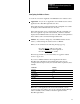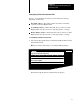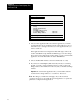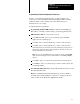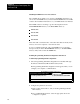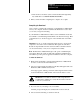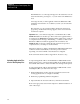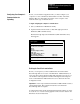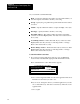User guide
Table Of Contents
- 2711-UM010B-EN-P, PanelBuilder 1200 Transfer Utility
- Important User Information
- Table of Contents
- Preface
- 1 - Introduction to the PanelView 1200 Transfer Utility
- 2 - Setting up the PanelView 1200 Transfer Utility
- 3 - Transferring Application Files Serially
- 4 - Transferring Via the Data Highway Plus and Remote I/O
- 5 - Transferring Application Files with User PROMs
- A - Troubleshooting
- Glossary of Terms
- Index
- Back Cover
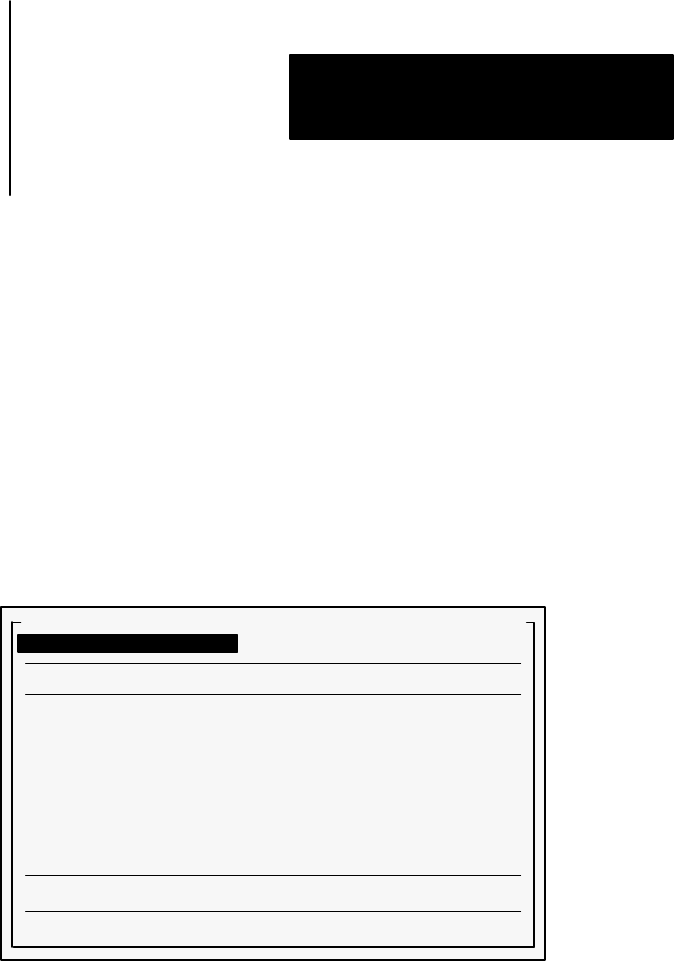
Transferring Via the Data Highway Plus
Chapter 4
and Remote I/O
4-13
Before you can transfer an application file, you must configure your
computer so it can communicate with the PLC controller on the Data
Highway Plus. You must define the address of the computer on the
network and the type of hardware driver.
To begin configuring the computer’s communications:
1
Start your PanelView 1200 Transfer Utility.
2
Open the Transfer menu and choose Pass-Through Upload from
PanelView (DH+ and Remote I/O).
The Pass-Through Upload from PanelView (DH+ and Remote I/O)
menu appears.
22584
**!)', ! ($' )'% &$"- & %'+
+)+ ($'
' &$"- '+"'& +
&$"- '+"'& +
#
)',(
',$ " !'- .+
.(
)**
'$ )" )** '+ *
%'+ )" )** '+ *
)' )%%"& )%"&$ '&" ,)+"'&
,"+
Defining the PanelView Location Data
Before you can upload, you must establish where the block transfer
Pass-Through address is located on the PanelView 1200 terminal. If you
aren’t sure where the block transfer Pass-Through address is located, you
can check the rack assignments in the Pass-Through Download Options
menu on the PanelView 1200 terminal. You access this menu from the
Configuration menu.
Important
You can’t upload unless the PanelView 1200 terminal contains a
valid application file. The application must have a block transfer
Pass-Through address assigned.
You must define where the block transfer Pass-Through address is located.
You can choose to load an existing application file’s location data into the
PanelView Location Data fields.
Configuring Your Computer’s
Communications for
Uploading