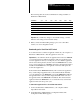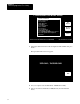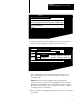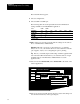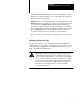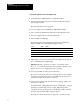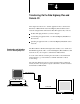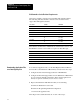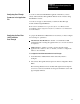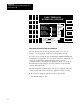User guide
Table Of Contents
- 2711-UM010B-EN-P, PanelBuilder 1200 Transfer Utility
- Important User Information
- Table of Contents
- Preface
- 1 - Introduction to the PanelView 1200 Transfer Utility
- 2 - Setting up the PanelView 1200 Transfer Utility
- 3 - Transferring Application Files Serially
- 4 - Transferring Via the Data Highway Plus and Remote I/O
- 5 - Transferring Application Files with User PROMs
- A - Troubleshooting
- Glossary of Terms
- Index
- Back Cover
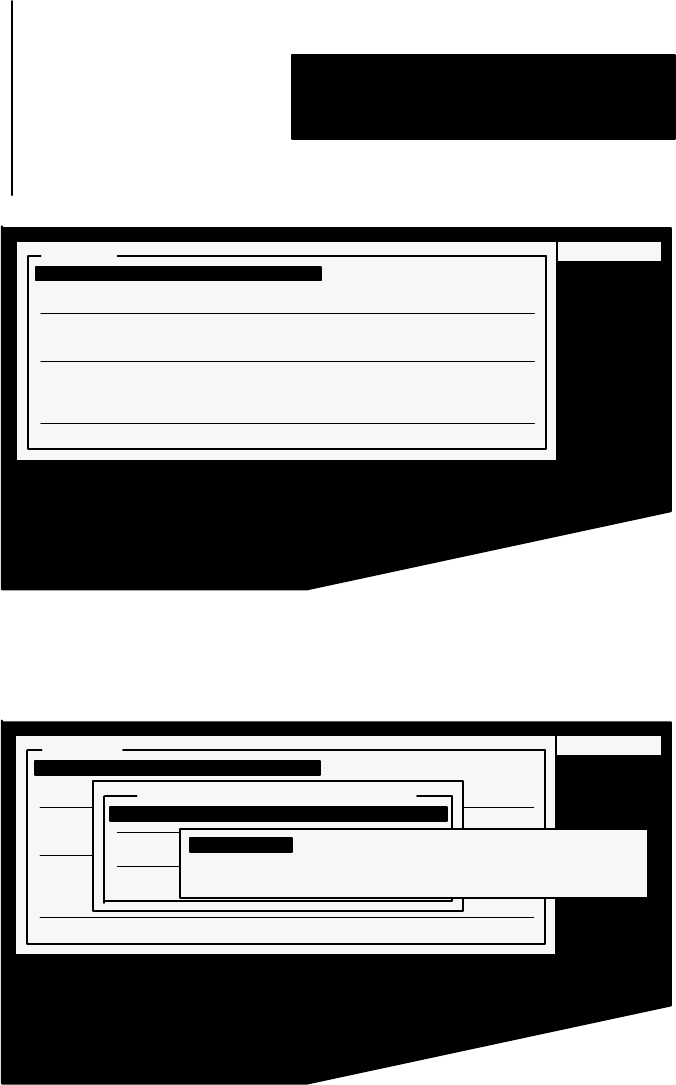
Transferring Application Files Serially
Chapter 3
3-5
23639
+9+034 "5'26,+5 +43576 /0+634< /0+ ;/7
"5'26,+5
3:203'* 73 '2+0$/+: !
#403'* ,531 '2+0$/+: !
'66".538-. 3:203'* 73 '2+0$/+: '2* +137+
'66".538-. #403'* ,531 '2+0$/+: '2* +137+
852 !
852 !/2-0+
8/7
6
Choose Select File to select the application you want to download. A
window appears, displaying the applications in that directory.
23639
# +9+034 "5'26,+5 +43576 /0+634< /0+ ! ;/7
"5'26,+5
3:203'* 73 '2+0$/+: !
#403'* ,531 '2+0$/+: !
'66".538-. 3:203'* 73 '2+0$/+: '2* +137+
'66".538-. 3:203'* 73 '2+0$/+: '2* +137+
852
852 !/2-0+
8/7
3:203'* 73 '2+0$/+: !
!+0+)7 /0+ %
/5+)735< &!
8/7
% (<7+6
% (<7+6
% (<7+6
If no *.CFG application files exist in the current directory, choose
Directory and type in the correct drive and directory. Then, choose
Select File again.
Important
You can download application files with *.CFG file
extensions only. If you want to download application files created in
PanelBuilder 1200 for Windows, you must first save them as *.CFG
files. See your PanelBuilder 1200 Configuration Software for Windows
User Manual for more information.
7
Move your cursor to highlight the application you want to download and
press
ENTER.