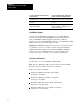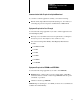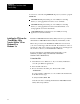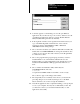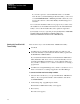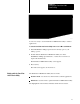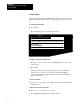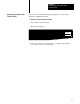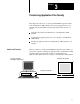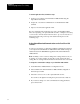User guide
Table Of Contents
- 2711-UM010B-EN-P, PanelBuilder 1200 Transfer Utility
- Important User Information
- Table of Contents
- Preface
- 1 - Introduction to the PanelView 1200 Transfer Utility
- 2 - Setting up the PanelView 1200 Transfer Utility
- 3 - Transferring Application Files Serially
- 4 - Transferring Via the Data Highway Plus and Remote I/O
- 5 - Transferring Application Files with User PROMs
- A - Troubleshooting
- Glossary of Terms
- Index
- Back Cover
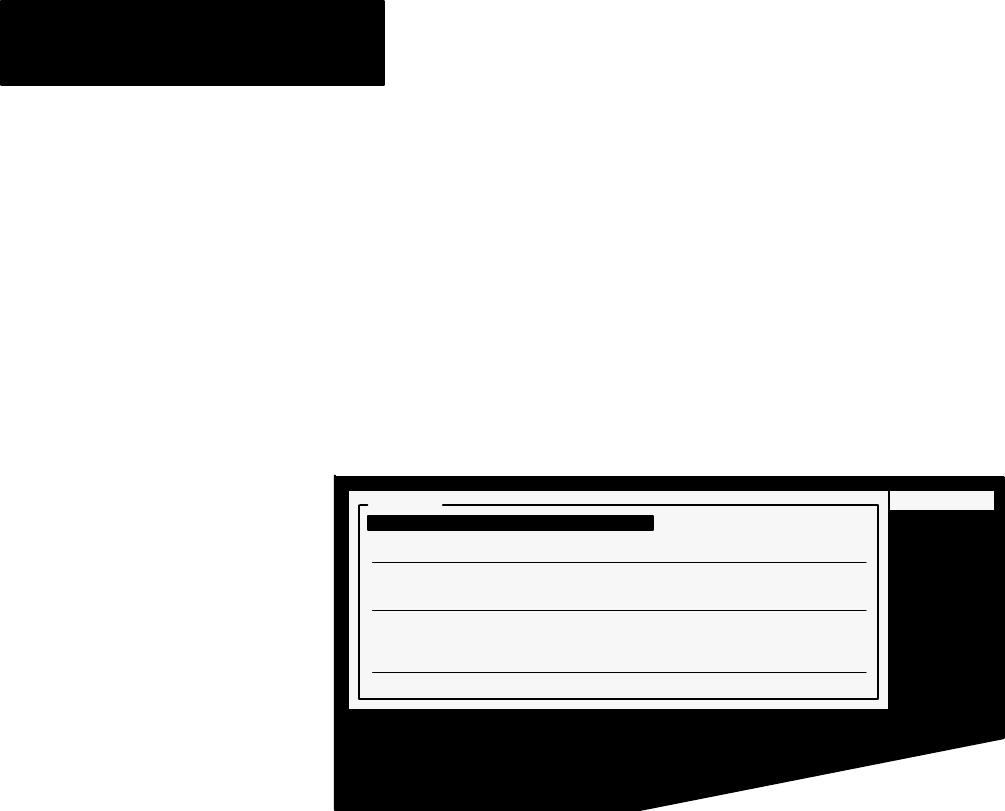
Setting Up the PanelView 1200
Chapter 2
Transfer Utility
2-8
Using the Menus
When you start the PanelView 1200 Transfer Utility, the Transfer menu is
automatically selected. To be able to access the choices, you need to open
it.
To open the Transfer menu:
" Press ENTER.
The menu list appears. You can make a selection.
23639
Develop Transfer Reports FilesCopy File Exit
Transfer
Download to PanelView (RS-232)
Upload from PanelView (RS-232)
Pass-Through Download to PanelView (DH+ and Remote I/O)
Pass-Through Upload from PanelView (DH+ and Remote I/O)
Burn EPROMS
Burn Single EPROM
Quit
To make a selection from the menu list:
1
Press the ± or ° arrow key to move the highlight bar to the option you
want to select.
2
Press ENTER.
At this point, another selection list may appear. You can make more
selections. Or you can choose to exit the menu without making a
selection. The remaining chapters in this manual provide information
about each selection.
To exit from a menu:
" Use the ° or ± arrow key to select Quit in the menu and press ENTER. Or
simply press
ESC.
To move from one menu to the next:
" Press the ² or ³ arrow key, or press TAB.
The highlight bar indicates which menu is selected.