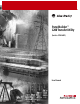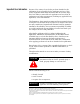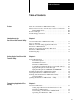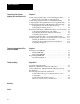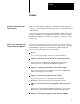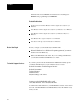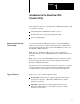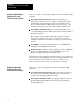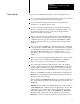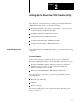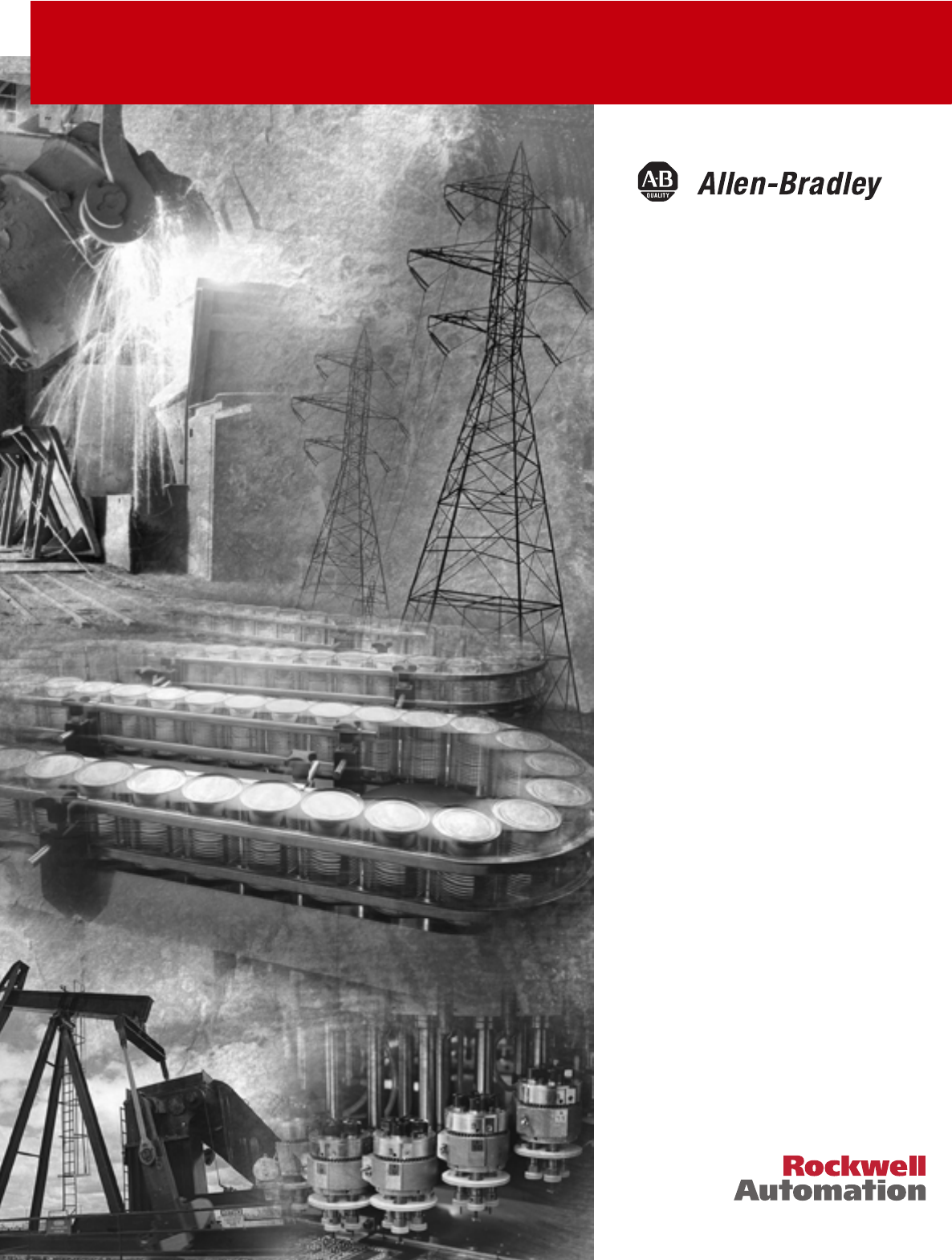PanelBuilder™ 1200 Transfer Utility (Cat. No.
Important User Information Because of the variety of uses for the products described in this publication, those responsible for the application and use of this control equipment must satisfy themselves that all necessary steps have been taken to assure that each application and use meets all performance and safety requirements, including any applicable laws, regulations, codes and standards.
Table of Contents Table of Contents Preface Welcome to PanelView 1200 Transfer Utility . . . . . . . . . . . . . . . What’s in the PanelView 1200 Transfer Utility User Manual? . . Related Publications . . . . . . . . . . . . . . . . . . . . . . . . . . . . . . Before You Begin . . . . . . . . . . . . . . . . . . . . . . . . . . . . . . . . . . . . Technical Support Services . . . . . . . . . . . . . . . . . . . . . . . . . . . . .
Table of Contents Transferring Via the Data Highway Plus and Remote I/O Chapter 4 Transferring Application Files with User PROMs Chapter 5 Troubleshooting Appendix A Downloading and Uploading over the Data Highway Plus . . . . . PLC Controller Series/Revision Requirements . . . . . . . . . Downloading Application Files over Data Highway Plus . . . . . Configuring Pass-Through Parameters in the Application File . Configuring the PanelView 1200 Terminal for Pass-Through . .
Preface Preface Welcome to PanelView 1200 Transfer Utility Welcome to Allen-Bradley’s PanelView 1200 Transfer Utility. With this software you can transfer PanelBuilder applications to and from PanelView 1200 terminals. You can transfer applications created in PanelBuilder 1200 Configuration Software for Windows, or PanelBuilder Development Software for DOS. PanelBuilder 1200 Transfer Utility runs on Windows 3.1/95/98 operating systems only.
Preface Information about User PROMs, and instructions for burning User EPROMs and programming User EEPROMs.
Chapter 1 Introduction to the PanelView 1200 Transfer Utility This chapter introduces you to the PanelView 1200 Transfer Utility. It tells you about the following: what the PanelView 1200 Transfer Utility is used for the different methods of transferring application files tips for transferring files About the PanelView 1200 Transfer Utility You use the PanelView 1200 Transfer Utility to transfer PanelBuilder application files between a computer and the PanelView 1200 terminal.
Chapter 1 Introduction to the PanelView 1200 Transfer Utility U Methods of Downloading Application Files into PanelView 1200 Terminals There are four ways of downloading application files into PanelView 1200 terminals: Serial Upload/Download (RS-232) cable—Downloading the application file directly from your computer to the PanelView 1200 terminal using the Upload/Download cable.
Chapter 1 Introduction to the PanelView 1200 Transfer Utility Transferring Tips Keep these tips in mind when preparing to transfer an application file: You can’t download a keypad application file to a touch screen terminal, or a touch screen application file to a keypad terminal. You can download an application file created for a monochrome terminal to a color display, and vice versa.
Chapter 2 Setting Up the PanelView 1200 Transfer Utility This chapter provides instructions for setting up and using the PanelView 1200 Transfer Utility.
Chapter 2 Setting Up the PanelView 1200 Transfer Utility From the PanelView 1200 Transfer Utility Installation Disk From the PanelBuilder 1200 Configuration Software for Windows Installation Disks Microsoft MS-DOS Version 3.0 or later (MS-DOS Version 5.0 or later is recommended) Microsoft MS-DOS Version 3.3 or later (MS-DOS Version 5.
Chapter 2 Setting Up the PanelView 1200 Transfer Utility Communication Cable Required for Upload/Download If you want to transfer applications serially, you need the following: RS-232 Serial (Upload/Download) Cable (Catalog No.
Chapter 2 Setting Up the PanelView 1200 Transfer Utility You need one of the following EEPROM chip sets if you want to program EEPROMs: 64K EEPROM Chip Set (Catalog No. 2711-NM2) for extending memory or storing applications in Series A to C terminals 64K EEPROM Chip Set (Catalog No. 2711-NM3) for extending memory or storing applications in Series D and E terminals, or for storing applications in Series F terminals 128K EEPROM Chip Set (Catalog No.
Chapter 2 Setting Up the PanelView 1200 Transfer Utility 4. A window appears, recommending you close all open Windows applications. If you followed step 1, choose Next; otherwise close all open Windows applications, then choose Next. The File Transfer Utility Installation Program runs automatically. 5. In the registration window, enter registration information about your copy of the FTU.
Chapter 2 Setting Up the PanelView 1200 Transfer Utility If you want to upload or download PanelView files over the PLC networks after you finish installing the Transfer Utility, you also need to install INTERCHANGE or WINtelligent LINX software. If you do not have this software, contact Allen-Bradley Technical Support for assistance. Do not cancel the installation while it is in progress.
Chapter 2 Setting Up the PanelView 1200 Transfer Utility 23639 You are now ready to use the PanelView 1200 Transfer Utility to transfer applications. To start the PanelView 1200 Transfer Utility from an icon in Microsoft Windows: 1 If the PanelBuilder 1200 group window isn’t already open on your desktop, open it. 2 Double-click the PanelView 1200 Transfer Utility icon in the PanelBuilder 1200 group in Windows, or select the icon and choose Open from the File menu.
Chapter 2 Setting Up the PanelView 1200 Transfer Utility Using the Menus When you start the PanelView 1200 Transfer Utility, the Transfer menu is automatically selected. To be able to access the choices, you need to open it. To open the Transfer menu: " Press ENTER. The menu list appears. You can make a selection.
Chapter 2 Setting Up the PanelView 1200 Transfer Utility Quitting the PanelView 1200 Transfer Utility When you have finished transferring the application, you can exit the PanelView 1200 Transfer Utility. To quit the PanelView 1200 Transfer Utility: 1 Choose Exit from the menu bar. The Exit menu appears. Transfer ExitExit Yes, exit Cancel Exit 20016 2 Choose Yes, Exit and press ENTER. Or, if you change your mind and don’t want to quit, choose Cancel Exit.
Chapter 3 Transferring Application Files Serially This chapter describes how you can upload PanelBuilder application files from the PanelView 1200 terminal and download application files to the terminal using the Serial (RS-232) Upload/Download cable.
Chapter 3 Transferring Application Files Serially To transfer application files, follow these steps: 1 Connect your computer to the PanelView 1200 terminal using the Upload/Download cable. 2 Set upload or download communications on the PanelView 1200 terminal. 3 Upload or download the application file.
Chapter 3 Transferring Application Files Serially The following table shows the Communication settings available on PanelView 1200 terminals. Baud Rate 300 600 1200 Parity Type odd even *none Data Bits 7 *8 Stop Bits *1 2 Handshake Type *Hardware Auto Line Feed *Off On Auto Form Feed *Off On 2400 4800 *9600 19200 Software *default settings Important If you make any changes to the default settings, you must make the same changes in the Transfer Utility.
Chapter 3 Transferring Application Files Serially # " # " #1-0%' 07/-0%' !(2+%- 024 %&, 33+)/.(/43 &&(33 0'(3 5'+0 (310/3( -%2. (-%9 2(3(4 1(2%4+0/3 "+.( %/' %4( !&2((/ !%6(2 !&2((/ -+)/.(/4 !45&, 5440/ "+.(054 #3(2 07(2 51 "(34 %33 "*205)* 07/-0%' 14+0/3 #/+4 "(343 +2.7%2( (6 11-+&%4+0/ +-( %.
Chapter 3 Transferring Application Files Serially +9+034 "5'26,+5 "5'26,+5 3:203'* 73 '2+0$/+: ! #403'* ,531 '2+0$/+: ! +43576 /0+6 34< /0+ ;/7 '66 ".538-. 3:203'* 73 '2+0$/+: '2* +137+ '66 ".538-. #403'* ,531 '2+0$/+: '2* +137+ 852 ! 852 !/2-0+ 8/7 23639 6 Choose Select File to select the application you want to download. A window appears, displaying the applications in that directory.
Chapter 3 Transferring Application Files Serially The Select File menu appears. 8 Choose Configure Port. 9 Choose COM1 or COM2 port. The following table shows the Upload/Download Communication settings available for the PanelBuilder application.
Chapter 3 Transferring Application Files Serially On the PanelView 1200 terminal the message “Transmitting...” appears, informing you that the download is proceeding. When the download is finished, the message disappears. Important After you download a large file to a terminal that has a 128K EEPROM installed, it can take up to 40 seconds for the application file to be loaded into the EEPROM. The Transfer Utility will show the download as completed, but the message “Transmitting...
Chapter 3 Transferring Application Files Serially To upload an application file from PanelView 1200: 1 Set the PanelView 1200 terminal to Configuration Mode. 2 Choose Upload/Download from the terminal’s Configuration Mode menu and press ENTER. The Upload/Download screen appears. 3 On your computer, start the PanelView 1200 Transfer Utility. 4 Choose Upload from PanelView (RS-232) from the Transfer menu. 5 Choose Configure Port from the Select File menu. 6 Choose COM1 or COM2 port.
Chapter 4 Transferring Via the Data Highway Plus and Remote I/O This chapter describes how to transfer application files to and from the PanelView 1200 terminal via the Data Highway Plus and Remote I/O networks using the PLC-5 Remote I/O Pass-Through.
Chapter 4 Transferring Via the Data Highway Plus and Remote I/O PLC Controller Series/Revision Requirements Verify that your PLC controller can perform Pass-Through file transfers. The following table lists the PLC controller series and revisions that support Pass-Through file transfers.
Chapter 4 Transferring Via the Data Highway Plus and Remote I/O Configuring Pass-Through Parameters in the Application File You can’t download the PanelBuilder application file unless you have already defined the Pass-Through Block Transfer Control Address using PanelBuilder software: As well, we strongly recommend that you define the Pass-Through Download Bits using PanelBuilder.
Chapter 4 Transferring Via the Data Highway Plus and Remote I/O # ! "" # ! $ % # " 984 !+78'68 **6+77 "496)+ #=5+ $ !'8+ !')0 92(+6 "8'68/3- 4*91+ !')0 "/>+ '78 .'77/7 4*91+ 6495 /-. 4; =8+ '39'1 **6+77 "496)+ 14)0 #6'37,+6 &+7 '39'1 ? 911 &+7 /-. .447/3- '39'1 **6+77 "496)+ ;/11 */7'(1+ 8.+ #+62/3'1 7 )966+38 '551/)'8/43 ,/1+ "+1+)8 551/)'8/43 84 +3'(1+ $5 96746 4;3 96746 .
Chapter 4 Transferring Via the Data Highway Plus and Remote I/O Configuring the Address Source You can choose between Application and Manual for the Address Source. Application—If you choose Application, the terminal uses the current application file’s Pass-Through Address Source. If the application file contains a Pass-Through configuration, its values are displayed in the Manual Address Source area.
Chapter 4 Transferring Via the Data Highway Plus and Remote I/O To change the Address Source: 1 In the Pass-Through Download Options menu on the PanelView 1200 terminal, choose Address Source. 2 To change the Address Source to Manual, press CHANGE DATA. You can now configure the Manual Address Source parameters. a Use the arrow keys to move to the parameter you want to change. b Press CHANGE DATA to move through the available options for that parameter, until you arrive at the option you want.
Chapter 4 Transferring Via the Data Highway Plus and Remote I/O Configuring the PanelView Location Data Before you can initiate the download you must define the following PanelView location data: PLC DH+ Address—This address defines the address of the PLC controller on the Data Highway Plus. Local Bridge Address—Define this field only if you have two Data Highway Plus networks joined by a connecting module or “bridge”.
Chapter 4 Transferring Via the Data Highway Plus and Remote I/O ++ "*(-!" (.'%( ( ' % # . ' &(, % , ))%# ,#(' #% ))%# ,#(' #% (&& ', % , #* ,(*/ (.'%( ))%# ,#(' #% ' % # . ( ,#(' , $ *(-) ( -% #!" (. /, /) * ++ ( % *# ! * ++ &(, *# ! * ++ *(!* &&#'! *&#' % (, + (, + (' #!-* ,#(' -#, 22559 2 Choose Select Application File and select the application you want to download.
Chapter 4 Transferring Via the Data Highway Plus and Remote I/O Programming Terminal Configuration Parameters Before you can transfer an application file, you must configure your computer so it can communicate with the Data Highway Plus. You must define the address of the computer on the network and the type of hardware driver you’re using. You must define these parameters: Programming Terminal DH+ Address—Defines the Data Highway Plus address of the PC you will be using to download application files.
Chapter 4 Transferring Via the Data Highway Plus and Remote I/O Installing PCMK Drivers for 6200 Software The 1784-KT driver enables you to use the 1784-PCMK card. Before you can use the 1784-PCMK card, you must install the PCMK drivers for 6200 software. For installation instructions, see your 6200 software user manual. When 6200 software is working, copy the following files from the \PASSTHRU\PCMK directory to the \PASSTHRU directory: KLPCL.BIN KLSTO.BIN KLST1.BIN KLST2.
Chapter 4 Transferring Via the Data Highway Plus and Remote I/O c Enter the drive and directory that contains the Pass-Through utility. By default this is C:\AB\PB1200\PTU\PASSTHRU. 3 When you have finished configuring the computer, choose Quit. Completing the Download Once you have configured the parameters on the PanelView 1200 terminal and on your computer, and have established the PanelView location data, you’re ready to begin downloading.
Chapter 4 Transferring Via the Data Highway Plus and Remote I/O If the Inhibit bit is set, a message will appear on the status line. You can cancel the transfer by pressing ESC, or you can wait for the Inhibit bit to clear. A message informs you if the application file in the PanelView 1200 terminal is newer than the one on disk. If you wish, you can cancel the download. The status line on your computer indicates whether the download is progressing.
Chapter 4 Transferring Via the Data Highway Plus and Remote I/O Configuring Your Computer’s Communications for Uploading Before you can transfer an application file, you must configure your computer so it can communicate with the PLC controller on the Data Highway Plus. You must define the address of the computer on the network and the type of hardware driver. To begin configuring the computer’s communications: 1 Start your PanelView 1200 Transfer Utility.
Chapter 4 Transferring Via the Data Highway Plus and Remote I/O Or you can define each field manually: Rack—Specify the rack where the address is located. The number you can enter depends on the PLC controller you’re using. Group—Specify the group within the specified rack where the address is located. Module—Specify whether the address occupies the High or Low byte. PLC Type—Specify the PLC controller you’re using.
Chapter 4 Transferring Via the Data Highway Plus and Remote I/O If the application file has location data defined, this data appears in the PanelView Location Data fields in the Pass-Through Upload From PanelView menu. 2 If there is no location data in the application file, or you want to change some of the fields, you can do so: a Enter the necessary information in the Rack, Group, Module and PLC Type fields. b In the PLC DH+ Address, enter a value between 0–77 (octal).
Chapter 4 Transferring Via the Data Highway Plus and Remote I/O 2 Configure the parameters as follows: a Enter a value (0–77 octal) for the Programming Terminal DH+ Address. b Choose DH+ Hardware Driver, select the appropriate driver, and configure it as required. c Enter the drive and directory that contains the Pass-Through utility. By default this is C:\AB\PB1200\PTU\PASSTHRU. 3 When you have finished configuring the computer, choose Quit. You’re back at the Pass-Through Upload from PanelView menu.
Chapter 4 Transferring Via the Data Highway Plus and Remote I/O ! 22587 The “From PanelView” section displays information about the application file in the PanelView 1200 terminal.
Chapter 5 Transferring Application Files with User PROMs This chapter describes how to burn application files into user EPROMs and program application files into user EEPROMs. It tells you about: burning EPROMs for Series C and earlier terminals burning a single EPROM for Series D, E and F terminals programming EEPROMs Burning the User EPROM You can download a PanelBuilder application file to a user EPROM by burning the application into the EPROM, using an EPROM burner.
Chapter 5 Transferring Application Files with User PROMs Burning EPROMs for Series C and earlier terminals is different from burning EPROMs for Series D, E and F terminals. Series C and earlier PanelView 1200 terminals contain two sockets for optional PROMs. Series D, E, and F PanelView 1200 terminals have only one socket for one optional EPROM or EEPROM. Series D and E terminals accept only a 64K EPROM or EEPROM.
Chapter 5 Transferring Application Files with User PROMs If the application file is greater than 64K, you can’t burn it into the EPROMs. If this is the case, the following message appears: “This application exceeds the memory limit (64K) for hex files or PROMs. Delete one or more objects, messages, or screens to reduce size to 64K or less”. PanelBuilder takes a few seconds to generate the hex files.
Chapter 5 Transferring Application Files with User PROMs When you have burned the EPROMs you can install them into the PanelView 1200 terminal’s logic board, in chip sockets U52 and U53. Converting an Application into Hex Files You can convert an application file into two hex files. Later, you can retrieve these files and send them to the EPROM burner. To convert an application file into two Hex files: " Choose Generate Hex Files from the Burn EPROMS menu and press ENTER.
Chapter 5 Transferring Application Files with User PROMs To burn a single EPROM for Series D, E and F terminals: 1 Connect your computer to an EPROM burner with an RS-232 serial cable. The EPROM burner is connected to the same RS-232 port on the development computer that is used to connect the PanelView 1200 terminal. Refer to your EPROM burner user’s manual for connection instructions. 2 Start the PanelView 1200 Transfer Utility. 3 Open the Transfer menu.
Chapter 5 Transferring Application Files with User PROMs a Choose Send User Memory [U2] to send the data for the EPROM chip to the EPROM burner. b If you want to configure your computer’s serial port to communicate with the EPROM burner, choose Configure Port. c If you want to calculate the amount of memory the application would occupy in a PanelView 1200 terminal, choose Application Size. This is not the same as the disk space used by the application.
Chapter 5 Transferring Application Files with User PROMs Programming EEPROMs You can download and store PanelBuilder application files in the optional EEPROM. The EEPROMs can then be installed into PanelView 1200 terminals on the factory floor. Series C and earlier PanelView 1200 terminals contain two sockets for EEPROMs. Series D, E, and F terminals have only one socket for one EEPROM.
Chapter 5 Transferring Application Files with User PROMs Important After you download a large file to a terminal that has a 128K EEPROM installed, it can take up to 40 seconds for the application file to be loaded into the EEPROM. The Transfer Utility will show the download as completed, but the message “Transmitting...” continues to flash on the PanelView 1200 screen while the application file is loaded into the EEPROM.
Appendix A Troubleshooting This appendix describes how to diagnose and solve problems you may encounter while using the PanelView 1200 Transfer Utility. Upload/Download Problems Use the checklist in the following table to identify various problems you may encounter while using the software.
Appendix A Troubleshooting PanelView 1200 Transfer Utility Error Messages Consult the following table to identify and respond to some of the common error messages that can appear on the PanelBuilder screen.
Appendix A Troubleshooting Pass-Through Upload/Download Problems The following table identifies some problems in uploading/downloading files via the PLC-5 Pass-Through feature. Problem Cause What to do While you’re attempting a Pass-Through Download, an error window appears with the message “The Pass-Through utility was not found in the specified Pass-Through Directory”. The Pass-Through utility was not installed in the specified directory. The Pass-Through utility is not automatically installed.
Appendix A Troubleshooting Important Only specific models and revisions of PLC controllers are capable of the Pass-Through download/upload. Refer to the following table for compatible models and revisions.
Appendix A Troubleshooting Common Pass-Through Error Codes The following table lists some common error codes that can appear when you’re using Pass-Through. Error code Probable causes What to do 145 “Remote station host is not there, is disconnected, or is shutdown” PLC controller is faulted, or PLC program is corrupted. Clear PLC faults or reload the PLC program. The cable is disconnected from the PLC controller. The wrong PLC station address was specified. Using PCMK card, and the KL*.
Appendix A Troubleshooting Error code Probable causes What to do 218 “FID mismatch detected” A rack was configured in the PanelBuilder application that is not an actual PanelView terminal rack. Reassign the correct terminal rack using PanelBuilder software. 221 “Unknown external error received from 6200 library” Screen objects have addresses assigned to the Pass-Through block transfer file.
Glossary Glossary of Terms Application An application is the collection of data (the screens, messages, and configuration data) that you create in PanelBuilder 1200 and run in the PanelView 1200 terminal. Battery-Backed RAM Application files are stored in the PanelView 1200 terminal’s random access memory (RAM), backed by an internal battery. When AC power is switched off, the application file and the status of retentive objects are maintained.
Glossary Pass-Through Request Bit Address A PLC Controller address used to control the Pass-Through utility. The PanelView 1200 terminal sets the Pass-Through Request Bit (to 1) when a download request is received. The terminal resets the bit (back to 0) once the actual download begins. Pass-Through Status Bit Address A PLC Controller address used to control the Pass-Through utility.
Glossary RAM—See Battery-Backed RAM Retentive An object is retentive when it “retains” its PLC value in the PanelView 1200 terminal after a screen change, an operator’s object action, and through power cycles. For example, when the operator presses a maintained push button, the corresponding PLC input is set to 1. This setting does not change until the button is pressed a second time. User PROM The read-only memory chip that can be used to contain a back-up copy of an application file.
Index Numbers 128K EPROMs, 5-1 1770-KF2, 2-3, 4-9 1784-KL, 2-3, 4-9 1784-KTK1, 2-3, 4-9 1784-PCMK, 4-10 1784-KT, 2-3, 4-9 1784-KT2, 2-3, 4-9 1784-PCMK, 2-3 1785-KE, 2-3, 4-9 6200 software, 4-10 A Absolute binary, 5-1 Address source application, 4-5 changing, 4-6 configuring, 4-5 manual, 4-5 Addresses local bridge address, 4-7 PLC DH+ address, 4-7 remote bridge address, 4-7 Application file, application size, 5-3, 5-6 Auto-restart after download, 4-4 B Converting an application file into hex file(s), 5-4
Index L Load PanelView location data menu, 4-14 Location data, 4-13 configuring, 4-7 M Menus Burn EPROMS, 5-3 configuration mode, 3-4, 3-8 download to PanelView, 3-5 exit, 2-8 exiting, 2-9 load PanelView location data, 4-14 making selections, 2-8 pass-through download to PanelView, 4-8 pass-through upload from PanelView, 4-13 programming terminal configuration, 4-10, 4-15 transfer, 2-8, 2-9, 3-5, 3-6, 5-2 using, 2-8 P PanelBuilder, 4-3 upload/download communication settings, 3-6, 3-8 PanelBuilder Develop
Index Setting upload/download communications, 3-2 Start upload window, 4-17 Starting transfer utility, 2-6 from DOS, 2-6 from Windows, 2-7 System requirements, 2-1 T Transfer menu, 2-8, 2-9, 3-5, 3-6, 5-2 Transfer utility about, 1-1 exiting, 2-9 setting up, 2-1 starting, 2-6 from DOS, 2-6 from Windows, 2-7 Transferring application files downloading, 1-1, 1-2 tips, 1-3 uploading, 1-1, 1-2 Transferring applications uploading, via upload/download cable, 3-7 via upload/download cable, 3-1 Troubleshooting, A-1
Publication 2711-UM010B-EN-P - September 2001 Supersedes Publication 2711-811 - June 1994 PN 40061-247-01(2) © 2001 Rockwell International Corporation. Printed in the U.S.A.