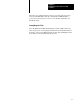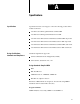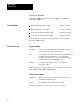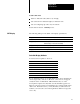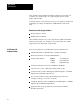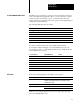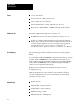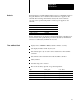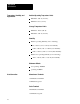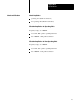Instruction Manual
Specifications
Appendix A
A-5
This RS-232 port can either be connected to the development system and
used to upload/download application files, or it can connected to a printer
and used to print screen images, reports, or alarm messages. You can
assign separate port settings for each of these purposes. The applicable port
settings are used automatically.
The following table lists the port settings.
Baud Rates 300, 600, 1200, 2400, 4800, 9600, 19.2 kilobaud
Parity Types Odd, Even, None
Stop Bits 1, 2
Data Bits 7, 8
Handshake Hardware, Software (XON, XOFF), None
Auto Line Feed* Off, On
Auto Form Feed* Off, On
*Printer
onlythese two parameters cannot be turned On for the serial port.
The factory defaults are the same as the default settings that the
development software will apply to the selected RS-232 port on your
development system, so you normally shouldn’t need to change them. The
factory defaults are as follows:
Port Parameters Upload/Download Printer
Baud Rates
9600 9600
Parity Types None None
Stop Bits 1 1
Data Bits 8 8
Handshake Hardware Software
Auto Line Feed Off (not configurable) On
Auto Form Feed Off (not configurable) On
Refer to the following table for information on AC power.
Power Supply Type Switching
Range 90-132, 180-264 VAC
automatic setting by the PanelView 1200 terminal to match
available power supply
Frequency Range 47-63 Hz
Power Consumption Color Terminal 80 W
Monochrome terminal 50 W
While the color terminal degausses, there is a 6.5 amp surge. The surge
lasts less than 400 milliseconds.
Serial Communications Port
AC Power