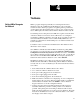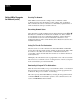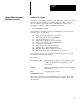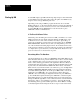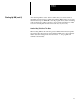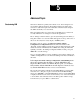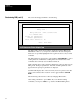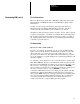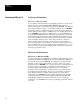Software User guide
A–B
5
Chapter
5–1
Advanced Topic
NM is the workstation’s primary data collection tool. It was designed to be
used in many different situations. Everything ranging from simple data
collection to tasks that require data verification. Another feature designed
into NM is the ability to be customized.
This customization takes two forms. First of all, NM
can be re–titled. And
secondly, NM can be re–arranged to better fit the application.
The re–titling is a feature added to give the System Integrators the ability to
bring their solution to a customer. NM’s title appears
in the top left corner of
the screen. It could just as easily display “ACME Systems”.
Re–titling is done by going to the Supervisor Menu / Change
Configuration / Config Parameters menu. The field ‘Name of this
–Program’ is where NM gets its title from. Once the field is changed, it will
reflect the new title immediately. Press <F10> after editing the field. This
will take you back to the Change Configuration Menu. At this point, press
<F9>/‘S’ to save this change.
Next , re–arranging NM
can consist of making a custom menu, adding some
of NM’s existing functions to the menu and adding a few DOS commands to
the menu.
In the Supervisor Menu / Change Configuration / Menu Editing menu
the user/programmer has the ability to edit the Main Menu, the
Supervisor Menu and the User Menus. By this point, you should be
fairly familiar with the Main Menu and the Supervisor menu. So let’s
say that the Main Menu needs to access a custom menu.
The custom menu will be available from the Main Menu by pressing <F9>,
since there is no other place to put a new menu. From the Menu Editing
menu, press
<F2>/‘M’ to select Edit Main Menu. At this point the Main Menu
is displayed and the bottom of the screen instructs you to “Select the function
to be modified”. We will add a menu to the
<F9> position which is empty
from the factory. So press <F9> to edit this field.
Customizing NM