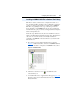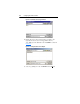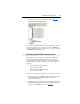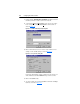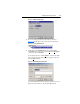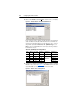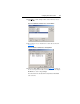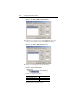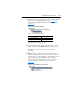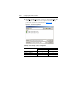Owner manual
Table Of Contents
- PowerFlex 22-COMM-P Profibus Adapter User Manual
- Summary of Changes
- Table of Contents
- Preface
- Chapter 1
- Chapter 2
- Chapter 3
- Chapter 4
- Chapter 5
- Chapter 6
- Chapter 7
- Chapter 8
- Appendix A
- Appendix B
- Appendix C
- Appendix D
- Glossary
- Index
- Back Cover / Publication 22COMM-UM005E-EN-P June 2012
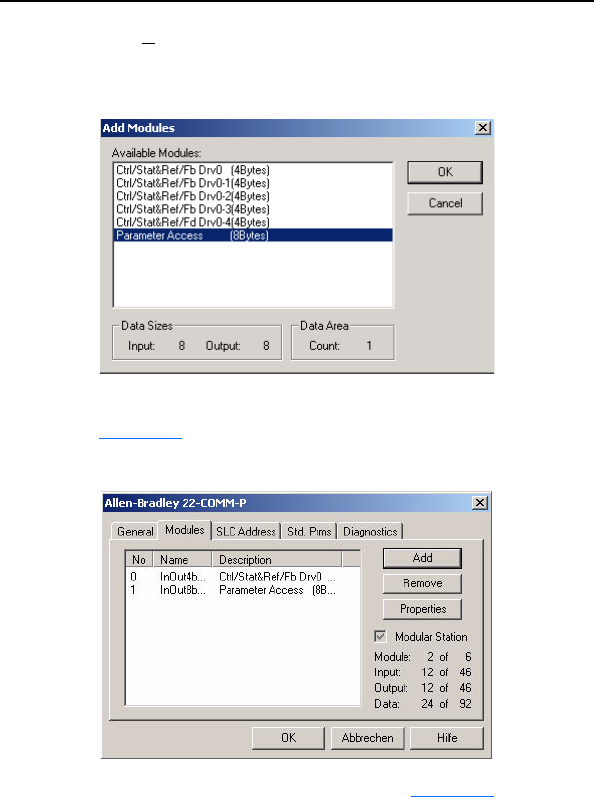
Configuring the Profibus Scanner 4-9
12. Click Add to continue adding modules. Select “Parameter Access”
and click OK.
Figure 4.14 Add Modules: Parameter Access Selection Window
13. The “Parameter Access” module has now been added as shown in
Figure 4.15
.
Figure 4.15 Modules: Parameter Access Viewing Window
14. Click on the SLC Address tab as shown in Figure 4.16. Settings can
be chosen to map Station modules to SLC addresses. In our example
M1/M0 files are used for Input / Output.
Note that the Reference/Feedback Drive 0 (Ctrl/Stat & Ref/Fdbk)
starts at word 0.