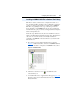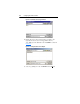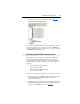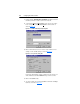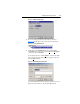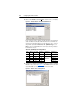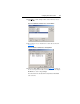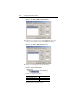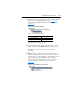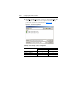Owner manual
Table Of Contents
- PowerFlex 22-COMM-P Profibus Adapter User Manual
- Summary of Changes
- Table of Contents
- Preface
- Chapter 1
- Chapter 2
- Chapter 3
- Chapter 4
- Chapter 5
- Chapter 6
- Chapter 7
- Chapter 8
- Appendix A
- Appendix B
- Appendix C
- Appendix D
- Glossary
- Index
- Back Cover / Publication 22COMM-UM005E-EN-P June 2012
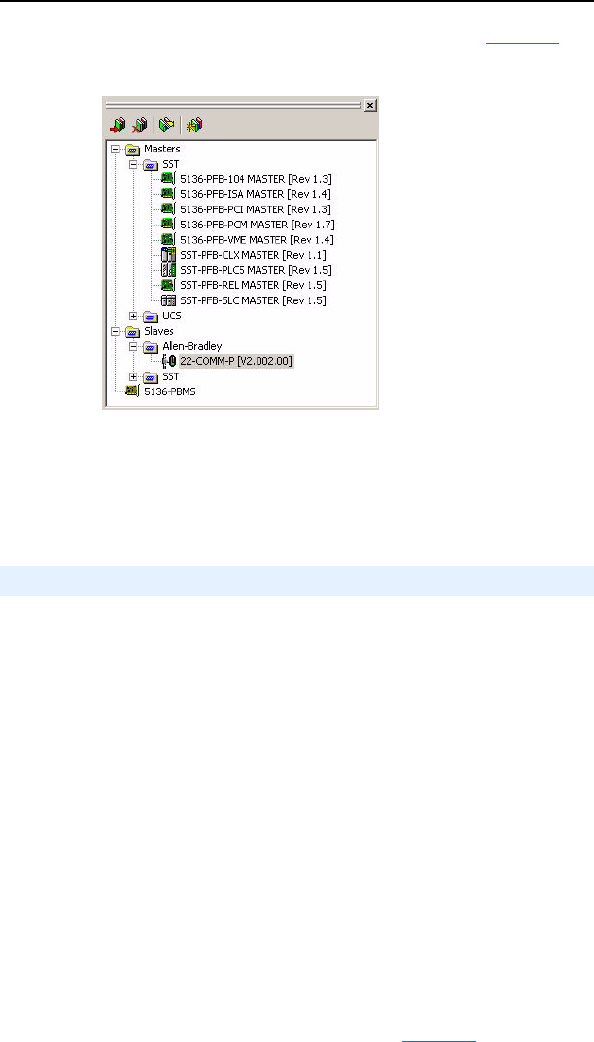
Configuring the Profibus Scanner 4-5
6. Click on the (+) sign of the Slaves folder as shown in Figure 4.6.
Figure 4.6 Masters/Slaves Library Window
The software tool will automatically create an Allen-Bradley sub-folder
(in the Slaves folder) if it does not already exist. The 22-COMM-P is
now shown in the library and the software tool is now ready to configure
a 22-COMM-P on a Profibus network.
The following steps are performed to configure the SST-PFB-SLC
scanner using the SST Profibus Configuration Software Tool. In our
example, the Profibus network will consist of a SLC master and two
PowerFlex 40 drives working in Single Drive mode. The configuration
example is:
• Drive 0: Ctrl/Stat & Ref/Fdbk enabled
Parameter Access enabled
• Drive 1: Ctrl/Stat & Ref/Fdbk enabled
Parameter Access enabled
The SLC processor must be in Program mode to configure the scanner.
1. Click on the (+) sign of the Masters folder in the Library window to
open the SST sub-folder. Available Profibus DP masters are
displayed in this sub-folder.
2. Click on the (+) sign of the Slaves folder in the Library window and
the Allen-Bradley sub-folder to display the available Profibus DP
slaves or the 22-COMM-P slave. Refer to Figure 4.6
.
Configuring the SST-PFB-SLC Profibus Scanner