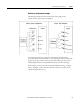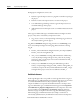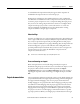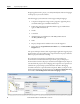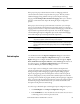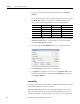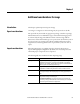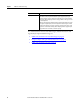User Manual
Chapter 1 Import and export logic components
3. To replace text that is found, enter the replacement text in the Replace
With box.
To use wildcards in your search string and in the replacement text, select the
Use Wildcards check box. Use asterisks (*) as wildcard characters. This
table provides examples of Find-Replace operations using wildcards.
Find What Replace With Text Found Replacement Result
tk1_*_001 PRE_*_010 tk1_me_001 PRE_me_010
tk3_* tk4_* tk3_unit tk4_unit
*001 *002 mi_2001 mi_2002
*tank* *TNK* M1_tank_003 M1_TNK_003
* PRE_* some_name PRE_some_name
4. To limit search and replace to the currently selected pane, select the Search
current view only check box. You can change the selected pane without
closing the Find / Replace dialog box.
5. Select the applicable Find Within check boxes to configure the search.
6. Click Find Next to search for the next matching item.
7. Click Replace to replace the text in a text box. Click Replace All to replace
all instances of the search text specified in the Find What box with the text
in the Replace With box.
Compatibility
The import/export feature supports backward compatibility for import operations
and forward compatibility for export operations.
Backward compatibility means that the Logix Designer application can import
.l5k or .l5x files generated by a previous version of the application. In some cases,
an older .l5k file might not correctly import into a later version of the application.
36 Rockwell Automation Publication 1756-PM019E-EN-E - October 2014