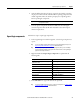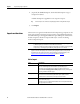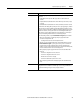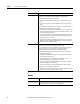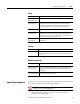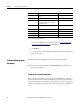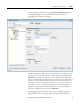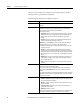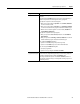User Manual
Chapter 1 Import and export logic components
To import a Right-click And choose
Set of rungs A rung or set of rungs within a Ladder routine
editor
Import Rungs
Routine A program or equipment phase
Import Routine
Program A task, the Controller Fault Handler folder, the
Power-Up Handler folder, or the Unscheduled
Programs/Phases folder
Import Program
Equipment Phase A task or the Unscheduled Programs/Phases folder
Import Equipment Phase
User-defined data type User-Defined folder
Import Data Type
User-defined string type Strings folder
Import String Type
Add-On Instruction Add-On Instructions folder
Import Add-On Instruction
Trend Trends folder
Import Trend
2. Select the file to import.
You can select multiple components for import. See
Configure multiple
component properties on page 21 for information.
3. Click Import.
4. Continue by selecting the configuration options described in Configuration
properties for import.
This section describes configuration options for importing components.
Tip:
Trends do not require any import configuration, so the Import Configuration dialog box does not appear and
the trend is imported immediately.
Properties for imported components
When you import components, the previously exported information is brought
into the project based on the import configuration you select. You determine how
the imported component (a program, for example) connects to the existing project
either by overwriting an existing component of the same type, or by creating a new
one.
Configuration properties
for import
16 Rockwell Automation Publication 1756-PM019E-EN-E - October 2014