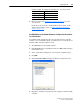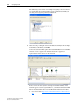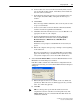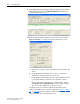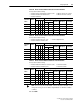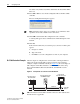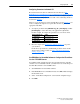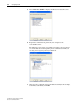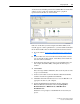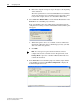User Manual
Configuring the I/O 4-25
20-COMM-C/Q ControlNet Adapter User Manual
Publication 20COMM-UM003F-EN-P
For this example, the adapter I/O parameters are set to these values.
2. Reset the adapter (see Resetting the Adapter
on page 3-7) or power
cycle the drive.
For the drive speed reference and Datalink parameter values and the
adapter setup parameter values, see Drive and Adapter Parameter
Settings on page 5-24.
Use RSNetWorx for ControlNet Software to Configure the I/O and Save
It to the Controller
To establish an I/O configuration that can be used between the controller
and drive over a ControlNet network, you must first create an I/O image for
the PLC-5/40C controller’s built-in scanner.
1. Start RSNetWorx for ControlNet software.
2. In the RSNetWorx for ControlNet window, select File > New to display
the New File screen.
3. Select ‘ControlNet Configuration’ as the network configuration type.
4. Click OK.
5. Select Network > Online to display the Browse for Network screen.
6. Expand the communication path from your computer to the PLC-5/40C
controller.
Adapter Parameter No. Setting
13 - [DPI I/O Cfg] xxxx xxxx xxx1 1111
25 - [M-S Input] xxxx xxxx xxx1 1111
26 - [M-S Output] xxxx xxxx xxx1 1111