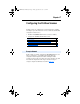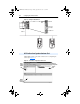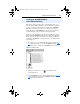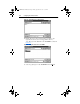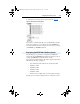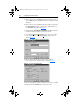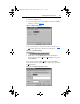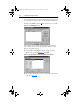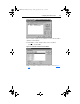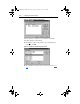User guide
4-6 Configuring the Profibus Scanner
1. Click on the (+) sign of the Masters folder in the Library window to
open the SST sub-folder. Available DP masters are displayed in this
sub-folder.
2. Click on the (+) sign of the Slaves folder in the Library window and
the Allen-Bradley sub-folder to display the available DP slaves or
the 20-COMM-P slave. Refer to Figure 4.6
.
3. Double-click the SST-PFB-SLC MASTER in the Masters folder in
the Library window to add the scanner to the network.
4. A user-defined N
ame and Description can be given to the scanner.
In our example, the scanner will be Station 0 on the network, as
shown in Figure 4.7
.
Figure 4.7 SST-SST-PFB-SLC Master (General) Dialogue Box.
5. Click on the Parameters tab to view the Scan Cycle Times.
In our example, use the default settings as shown in Figure 4.8
.
Figure 4.8 Scan Cycle Times Dialogue Box
Connection and Baud Rate settings configure how the software tool will
communicate with the CONFIG RS232 port on the scanner.
20COMM-UM006A-EN-P.book Page 6 Friday, September 28, 2001 10:43 AM