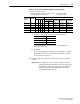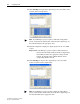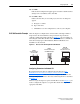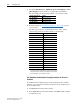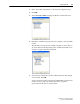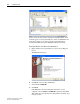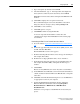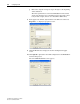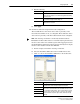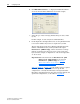Instruction Manual
Configuring the I/O 4-37
20-COMM-D DeviceNet Adapter User Manual
Publication 20COMM-UM002G-EN-P
a. Edit the following.
b. Click Apply.
11. Click the Scanlist tab to begin the drive I/O configuration.
The Available Devices box shows devices that are presently on the
DeviceNet network but are not yet configured. The Scanlist box shows
devices that are presently on the DeviceNet network and are configured.
a. For this example, uncheck the Automap on Add box.
b. Select the PowerFlex 70 EC drive in the Available Devices box.
c. Click ‘>’ to move the PowerFlex 70 EC drive to the Scanlist box.
Box Setting
Interscan Delay Sets the scanner time delay between consecutive I/O scans on the
network. For this example, we recommend using the default setting
of 10 milliseconds.
Foreground… Sets the ratio of foreground to background polls. For this example,
we recommend using the default setting of 1.
Slot Sets the slot location in which the scanner is installed. For this
example, Slot 0 is selected.
TIP: The Automap on Add box is checked by default and allows
RSNetWorx for DeviceNet software to automatically map the drive I/O
into the scanner in the next available registers. The mapping is based on
the minimum I/O requirements (4 bytes for input and 4 bytes for output)
that the scanner obtains from the drive EDS file.
Box Setting
Node Active Activates/deactivates the scanlist in the 1747-SDN scanner for the
selected device. For this example, keep the box checked.
Device Type These Electronic Key category check boxes select how specific the
device in the scanlist must be for the 1747-SDN scanner to match
its compatibility for I/O operation. The more boxes that are checked,
the more specific the device must be to operate. For this example,
keep the default boxes (Device Type, Vendor, and Product Code)
checked.
Vendor
Product Code
Major Revision