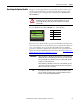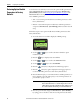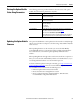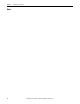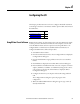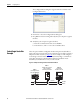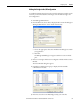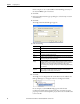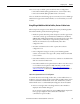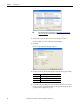Manual
Rockwell Automation Publication 750COM-UM003B-EN-P - November 2012 39
Configuring the I/O Chapter 4
There are two ways to add the option module into the I/O configuration:
• Drive Add-on Profiles (RSLogix 5000 software, version 16.00 or later)
• Drive Generic Profile (RSLogix 5000 software, all versions)
These are described in the following separate sections. If your version of RSLogix
5000 software supports drive Add-on Profiles, we recommend that you use this
method.
Using RSLogix 5000 Drive Add-On Profiles, Version 16.00 or Later
When compared to using the Generic Profile (all versions), the RSLogix 5000
drive Add-on Profiles provide the following advantages:
• Profiles for specific drives that provide descriptive controller tags for basic
control I/O words (Logic Command/Status and Reference/Feedback)
and Datalinks. Additionally, Datalinks automatically take the name of the
drive parameter to which they are assigned. These profiles virtually
eliminate I/O mismatch errors and substantially reduce drive
configuration time.
• New Drive tab eliminates the need for a separate drive software
configuration tool.
• Drive configuration settings are saved as part of the RSLogix 5000
software, version 16.00 or later, project file (.ACD) and also downloaded
to the controller.
• Drive Add-on Profiles, version 2.01 or later, enable I/O to be added online
while the controller is in Run mode.
• Drive Add-on Profiles can be updated anytime. When a new drive is used
or to benefit from new updates for Add-on Profiles, you will need the
newest Add-on Profile update. Go to http://www.ab.com/support/
abdrives/webupdate to download the latest RSLogix 5000 drive Add-on
Profile.
Add the Drive/Option Module to the I/O Configuration
To transmit data between the bridge and the drive, you must add the drive as a
child device to the parent bridge. In this example, RSLogix 5000 software version
16.00 is used with drive Add-on Profile version 3.01. To determine your drive
Add-on Profile version, see Allen-Bradley Knowledgebase document #65882.
1. In the treeview, right-click on the bridge and choose New Module to
display the Select Module dialog box.
In our example, we right-click on the 1756-CNBR/D bridge. Expand the
Drives group to display all of the available drives with their
communication option modules.