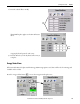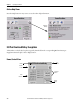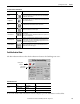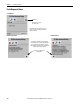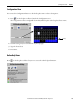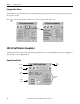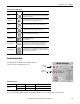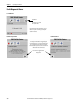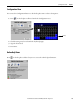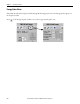Quick Start Manual
Rockwell Automation Publication IASIMP-QS019E-EN-P - August 2013 197
System Application Guide Chapter 7
Faceplate Status/Control Buttons
Fault Indication View
The Alarm button indicates a drive fault condition
and activates the fault diagnostic views.
Fault Indication View
To access the detailed fault information and action displays, press the alarm button on the toolbar.
Button Icons Description
Alarm
The Alarm button indicates a fault condition and activates fault diagnostic
views. A grey bell indicates normal status, with no faults. A red flashing
bell indicates a fault condition.
Configuration
The Configuration button lets you edit the SMC-50 communication fault
timer, slow speed percent, and faceplate/device name.
Trend The Trending button shows you voltage, current, and MTU trends.
Help The Help button provides information for the current view.
Close Click the Close button to close the faceplate.
Status Indicators
Grey = Inactive/De-energized/Off
Green = Active/Energized/On
Red = Alarm/Fault
Program/Operator
Toggles the control mode between Program and Operator. Operator mode
permits manual control of the SMC-50 soft starter from the faceplate.
Program mode operates the drive according to the Logix Designer
application. The active control mode is displayed on the button.
Command Buttons
The command buttons are enabled when in Operator mode. Start, Stop,
Stop Maneuver, and Slow Speed buttons let you perform the SMC-50 soft
starter functions as the names suggest.
Toolbar Button Color Indicator Description Action
Alarm
Grey Normal state None
Flashing red Fault Follow fault action screen
SMC-50 Soft Starter
Flashing Fault
Indicator
Current Fault
Indicator (red)